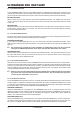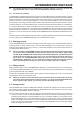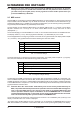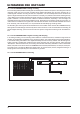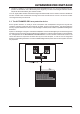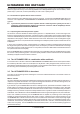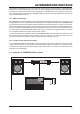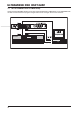- BEHRINGER Users Manual Noise Machine DSP1424P
15
ULTRAMIZER PRO DSP1424P
The MIDI button LED flashes signaling that SYSEX data is being received. d2 will enable the ULTRAMIZERPRO
to send a bulk dump. Start your sequencer and press PRESET on the unit to start the transmission.
If you press the IN/OUT key again on the sixth page, the ULTRAMIZERPRO quits MIDI setup mode.
To load these settings again, select d1, press PRESET and start your sequencer. If you press IN/OUT again,
you will leave the MIDI setup. You can at all times press any other key to leave the MIDI setup directly.
+ During a bulk dump all audio functions of the ULTRAMIZERPRO will be deactivated.
The full-featured MIDI implementation of the ULTRAMIZERPRO allows for easily integrating the
ULTRAMIZERPRO into any MIDI system. For detailed information on controller tabs please refer to
section 5 APPENDIX.
s MIDI IN
Any MIDI data sent to the ULTRAMIZERPRO (sequencer, MIDI footswitch, etc.) are received via the MIDI IN
jack. For example, if you wish to use the ULTRAMIZERPRO as an effects device for your guitar rack, you can
connect the MIDI IN jack to a MIDI footswitch (our BEHRINGER MIDI FOOT CONTROLLER FCB1010) that
allows for selecting program presets. If your rack includes another MIDI effects device (e.g. a multi-effects
processor), the data sent from the MIDI footswitch can be routed via the ULTRAMIZERPROs MIDI THRU jack
to your multi-effects processor.
s MIDI THRU
The MIDI THRU jack is used to loop through incoming MIDI data, i.e. any control data received at the MIDI IN
of the ULTRAMIZERPRO will be transmitted via the MIDI THRU jack to other MIDI devices/instruments.
s MIDI OUT
The MIDI OUT jack allows for transmitting MIDI data that originate from the ULTRAMIZERPRO. We are
currently developing a software editor which will allow for storing single items of the units internal data on an
external medium. Thus, it will be possible to archive ULTRAMIZERPRO settings and presets on a computer,
sequencer or MIDI data recorder. Both MIDI control change and MIDI program change commands will be
transmitted when you edit or recall filter settings. Detailed information on this future software editor are available
from our BEHRINGER hotline (phone:+49(0)2154-920666) and/or our internet homepage (www.behringer.com).
3. APPLICATIONS
The BEHRINGER ULTRAMIZERPRO features a high level of flexibility. The following chapter describes some
standard applications of your ULTRAMIZERPRO.
3.1 Level setting
Take care to set levels properly on the ULTRAMIZERPRO! Low levels deteriorate the dynamics of the music
signal, which results in a poor, weak and noisy sound. On the other hand, very high levels overdriving the
converters in the ULTRAMIZERPRO should also be avoided. Digital distortion is (unlike its analog counterpart)
very unpleasant as it does not occur gradually but abruptly.
Use the input level meter of the ULTRAMIZERPRO to adjust the input signal to about -10dB. Make sure that
the CLIP LED never lights up!
3.2 Using the ULTRAMIZERPRO in a studio environment
With its highly flexible configuration the ULTRAMIZERPRO also delivers good results in a professional studio
or home recording environment. When used as a mastering device while recording or copying, the
ULTRAMIZERPRO should be placed between source and recorder as shown in fig 3.1. You can realize any
application ranging from slight processing to the total manipulation of music signals. For example, you can use
the ULTRAMIZERPRO as a loudness maximizer, limiter and the denoiser system at the same time when
copying analog tapes.
3. APPLICATIONS