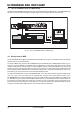User`s manual
13
ULTRAMIZER PRO DSP1424P
+ The optimal adjustment of the SENSITIVITY parameter depends on the type of noise and
program material. Take the time to set the SENSITIVITY parameter with care.
2.1.7 The Crossover parameter
The advantage of multiband processing is in the division of the audio spectrum into several bands, in order to
avoid the negative effects of spectral intermodulation. The choice of the crossover frequency which divides the
bands has influence on how the processing takes place. With complex composite signals the crossover
frequency should be in the bass area (±500Hz e.g. in order to prevent modulation of the mid and high fre-
quency range by the energy produced in the bass area). With single instruments and vocals, however, a higher
crossover frequency is more desireable (2kHz), since the center point of the power spectrum is shifted here.
For complete flexibility the crossover frequency can be set anywhere from 20Hz to 20kHz, in 31steps
according to the ISO frequencies. This enables the ULTRAMIZERPRO to be used not only as a mastering
device but also as a processor for single instruments and vocals. If you set the crossover frequency to the
maximum or minimum value (20Hz or 20kHz), the ULTRAMIZERPRO will operate as a broadband compres-
sor.
Feel free to experiment with different crossover frequency settings and pretty soon a feeling for the right setting
will arise, making the ULTRAMIZERPRO that much more effective and useful.
2.2 Selecting presets
The ULTRAMIZERPRO stores 50 user-definable presets. After power-up, the unit automatically recalls the
preset last used. To select another preset, make sure that the PRESET key is pressed once. Use the jog
wheel to enter the preset number of your choice. Turn the wheel clockwise to increment the preset number, or
counterclockwise to decrement it.
+ Please note that the ULTRAMIZERPRO generally activates the selected presets only after about
one second, which is indicated by a dot in the lower right corner of the display. After loading
the data, the ULTRAMIZERPRO enables the preset and the dot disappears. This brief interruption
avoids the direct activation of every preset, as you scroll through the preset list with the jog
wheel. Thus, the ULTRAMIZERPRO makes sure that no unwanted presets are loaded
unintentionally. Additionally, you can rotate the jog wheel at high speed and still have the
time to specifically select the preset of your choice, instead of any of its neighbors.
2.3 Editing presets
Editing presets is easy on the ULTRAMIZERPRO. Basically, all essential parameters can be selected di-
rectly via the keypad and edited with the jog wheel. Some keys have multiple functions that can be accessed
by pressing that particular key repeatedly.
Use the LEFT and RIGHT keys to edit the left or right audio channel settings. Of course, you can edit both
channels at the same time in COUPLE mode.
+ Whenever you edit one of the two audio channels and then switch to couple mode, the param-
eters of the active channel will be copied to the other; i.e. if you press LEFT before RIGHT, left
will be copied to right. Finally, you can also save the edits made to the preset.
2.4 Saving presets
Use the PRESET key to save an edited preset. Basically, all parameter changes can be saved. Whenever
youre editing a preset, the display starts flashing to indicate that the edits will be saved only when you confirm
them by pressing the PRESET key twice. Example:
s
You recall a preset for editing. Then you edit the preset as desired using the function keys and the jog
wheel. During this process, the flashing PRESET key reminds you that the preset settings have been
changed but not saved yet. Press the PRESET key once. The display reads the current preset number.
When pressed again this number starts flashing. To keep the original preset, use the jog wheel to select
another preset that can be overwritten. Press the PRESET key a third time to save the edits to the selected
preset. If you wish to overwrite the original preset, simply press the PRESET key three times (after editing)
to save all changes you have made.
2. OPERATION