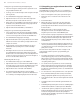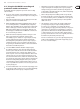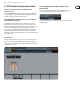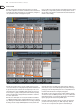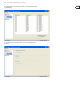User Manual
22 X32 RACK DIGITAL MIXER User Manual
5.8 How do I share signals over
AES50Supermac network?
In many live sound situations, a single mixing console is used to cover both the
front of house (FOH) mix that the audience hears, as well as all the individual
“monitor mixes” that are sent to stage wedges or transmitters for in-ear
monitorsystems.
However, in larger live sound situations, it is common to operate two separate
consoles, one that covers the FOH mix, and a second, completely independent
console that covers just the monitor mixes that are sent to the talent. This makes
a lot of sense, because the FOH engineer can concentrate 100% on the audience
mix, while a completely dierent monitor engineer can dedicate himself to the
thankless task of crafting great monitor mixes for the dierent musicians.
With an analog console, operating separate FOH and monitor consoles can be
quite expensive, because the original stage microphone signals have to all be
“split” into two copies, using an expensive multi-channel microphone splitter.
The splitters ends one set of mic signals to the FOH console and the other set to
the monitor console. Microphone splitters are a specialized piece of equipment
and ones that work reliably and sound good are very expensive.
The X32 family of products, however, makes using separate FOH and monitor
consoles easy and aordable. This is due to the fact that the microphone signals,
once digitized, can be easily duplicated and sent to multiple locations, using a
single o-the-shelf shielded shielded Cat-5e Ethernet cable. Now, an expensive
and bulky microphone splitter can be replaced by a couple of low-cost S16 digital
stage boxes, and running separate FOH and monitor consoles is within reach of
even the most modest production.
This is an example for using 2 consoles and 2 stage boxes (possible are up
to 3 per AES50 port) in a monitor/FOH setup:
1. Connect the AES50 A port on the rst S16 to the AES50 A port on the X32
on-stage console via Cat-5.
2. Connect the AES50 B port on the rst S16 unit to the AES50 A port on the
second S16 via Cat-5.
3. Connect the AES50 A port of the FOH X32 unit to the AES50 B port of the
on-stage X32 via Cat-5.
4. Now the conguration of the monitor console has to be set. Keep in mind
that in this conguration, the on-stage console will be the one controlling
the input gains of the mic preamps, so a good and intensive soundcheck
should be done.
5. Press the ROUTING switch next to the display on the on-stage console.
On the HOME tab select “AES50 A 1-8” as source for “Inputs 1-8”,
“AES50A9-16” for “Input 9-16”, and accordingly for channels 17-32.
6. To route the channels through the on-stage console to the FOH console,
switch to the AES50 B page and set “Output 1-8” to “AES50 A 1-8”,
“Output9-16” to “AES50 A 9-16”, etc.
7. On the FOH X32 console, press the ROUTING switch next to the display.
OntheHOME tab select “AES50 A 1-8” as source for “Inputs 1-8”,
“AES50 A 9-16” for“Input 9-16”, and accordingly for channels 17-32.
8. To get the main out from the FOH back to one of the stage boxes to feed
the PA, the main outs of the console which are routed per default to OUT 7
and OUT 8 have to be routed through the on-stage X32 console. To achieve
this, select the AES50 A tab and set Out 1-8 to “OUT 9-16”. On the on-stage
console, choose the AES50 A tab and set Output 1-8 to ”AES50 B 1-8”.
TheMain Outputs of the FOH console are now available on the rst S16 on
OUT 7 and OUT 8 to connect your main PA system.
9. Ready to rock!
5.9 AES50 cabling requirements
In order to ensure trouble-free operation when connecting X32 consoles to other
X32 mixers or to S16 stage boxes, the following specications should be met
when choosing your cables:
• Shielded Cat-5e cables only
• Ethercon terminated cable ends
• Maximum cable length 100 meters (300 feet)
5.10 What kinds of Utilities are available?
The X32 RACK console provides various utilities that make the console much
easier and more fun to use, while providing a great deal of exibility and power.
ExamplesInclude:
Channel Customization: Various input and output channels can have custom
colors, names, and icons assigned to them. Using these functions, you will always
know exactly what source and destination is tied to the channel, with no need
for board tape and sharpie pens. For example, an input channel could be labeled
“kick drum” while the channel for a mix output could be labeled “Joey’s monitor”.
• Press the Setup button and page over to the ‘scribble strip’ tab.
• Use the 1st encoder to select a channel to be edited, then choose a color,
icon and name.
Copy/Paste: The X32 RACK also provides a “copy and paste” function that allows
you to take settings you have congured for one channel, and copy those settings
to another channel.
• Navigate to a channel whose settings you want to copy using the
Channel Select knob.
• Press the HOME button, then the UTILITY button.
• Press the 5th encoder to copy all settings of the selected channel into the
copy buer.
• Navigate to the channel that the copied settings will be pasted into.
• Adjust the rst encoder to select which aspects of the channel you wish to
copy from the source channel (i.e. the one in the paste buer).
• Press the 6th encoder to “paste” the copied settings into the currently
selected channel.
Store / Load Presets: The X32 RACK allows you to save and load presets of
channel settings, as well as settings made in the internal eects processor.
These stored settings can later be recalled as needed. Since the stored les can
also be stored and recalled to an attached USB drive, this means that you can save
your favorite channel settings and eects on one console, and then quickly and
easily recall and use them on a completely dierent X32 console.
• Navigate to a channel whose settings you wish to store using the
Channel Select knob.
• Press the HOME button, then the UTILITY button.
• Press the 3rd encoder to store all settings of the selected channel. A new
screen will appear where you can apply a custom name to the saved preset.
• To load a preset from the UTILITIES screen, adjust the rst encoder to select
which aspects of the selected channel you wish to recall, then press the 2nd
encoder. A conrmation screen will pop-up, asking you to conrm you wish
to load a preset to the currently selected channel. Use the page left/right
buttons to conrm or cancel.
• Press the LIBRARY button to go straight to the “libraries” screen, where you
can scroll through a list of stored preset libraries.
• Use the 5th and 6th encoders to import/export presets to/from an attached
USB drive.