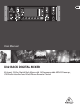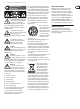User Manual
7 X32 RACK DIGITAL MIXER User Manual
Eects Processing 1-8
The X32 RACK contains eight true-stereo internal eects engines.
• FX 1-4 can be congured as side chain or insert eects, while FX 5-8 can only
be used in insert points of channels or buses
• The FX Home screen allows selection of the FX 1-4 input sources and selecting
the eects type/algorithm for each of the 8 FX slots of the virtual rack
• The subsequent tabs FX 1-FX 8 of the FX screen allow editing all parameters of
the chosen eects processor
iPad App for X32 RACK
Many functions of the X32 RACK console can be remotely controlled by a
dedicated iPad app.
The app’s User Interface is optimized for the touchscreen nature of the iPad
device and concentrates on the most important remote features of the console
only. Using the app, you can perform functions such as adjusting monitor mixes
from the stage while interacting with musicians, or adjusting the front-of-house
mix from the audience, while hearing the mix exactly as the audience does.
Linux/OS X applications and Windows-based
applications for X32 RACK
Also oered is a separate remote editor running onhost computers that will allow
for complete editing control of the X32 RACK via Ethernet.
Tip: The X32 RACK remote communication is OSC-based (open sound control)
and we will share the protocol on our website, allowing developers to design
their own control software. Stay tuned to behringer.com for details on the
OSC protocol.
X-USB expansion card
The X-USB card allows transmission of up to 32 channels to and from a
connected computer. Please download the X-USB drivers and Quick Start Guide
from behringer.com before connecting the mixer to your computer. The card
is CoreAudio compatible, allowing it to work with computers with the OS X
operating system software of Apple, Inc. without a driver.
Ch01
FatSnare
OpeningScene
02: next 0:00 - 0:00
A: S16 A: 48K
B: - C: X-USB
: 15
01 15:33
home
cong
gate dyn eq sends main
Main Display Area
The top section of the main display permanently covers useful status
information. The top left corner shows the selected channel number,
its nickname and the selected icon. The next block shows the current scene
number and name in amber, as well as the next upcoming scene. The center
section displays the playback le name along with elapsed and remaining
time and a recorder status icon. Thenext block to the right has 4 segments
to show the status of AES50 ports A and B, the Card slot and the audio clock
synchronization source and sample rate (topright). Small green square indicators
show proper connectivity. The right most block shows the console time that can
be set under Setup/Cong.
When working with any given screen, press the Page keys located on the display
bezel to switch to dierent screen pages.
Editing parameters or settings on each of the screens is done using the 6
associated push-encoders along the bottom edge of the display.
• Whenever there is a continuous control or list entry, you can turn the
corresponding knob forediting, which is indicated by various circularicons
• When there is a switch or toggle function on one of these knobs, you will see
a broad rectangular button along the lower edge of the eld. Pressing the
encoder changes the on/o state of the corresponding function. When the
rectangular button in the display is dark grey, thecorresponding function is
o/inactive; whenit is amber, the function is on/active
Customizing the X32 RACK through the Utilities page
Press the Utility button, located to the right of the main display, to bring up
useful functions in a “context-sensitive” manner. For example:
• When you are adjusting the equalizer of a console channel, pressing the Utility
button will oer copying, pasting, loading or saving of equalizer settings
• On the Routing pages, pressing the Utility button will oer loading or saving
dierent presets of routing scenarios
• In the Scenes menu, pressing the Utility button oers copying, loading, saving or
naming console scenes
NOTE: The X32 RACK DCA groups can be selected using the Channel Select control
in order to adjust their fader level, mute or solo status. Note, however, that the
main display will remain focused on the last real channel (bus or input) that was
selected before DCA, since DCAs do not feature any processing.