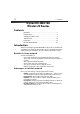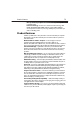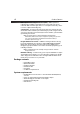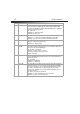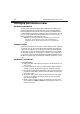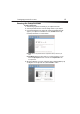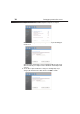User's Manual

8
Setting up your wireless router
Setting up your wireless router
Modem requirements
Your cable or DSL modem must be equipped with an RJ-45 Ethernet port. Many modems
have both an RJ-45 Ethernet port and a USB connection. If you have a modem with both
Ethernet and USB, and are using the USB connection at this time, you will be instructed to
use the RJ-45 Ethernet port during the installation procedure. If your modem has only a USB
port, you can request a different type of modem from your ISP, or you can, in some cases,
purchase a modem that has an RJ-45 Ethernet port on it.
Important: Always install your router first! if you are installing numerous network devices
for the first time, it is important that your router is connected and running before
attempting to install other network components such as notebook cards and desktop
cards.
Setup assistant
Dynex has provided our Setup Assistant software to make installing your router a simple and
easy task. You can use it to get your router up and running in minutes. The Setup Assistant
requires that your computer be connected directly to your cable or DSL modem and that the
Internet connection is active and working at the time of installation. If it is not, you must use
the “Alternative setup method” section on page 16 to configure your router. Additionally, if
you are using an operating system other than Windows 2000, Windows XP, Windows Vista, or
Mac OS X v10.x, you must set up your router using the “Alternative setup method” section on
page 16.
Hardware connections
To connect the hardware:
1 Unplug your modem's power cord. Put your router next to the modem and raise your
router’s antenna.
2 Locate the networking cable that connects your modem and computer. Unplug that
cable from your modem, and plug it into any gray port on the back of your router.
3 Find your new networking cable (included in the box with your router) and connect it
to the yellow port on the back of your router. Connect the other end to your modem, in
the port that is now free.
4 Plug in your modem's power cord. Wait 60 seconds for the modem to start up. Plug
your router’s power supply into the black port on the back of your router. Plug the
other end into the wall outlet.
5 Wait 20 seconds for your router to start up. Look at the display on the front of your
router and make sure the Wired and Router icons are lit up in green. If they are not,
recheck your connections.