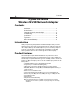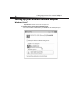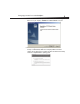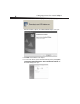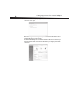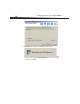User Manual
Table Of Contents
- Contents
- Introduction
- Product features
- Setting up your wireless network adapter
- Troubleshooting
- Placement of your wireless networking hardware for optimal performance
- You cannot connect to the Internet wirelessly
- The installation CD does not start WNU
- The power LED does not come ON. The network adapter is not working
- The link LED is blinking slowly. You cannot connect to a wireless network or the Internet
- Link LED is solid, but I cannot connect to the Internet
- Data transfer is sometimes slow or signal strength is poor
- Why are there two wireless utilities in my system tray? Which one should I use?
- Specifications
- Legal notices
- One-Year Limited Warranty
8
Setting up your wireless network adapter
10 Enter the network security key or passphrase, then click Connect. The successful
connection screen opens.
After connecting to the network, you may choose to save this network and connect
automatically after your card is in range.
The Network and Sharing Center should now show the network connection that you
have just made. The links on the left of the window let you configure your network
connections.