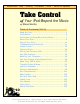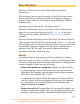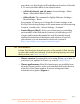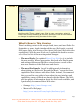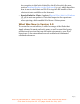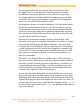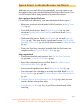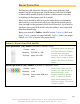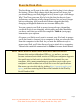Web Extras: Help | Catalog | Feedback | Print | Check for Updates Take Control of by Your iPod: Beyond the Music Steve Sande Table of Contents (2.0.1) Read Me First ...................................................... 2 Introduction ........................................................ 6 Quick Start to Going Beyond the Music.................... 7 Know Your iPod ................................................... 9 Plug In Your iPod ...............................................
READ ME FIRST Welcome to Take Control of Your iPod: Beyond the Music, version 2.0.1. This book puts you in control of aspects of iPod use that go beyond the obvious activity of listening to music. This book was written by Steve Sande, edited by Tonya Engst, and published by TidBITS Publishing Inc. Copyright © 2007 Steve Sande. All rights reserved. The price of this ebook is $10. If you want to share it with a friend, please do so as you would a physical book.
area, then your iPod display will look different from how I describe it. To reset your Main Menu to the default values: ◊ 6G iPod (classic) and 3G nano: choose Settings > Main Menu > Reset Main Menu > Reset. ◊ Older iPods: The command is slightly different—Settings > Reset Settings > Reset. For example, If I want you to change the Contact settings on an iPod by first selecting Settings in the main menu and then selecting Contacts, I would write, “choose Settings > Contacts.
FIGURE 1 Working with iTunes, attach your iPod to your computer, select it under the Devices heading at the left, and then view its information or change its options using the tabs to the right. What’s New in This Version There’s nothing certain in life except death, taxes, and new iPods. On September 5, 2007, Apple introduced the new iPod touch, a revised iPod nano, and a new version of the classic (full-sized iPod with video capabilities). With the new iPods out, I updated this book to version 2.0.1.
An exception to this lack of detail for the iPod touch is the new section Reading Ebooks on the iPod touch (p. 75), which describes how to use to use Safari and Wi-Fi to tap into the wealth of free electronic texts available on the Internet. • Special info for Vista: I updated Special Eject Info for Windows (p. 38) to note an update to Vista that improves the experience when ejecting a disk-enabled iPod from a Vista system. What Was New in Version 2.
INTRODUCTION Few products define the early twenty-first century better than the Apple iPod. Not only has it become the personal accessory for millions of people worldwide to wear on a belt or bag strap, but a huge industry has dedicated itself to making sure your iPod is outfitted with as many accessories as possible. As of September 2007, over 110 million iPods had been sold. As a longtime devotee of electronic gadgetry, I’m often asked about the iPod as an entertainment device.
QUICK START TO GOING BEYOND THE MUSIC Although you can read this book sequentially, you may wish to use this page to chart your own path through the topics that I cover. You can click a blue link to jump quickly to a particular section. Get a grip on basic iPod use: (To use this book effectively, you must understand these topics.) • Make sure you know which model of iPod you have in Know Your iPod (p. 9). • Your iPod needs power. Read Plug In Your iPod (p.
Stay on time: • Use your iPod as a clock. Find out how in Use the iPod Clock (p. 48), and be sure not to miss Set an alarm and Put yourself to sleep. • Travel the world and keep your appointments. Read Use the World Clock (p. 52). • Time sporting events. See Use the Stopwatch (p. 53). Look and listen: • Read Text, RSS & Email on your iPod (p. 64). • If you have a nano or a color-screen iPod, you can Sync Photos from a Computer to an iPod (p. 83), Copy Maps to an iPod (p.
KNOW YOUR iPOD As I begin to talk about the features of the many different iPod models, and the tricks you can do with them, you’ll find it helpful to know which model of iPod you have, so this section is devoted to helping you determine your iPod model. Most of you should be able to scan the tables below to determine what you have, and for nearly all of you, the tables should get you close enough for the purposes of this book.
PLUG IN YOUR iPOD The first thing you’ll want to do with your iPod is plug it in to charge the battery. Newer iPods charge about 80 percent in 2 hours, but you should keep your iPod plugged in for 4 hours to get a full charge. Why? You’ll use your new iPod a lot in the first few days to learn its features, and having a fully charged battery lets you use it longer before recharging. Also, anecdotal evidence suggests that fully charging rechargeable batteries can increase battery life.
TROUBLESHOOTING & SECURITY The iPod is an electronic device, which means that occasionally it may frustrate or infuriate you by locking up or doing something strange. In this section I describe quick troubleshooting techniques that can come in handy if your iPod starts having problems. In this section, I also explain how to use the locking feature available on the nano and 5G iPod, which keeps your private info under a virtual lock and key.
INSTALL iTUNES While the iPod charges, you can install iTunes on your computer. Without iTunes, your iPod would be nothing more than an expensive paperweight, because in nearly all cases you use iTunes to transfer files to an iPod: iTunes can rip (copy) audio CDs that you want to move to an iPod; subscribe you to podcasts; copy photos and videos to an iPod; act as a gateway to the iTunes Store where you can buy music, movies, games and TV shows; and even act as an Internet radio tuner.
LISTEN TO MUSIC Your music won’t magically appear on your iPod, although if you’ve purchased a secondhand iPod you might find music left behind by the previous owner. Instead, you must go through a two-step process to move music to the iPod: First you put your music in your iTunes Library; then you can copy it to your iPod. Add Music to Your iTunes Library In this section, I cover two common methods of adding music to your iTunes Library: • Copy the music from your audio CDs (below).
SET UP THE iPOD AS A DISK The iPod’s storage is optimized for storing digital music, pictures, and video, but you can use it to store any kind of data that you can put on your computer’s hard drive, thus enjoying the flexibility of a small, fast, portable drive and taking advantage of any extra storage space on your iPod. For instance, a 40 GB iPod might have 30 GB available for other information. In this section, I provide detailed instructions for setting up an iPod as a portable disk drive.
USE PDA FEATURES If you’ll be carrying your iPod with you, it’s nice to be able to use it for PDA-like functions—calendaring, tracking contacts, making to-do lists and so on, possibly making it so you needn’t carry a PDA as well. HISTORICAL In the late 1980s we had no Palms, Pocket PCs, or smart phones, NOTE when John Sculley, then-president of Apple Computer, coined the phrase, personal digital assistant (PDA) to describe a device Apple was developing.
BACK UP YOUR COMPUTER You already know how to Set Up the iPod as a Disk, so why not put all that empty space on your iPod to work backing up important data from your computer? Rather than provide a step-by-step explanation of how to use one or two backup package, in this section I list popular backup software that you can use to backup to an iPod. (Macintosh users, see Table 8, next page; Windows users, see Table 9, two pages ahead).
USE YOUR iPOD AS A MAC STARTUP DRIVE Macs are not immune to hard drive or system startup problems. On occasion, something may go wrong during the boot process and your computer just sits there. If you have enough open space on your iPod, you can use it as an emergency startup disk. Then, if you experience the frightening feeling of not having your Mac boot properly, you can at least boot it from the iPod and possibly repair the problem or at least move some of your files off the boot drive.
READ TEXT, RSS & EMAIL If you aren’t worried about transferring formatting and pictures, you can move almost any text document to a dock-connecting iPod (3G– 6G iPod, nano, and mini), including news, driving directions, email, ebooks, text files saved from Word, lists of data from Excel, and even PDF files. Although the iPod has a small screen, it does a remarkably good job as an ebook reader using the Note Reader (Extras > Notes). The Click Wheel is an excellent control for scrolling text.
TRANSFER PHOTOS & MAPS Anyone who owns a digital camera knows that you can never have too much storage capacity, especially when you’re traveling. With the resolution of affordable digital cameras now reaching double-digit megapixels (for example, the 10 megapixel Olympus Stylus 1000, or the 16.7-megapixel Canon EOS 1Ds Mark II), you need a lot of storage cards or a way of moving photos from a storage card to a mass storage medium like an iPod.
LISTEN TO PODCASTS The iPod has spawned a new form of digital media called a podcast. Like a radio show, a podcast is an audio recording but instead of each show being broadcast over the air, each episode is saved as a digital sound file. Podcasters, the people who create podcasts, make episodes available for others to listen to in MP3 players, such as iTunes on a computer or an iPod.
LISTEN TO AUDIOBOOKS If you have a long commute, you have probably already discovered audiobooks. Audiobooks make it possible for you to take control of otherwise wasted time. You can hear the latest bestseller, usually read by a well-known actor or the author of the book. Maybe you want to learn a language or listen to an audio version of the Wall Street Journal. Your iPod can become a library that you can “read” even while you’re driving.
RUN PRESENTATIONS Although the iPod’s capabilities are limited compared to those of a laptop, it is possible to use a full-sized, color-screen iPod, iPod touch or 3G nano to run presentations developed in PowerPoint on Windows or Macintosh, or in Keynote on the Mac.
WATCH VIDEO Copying video to an iPod is a two-step process. First, you put the video file in your iTunes Library in a format that an iPod can handle and second you sync the file to your iPod.
RUN WITH YOUR iPOD If you’re like me, you tend to spend a lot more time sitting in front of a computer than you should. Any physician will tell you that physical activity is the key to better health and a long life. So how do you combine the fun of an iPod with exercising? Athletic gear manufacturer Nike joined with Apple in 2006 to solve this dilemma, and the result was the Nike+iPod Sport Kit.
INSTALL LINUX Yes, you read that title correctly. Since 1991, the open-source Linux operating system has developed from a Finnish hobbyist’s personal project to a serious contender to established commercial operating systems, such as Windows and Mac OS X. Part of the astonishing growth of Linux is due to the open-source community’s work on creating versions of Linux that operate on any type of computing device from mainframes to PDAs.
PLAY GAMES If you were anxiously waiting to get to this page and see a list of thousands of iPod games, I’m sorry to disappoint you. Most iPod models can’t hope to replace the gaming experience that you can have on Macs, PCs, PDAs, smartphones, Game Boys, or PlayStations, but if you play games occasionally and you don’t want to buy one of these other devices, most iPods can keep you entertained, particularly the 5G and 6G iPods, and the 3G nano, which can play games for sale in the iTunes Store.
LEARN MORE You can learn more about the iPod and keep up with iPod news by setting browser bookmarks for some of my favorite iPod Web sites: • Apple’s iPod + iTunes Web site: http://www.apple.com/itunes/ • Everything iPod: http://www.everythingipod.com/ • iLounge: http://www.ilounge.com/ • Playlist Magazine: http://www.playlistmag.com/ • TidBITS iPod & iPhone page: http://db.tidbits.com/section/ipodiphone Page 132 This is a free sample of “Take Control of Your iPod: Beyond the Music.
ABOUT THIS BOOK Thank you for purchasing this Take Control book. We hope you find it both useful and enjoyable to read. We welcome your feedback; click Feedback on the cover. Keep reading in this section to learn more about the author, the Take Control series, and the publisher. About the Author If it’s a mobile device, Steve Sande has probably used it. A former Civil Engineer turned Mac and gadget geek, Steve is the head of Raven Solutions, LLC.
with GPS receivers, blast my eardrums with satellite radio when I’m not listening to my iPod, and overuse iPhoto, iMovie, and iTunes. I’m excited about the Apple iPhone. Yes, I have a digital jones. My life on the Internet began when I bought Adam Engst’s Internet Starter Kit for Macintosh in 1994. Shortly after the first Web browser for the Mac (Mosaic) was available, I set up a Web site about the Newton and tech toys in general. That Web site has evolved into my blog, Movable Beast at http://www.
Take Control of Your iPod: Beyond the Music ISBN: 1-933671-01-7 October 2007, version 2.0.1 Copyright © 2007, Steve Sande. All rights reserved. TidBITS Publishing Inc. 50 Hickory Road Ithaca, NY 14850 USA http://www.takecontrolbooks.com/ TAKE CONTROL books help readers regain a measure of control in an oftentimes out-ofcontrol universe.
FEATURED TITLES Now that you’ve seen this book, you know that Take Control books have a great layout and real-world info that puts you in control.