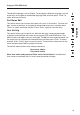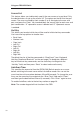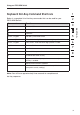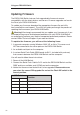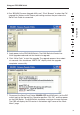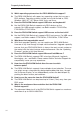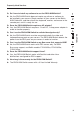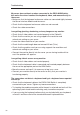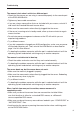User manual
3332
3332
Using your PRO3 KVM Switch
Updating Firmware
The PRO3 KVM Switch features flash-upgradeable firmware to ensure
compatibility with the latest devices and servers. Firmware upgrades are free for
the life of your PRO3 KVM Switch.
To update your firmware, download the appropriate firmware file and utility
from www.belkin.com/support/. The utility will guide you through the process of
updating the firmware on your PRO3 KVM Switch.
Warning! We strongly recommend that you update your firmware only if you
are experiencing mouse and keyboard problems with your PRO3 KVM Switch,
as reconfiguring software may lead to unexpected operational problems. Please
contact Belkin Technical Support if you need assistance.
To update the firmware, you will need the following items:
1. A separate computer running Windows 2000, XP, or Vista. This server must
NOT be connected to the server ports on the PRO3 KVM Switch.
2. An available serial port on the computer.
3. A custom Serial Flash Cable (DB9 female-to-RJ11; included with purchase)
that connects between the PRO3 KVM Switch and the computer.
You will need to follow these instructions:
1. Power off the KVM Switch.
2. Connect the Serial Flash Cable’s RJ11 end to the PRO3 KVM Switch and the
DB9F end to an available serial (COM) port on the computer.
3. Notice that there are two flashes that can be upgraded. Please make sure
you select the correct FW upgrade file and set the Flash DIP switch in the
correct position.
DIP Switch
Function
1 2
ON ON Normal Run Operation mode
OFF ON Upgrade Main KVM CPU mode
ON OFF Upgrade Daisy-Chain CPU mode
OFF OFF Reserved (not used)