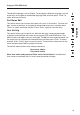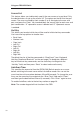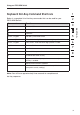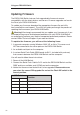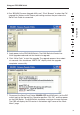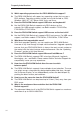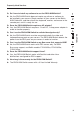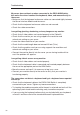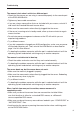User manual
3332
section
1
2
3
4
5
6
7
8
3332
Using your PRO3 KVM Switch
4. Run “BELKIN Firmware Upgrade Utility.exe”. Click “Browse” to select the FW
upgrade file. Make sure the Comm-port setting matches the port where the
Serial Flash Cable is connected.
5. Apply power to the PRO3 KVM Switch. The KVM Switch will enter into
flash-upgrade mode and wait for the data to upgrade.
6. Click “Write Flash” to start the upgrade. The upgrade process takes about
six seconds. You should see “WRITE OK” display when the upgrade
completes successfully.
7. Disconnect the Serial Flash Cable, POWER OFF the KVM Switch, set the DIP
switch back to the Normal Run Operation position “ON, ON”, and then power
on the KVM Switch. The KVM Switch should be running on the new firmware.
The OSD will display the FW version in the bottom-right corner of the “Main
Menu” page.