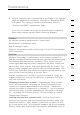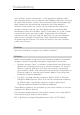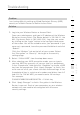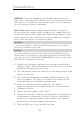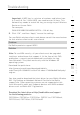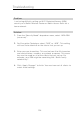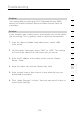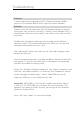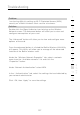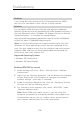Network Router User's Manual
123122
Troubleshooting
123122
Troubleshooting
WARNING: If you are configuring the Wireless Router or Access
Point from a computer with a wireless client, you will need to ensure
that security is turned on for this wireless client. If this is not done,
you will lose your wireless connection.
Note to Mac users: Original Apple Airport
®
products support 64-
bit encryption only. Apple Airport 2 products can support 64-bit or
128-bit encryption. Please check your Apple Airport product to see
which version you are using. If you cannot configure your network
with 128-bit encryption, try 64-bit encryption.
Problem:
I am having difficulty setting up Wired Equivalent Privacy (WEP)
security on a Belkin client card
Solution:
The client card must use the same key as the Wireless Router or
Access Point. For instance, if your Wireless Router or Access Point
uses the key 00112233445566778899AABBCC, then the client card
must be set to the exact same key.
1. Double-click the Signal Indicator icon to bring up the Wireless
Network screen. The Advanced button will allow you to view and
configure more options of your card.
2. The “Advanced” button will allow you to view and configure more
options of the card.
3. Once the advanced button is clicked the Belkin Wireless LAN
Utility will appear. This Utility will allow you to manage all the
advanced features of the Belkin wireless card.
4. Under the “Wireless Network Properties” tab, select a
network name from the “Available networks” list and click the
“Properties” button
5. Under “Data Encryption” select “WEP”
6. Ensure the check box “The key is provided for me automatically”
at the bottom is unchecked. If you are using this computer to
connect to a corporate network, please consult your network
administrator if this box needs to be checked.
7. Type you WEP key in the “Network key’ box.