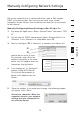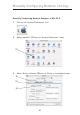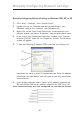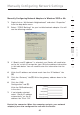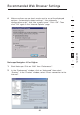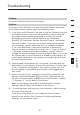User guide
7978
7978
2
1
3
4
5
6
7
8
9
10
section
Manually Configuring Network Settings
Set up the computer that is connected to the cable or DSL modem
FIRST using these steps. You can also use these steps to add
computers to your Router after the Router has been set up to connect
to the Internet.
Manually Configuring Network Settings in Mac OS up to 9.x
1.
Pull down the Apple menu. Select “Control Panels” and select “TCP/
IP”.
2. You will see the TCP/IP control panel. Select “Ethernet Built-In” or
“Ethernet” in the “Connect via:” drop-down menu (1).
3. Next to “Configure” (2), if “Manually” is selected, your Router will
need to be set up for a static
IP connection type. Write the
address information in the table
below. You will need to enter this
information into the Router.
4. If not already set, at “Configure:”,
choose “Using DHCP Server”.
This will tell the
computer to
obtain an IP address from the
Router.
5. Close the window. If you made any changes, the following window
will appear. Click “Save”.
Restart the computer. When the
computer restarts, your network
settings are now configured for
use with the Router.
(1)
(2)