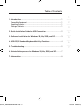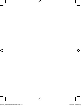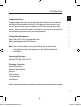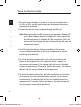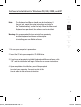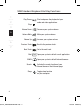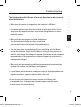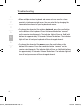Wireless Slim Keyboard & Optical Mouse Bundle Wireless Slim Keyboard & Optical Mouse Bundle Belkin Corporation 501 West Walnut Street Compton • CA • 90220 • USA T: +1.310.898.1100 F: +1.310.898.1111 Belkin, Ltd. Express Business Park • Shipton Way Rushden • NN10 6GL • United Kingdom T: +44 (0) 1933 35 2000 F: +44 (0) 1933 31 2000 Enjoy the freedom of wireless optical precision Belkin B.V.
P74865uk-A_F8E846ukBNDL-DB.
Table of Contents 1. Introduction ...........................................................................................1 Compatible Equipment..............................................................................1 Operating Systems ...................................................................................1 Package Contents.....................................................................................1 1 ___ 2 ___ 3 ___ 2. Quick Installation Guide for USB Connection ...........
65uk-A_F8E846ukBNDL-DB.
Introduction Congratulations 1 1 ___ Congratulations and thank you for purchasing the Wireless Slim Keyboard and Optical Mouse bundle from Belkin. We appreciate your business and are sure you will enjoy years of reliable use with these high-quality, input devices. Please review this entire User Manual so you can be sure to get the most reliable performance from your new equipment.
Quick Installation Guide 1 ___ 2 ___ 3 ___ 4 ___ 5 ___ 6 ___ 7 1. Be sure that your computer is turned on. If you are running Windows 98, Me, or 2000, you will need to keep your old keyboard and mouse connected for installation. 2. Connect the receiver to your computer through the USB port. Note: When connecting the USB receiver to your computer, Windows will start a New Hardware Wizard. In Windows XP, it will complete the Wizard automatically.
Software Installation for Windows 98, ME, 2000, and XP 1 ___ Note: The Keyboard and Mouse should now be functioning. If they are not, repeat the setup instructions and refer to the“Troubleshooting” section for help. When the Mouse and Keyboard are operational, the software can be installed. Warning: It is recommended that you uninstall any previously installed keyboard and mouse software prior to installing your new Belkin software. 2 ___ 3 ___ 4 ___ 5 ___ 6 ___ 1. Be sure your computer is powered on.
USB Standard Keyboard Hot Key Functions 1 ___ Play/Pause 2 ___ Stop 3 ___ Volume Down Decrease your system volume. 4 ___ Volume Mute Mute your system volume. 5 ___ Volume Up 6 ___ Previous Track 7 Next Track Mail WWW Search Sleep Start and pause the playback of your audio and video applications. Increase your system volume. Back to the previous track. Go to the next track. Open your system’s default e-mail application. Open your system’s default Internet browser.
Troubleshooting The Keyboard and/or Mouse is/are not detected or do not work after installation. 1 ___ • Make sure the receiver is plugged into the computer's USB port. 2 ___ • For optimal performance, place the receiver at least eight inches (20cm) away from the computer monitor, any external storage devices, or other electrical devices. • Make sure you have properly installed the batteries. Test the batteries to make sure they are not dead (you can do this by installing them into another device).
Troubleshooting 1 ___ 2 ___ 3 ___ 4 ___ 5 ___ 6 ___ 7 • When multiple wireless keyboard and mouse sets are used in a close proximity, interference might occur. You can solve this by changing the communication channel of your keyboard and mouse. • To change the channel of the wireless keyboard, press the reset button on the bottom of the keyboard. Press the connection button “connect” on the receiver simultaneously. The indicator light will turn on. Hold both buttons for approximately 30 seconds.
Uninstallation Process for Windows 98, ME, 2000, and XP 1 ___ 1. Select “Setting”. 2 ___ 2. Select “Control Panel”. 3 ___ 3. Select “Add/Remove Programs”. 4 ___ 4. Select “Belkin Wireless Mouse Driver 3.82” and "Belkin Keyboard Driver 5.0" then click on “Add Remove”. 5 ___ 5. You will be asked if you are sure if you want to remove the selected application and all of its components. Click on “Yes”. The uninstall process will begin. Follow the on-screen instructions to complete the process.
Information 1 ___ FCC Statement 2 ___ DECLARATION OF CONFORMITY WITH FCC RULES FOR ELECTROMAGNETIC COMPATIBILITY 3 ___ We, Belkin Corporation, of 501 West Walnut Street, Compton, CA 90220, declare under our sole responsibility that the product: 4 ___ to which this declaration relates: Complies with Part 15 of the FCC Rules.
Information Modifications The FCC requires the user to be notified that any changes or modifications to this device that are not expressly approved by Belkin Components may void the users authority to operate the equipment. Belkin Corporation Limited Lifetime Product Warranty Belkin Corporation warrants this product against defects in materials and workmanship for its lifetime.
Information 1 ___ 2 ___ 3 ___ 4 ___ 5 ___ 6 ___ 7 Canada- Industry Canada (IC) The wireless radio of this device complies with RSS 139 & RSS 210 Industry Canada. This Class B digital complies with Canadian ICES-003.Cet appareil numérique de la classe B conforme á la norme NMB-003 du Canada. Europe-European Union Notice Radio products with the CE 0560 or CE alert marking comply with the R&TTE Directive (1995/5/EC) issued by the Commission of the European Community.