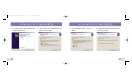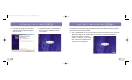User manual

“MY BLUETOOTH PLACES” PROGRAM (CONT’D)
23
“MY BLUETOOTH PLACES” PROGRAM (CONT’D)
22
To use the “My Bluetooth Places” program, follow the instructions
described below:
3. Click “Entire Bluetooth Neighborhood”
from the “My Bluetooh Places” window to
search for devices available to you.Once
Bluetooth devices are detected, icons with
device names will be displayed on your
screen.You may initiate a search for
devices by selecting “Bluetooth” from the
toolbar of the “Entire Bluetooth
Neighborhood” window.
4. Click on each available device, for example,
a device name “Jon’s Desktop” to see
which services are available to you.Double
click on each icon to begin the different
services window.
1. Click “My Bluetooth Places” on your
screen.Three icons—“My Device”,“Entire
Bluetooth Neighborhood”, and “Add
Bluetooth Connection”—appear inside
the window.
2. Click “My Device” to see which of your
application services are available to other
devices.The icons without “X” indicate the
available
Bluetooth
services.
P74072_F8T002_man.qxd 5/22/02 10:56 AM Page 22