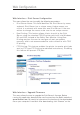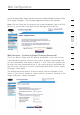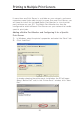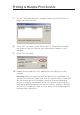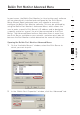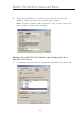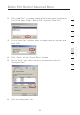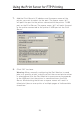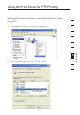Printer User Manual
2322
2322
7. On the “Available Servers” window, select the Print Server to
which you want to print.
8. Click “OK” to close. In the “Belkin Port 2: Properties” window,
the name of the Print Server you selected will appear in the
window.
9. Click “OK” to close.
10. Repeat these steps for each additional Print Server on your
network.
Warning: When configuring the Port Monitor to send jobs to a
specific Print Server, make sure that the correct port is selected
for the printer driver in Windows and that the corresponding
printer is actually connected to the Print Server that the port is
indicating. Mismatching printer drivers, ports, and Print Servers
will result in failed print jobs or error prints of multiple pages of
indiscernible characters.
Printing to Multiple Print Servers