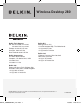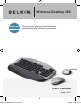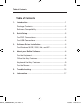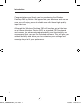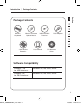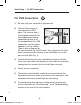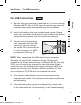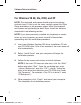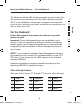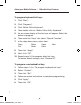Wireless Desktop 280 Belkin Tech Support US: 800-223-5546, ext. 2263 310-898-1100, ext. 2263 Europe: 00 800 223 55 460 Australia: 1800 235 546 New Zealand: 0800 235 546 Belkin Corporation 501 West Walnut Street Compton, CA 90220-5221, USA 310-898-1100 310-898-1111 fax Belkin B.V. Boeing Avenue 333 1119 PH Schiphol-Rijk, The Netherlands +31 (0) 20 654 7300 +31 (0) 20 654 7349 fax Belkin Ltd. 7 Bowen Crescent, West Gosford NSW 2250, Australia +61 (0) 2 4372 8600 +61 (0) 2 4372 8603 fax Belkin Ltd.
Wireless Desktop 280 Keyboard Mouse Discover easy Internet and multimedia functionality with wireless convenience 4834-A_F8E860-BNDL_man.
Table of Contents Table of Contents 1. Introduction .........................................................................1 Package Contents ................................................................2 Software Compatibility .........................................................2 2. Quick Setup ..........................................................................3 For PS/2 Connections ..........................................................3 For USB Connections ........................
Introduction Congratulations and thank you for purchasing the Wireless Desktop 280 by Belkin. We appreciate your business and we are sure you will enjoy years of reliable use with these high-quality input devices. Although the Wireless Desktop 280 will function out-of-the-box as a Human Interface Device (HID) or standard PS/2 keyboard and mouse, for advanced programmability and functionality we recommend that you use the included software.
Introduction | Package Contents Section 1 Package Contents 2 3 Wireless Keyboard Wireless 8-Button Optical Mouse USB and PS/2 Receiver PS/2 Adapter 4 5 6 4 AA Alkaline Batteries User Manual CD Software Driver 7 8 9 Software Compatibility Windows® OS for USB interface: Windows XP, Me, 2000, 98 SE Windows OS for PS/2 interface: Windows XP, Me, 2000, 98 SE 4834-A_F8E860-BNDL_man.
Quick Setup | For PS/2 Connections For PS/2 Connections 1. Be sure that your computer is powered off. 2. Connect the receiver to your computer’s PS/2 ports. The receiver has a two-headed connector for the keyboard and mouse connection (purple is for the keyboard and the USB connection, and the green Fig. 1 adapter is for the mouse). There is also a diagram on the top connector for identification. Your computer will either have a matching color scheme or an illustration next to the port, or both (See Fig.
Quick Setup | For USB Connections For USB Connections 1 2. Install the batteries into your keyboard and mouse. Please make sure you follow the diagram on the inside of the battery compartment to ensure that you install them correctly. 3. Connect only the receiver to your computer with the USB connector. (Do not connect the purple PS/2 connection as it is not necessary in a USB environment) (See Fig. 2). Section 1. Be sure that your computer is powered on.
Software Driver Installation For Windows 98 SE, Me, 2000, and XP NOTE: The keyboard and mouse should now be functioning for basic input. If this is not the case, carefully repeat the Quick Setup procedures in the previous pages. When the keyboard and mouse are functioning for basic input, install the software described in the following section. NOTE: If you have previously installed any keyboard or mouse driver on your computer, you must uninstall it/them before proceeding with this installation procedure.
About your Belkin Software | For the Keyboard For the Keyboard Power Management keys require no software to get this feature to work. Important: Power Management keys are controlled by your system. If you are experiencing difficulty with their functioning, please contact your computer manufacturer for information on compatibility and functionality of Power Management keys on your system.
About your Belkin Software | Office Hot Keys Features To program keyboard hot keys: 1. Click “Start”. 2. Click “Programs”. 3. Click “Belkin Office Keyboard”. 4. Then double-click on “Belkin Office Utility Keyboard”. 5. An on-screen display of the hot keys will appear. Select the button to program. 6. Then under the “Keys” tab, select “Special Function”. 7. In the drop-down menu, select from: Copy Cut Paste Redo Open Save New 8. Then click “Apply”. 9. Next, click “OK”. 10.
About your Belkin Software | Office Hot Keys Features To customize on-screen color display: 1. Select “OSD” tab. 2. In “Item”, select from (Window, Frame, Text) to program. 3. Then in “Color”, click the drop-down menu to select color. 1. Select “OSD” tab. 2. In “Delay”, click drop-down arrow. 3. Then select from “(1-10) seconds”. 4. Click “Apply”. 2 3 Section To customize display launch time: 1 4 5 6 5. Next, click “OK”. 7 To display key status: 8 1.
About your Belkin Software | Keyboard Hot Key Features Keyboard Hot Key Features Left Side of Keyboard Battery Indicator LED lights up when batteries are low. Back Moves Internet page back. Forward Moves Internet page forward. Toggle Allows you to toggle between open windows/applications. Close Closes active window. Mouse Wheel Allows you to scroll up/down. Shift Acts as a continuous shift press. Paste Allows you to paste copied text. Copy Allows you to copy text.
About your Belkin Software | Keyboard Hot Key Features Calendar Opens Microsoft Outlook Calendar. My Computer Opens your “My Computer”. 1 2 Calculator Opens your Windows system calculator. Log Off Logs off current user. Volume Down Adjusts down the main volume of your computer.* Volume Up Adjusts up the main volume of your computer.* 5 Mute Mutes your system volume. 6 Back In Windows Media Player, moves you back one track or to the beginning of the current track.
About your Belkin Software | Keyboard Hot Key Features Home Opens your system’s default Internet browser. My Favorites Opens your Internet Favorites folder. Sleep Puts computer into sleep mode. Power Powers off your computer. *NOTE: Your Media Player may have a separate volume control. **NOTE: If you have a web-based email account, this feature does not apply. 11 4834-A_F8E860-BNDL_man.
About your Belkin Software | For the Mouse For the Mouse 1 Mouse Functions Through your Mouse “Properties” dialog box, you can find and control the following button-function features: Sixth Button Scroll up pages in Internet Left Button Primary mouse button Seventh Button Scroll down pages in Internet Right Button Context menu Eight Button Launch Internet Fourth Button Internet Explorer back (if available) 3 4 5 Section Wheel Button Quick/auto scroll 2 6 7 8 9 Fifth Button Internet Explorer fo
About your Belkin Software | For the Mouse To program mouse buttons: Please note that only the scroll wheel, fourth, and fifth buttons are programmable through the software. Refer to Fig. 3 of mouse for description. 1. Click “Start”. 2. Click “Programs”. 3. Click “Belkin Office Keyboard”. 4. Then double-click on “Belkin Office Mouse Utility”. 5. Next double-click on the mouse icon on the task bar. To program wheel speed: 1. Under the “Wheel” tab in wheel mode, select “Enhanced scroll mode”. 2.
About your Belkin Software | For the Mouse 1 • Cut • Minimize Window • F1 – F10 • Copy • Drag Lock 2 • Esc • Paste • Shift Lock 3 • Backspace • Internet Explorer • Control Lock • Enter • Find Computer • Horizontal Wheel • Space • Find File • Delete • System Help • Launch Default Browser • Page Up • Middle Button • Launch Default Email • Page Down • Minimize All Windows • Internet Explorer Backward • Run • Internet Explorer Forward • Tab • Home • End • Up • Start Menu • System
Troubleshooting Synchronizing the Receiver and Wireless Desktop 280 1. Press the connect button on top of the receiver, and then press the button on the bottom of the keyboard. It should connect within 10 seconds. 2. Press the connect button on the top of the receiver, and then press the button on the bottom of the mouse. Within 10 seconds, it should connect. 3. If the keyboard did not connect, please repeat step 1. 4. If the mouse did not connect, please repeat step 2.
Troubleshooting For optimal performance, place the receiver at least eight inches (20cm) away from the computer monitor, the computer, any external storage devices, or other electrical devices. Make sure you have properly installed the batteries. Check to make sure the batteries you have installed are not dead (you can do this by installing them into another device). If the mouse pointer becomes choppy on-screen, replace the batteries.
Information FCC Statement DECLARATION OF CONFORMITY WITH FCC RULES FOR ELECTROMAGNETIC COMPATIBILITY We, Belkin Corporation, of 501 West Walnut Street, Compton, CA 90220, declare under our sole responsibility that the product, F8E860-BNDL to which this declaration relates, Complies with Part 15 of the FCC Rules.
Information Modifications The FCC requires the user to be notified that any changes or modifications to this device that are not expressly approved by Belkin Corporation may void the user’s authority to operate the equipment. Canada-Industry Canada (IC) The wireless radio of this device complies with RSS 210 Industry Canada. This Class B digital apparatus complies with Canadian ICES-003. Cet appareil numérique de la classe B conforme á la norme NMB-003 du Canada.