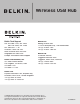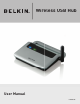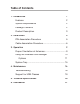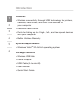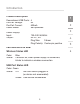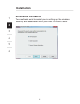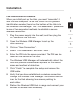Wireless USB Hub Belkin Tech Support US: 310-898-1100, ext. 2263 800-223-5546, ext. 2263 UK: 0845 607 77 87 Australia: 1800 235 546 New Zealand: 0800 235 546 Singapore: 65 64857620 Europe: www.belkin.com/support Belkin International, Inc. 501 West Walnut Street Los Angeles, CA 90220, USA 310-898-1100 310-898-1111 fax Belkin B.V. Boeing Avenue 333 1119 PH Schiphol-Rijk, The Netherlands +31 (0) 20 654 7300 +31 (0) 20 654 7349 fax Belkin Ltd.
Wireless USB Hub User Manual F5U303
Table of Contents 1. Introduction ....................................................................1 Features ........................................................................ 2 System Requirements ................................................... 2 Package Contents ......................................................... 2 Product Description ...................................................... 3 2. Installation......................................................................
E
Introduction Congratulations and thank you for purchasing the Belkin Wireless USB Hub. This revolutionary product lets you connect your USB devices to your computer—wirelessly. Now you can print, play music, scan, download photos, and burn CDs, without the hassle of connecting cables. The Hub is easy to use and gives you the freedom to roam—and stay connected. Please review this User Manual carefully so that you are sure to get the most from your Wireless USB Hub.
Introduction 1 2 3 Features • Wireless connectivity through USB technology for printers, cameras, hard drives, and other USB devices to your computer • Reduced cable clutter • Ports for linking up to 4 high-, full-, and low-speed devices with your computer 4 • Belkin Lifetime Warranty 5 System Requirements 6 • Windows VistaTM 32-/64-bit operating system Package Contents • Wireless USB Hub • Power Adapter • USB Cable (A to mini-B) • User Manual • Quick Start Guide 2
Introduction Product Description Downstream USB Ports: 4 Per-Port Voltage: 5V Per-Port Current: 500mA Power Mode: Self-powered 100–240 50/60Hz 5V DC, 3A Plug Size: 3.
Installation 1 Association Procedures Two methods exist to assist you in setting up the wireless security and association with your Hub: PIN and Cable.
Installation PIN-Association Procedure When you initially set up the Hub, you must “associate” it with the host computer. To do this, enter the PIN (product identification number) found on the bottom of the Hub into the Wireless USB Manager. This “PIN association” procedure is one of two supported methods to establish a secure wireless connection. 1. Plug the power supply into the wall, and then plug the DC connector into the Hub. 2. Open the Wireless USB Manager to set up the Hub’s security. 3.
Installation 1 2 3 4 Cable-Association Procedure When you initially set up the Hub, you must “associate” it with the host computer. To do this, connect the Hub to your computer using the provided USB cable. This “cable association” procedure is the second optional method of establishing a secure wireless connection. 1. Plug the power supply into the wall, and then plug the DC connector into the Hub. 2. Attach the Hub to your computer using a standard USB cable (mini-B to USB-A connector). 5 3.
Installation Automatic Connect Feature 1 2 3 4 5 6 When the association procedure is completed, the Hub by default automatically connects to the host computer whenever it is within operating range. If desired, you can select another method for how the Hub will wirelessly connect to your computer. This setup may be changed later.
Installation 1 2 Confirming Proper Installation To confirm that the Wireless USB Hub is properly installed, check the Windows Device Manager. In the Device Manager, you should see: “Belkin Wireless USB Hub” and “Dell Wireless 400 Host Wire Adapter”.
Operation Proper Orientation of Antennas 1 2 3 4 By design, Ultra-Wideband technology (UWB) radios transmit at very low power levels. To achieve peak performance, it is important to properly orient the antennas on the Hub and your laptop. As a general rule, the antennas should be positioned in a vertical orientation relative to the horizontal plane. As the antenna is integrated behind the laptop screen, we recommend maintaining the screen vertical for optimal wireless communication.
Operation 1 2 3 Using the Wireless USB Manager The user interface for the Wireless USB Manager consists of a window with three buttons. These buttons are: • Settings • Device • Help 4 5 6 These three buttons within the Wireless USB Manager will provide diagnostics, options, customization, and help with your Wireless USB Hub. Clicking on the “Settings” button will allow you to add a new connection and more through the “Options” button.
Operation Options There are three tabs in the “Options” section of the Wireless USB Manager. General: This section will show the computer name associated with your laptop as well as the MAC (media access control) address of the internal Wireless Host Adapter. There is also a toggle button to enable and disable the internal Wireless USB Adapter.
Operation 1 2 Diagnostics: This section of the utility will allow you to diagnose problems related to the wireless connection. Check the desired boxes and click “Run” to perform the diagnostics test. The log will generate detailed information on the status of the hardware.
Operation Advanced Options: This section offers a power management option as well as the ability to change channels and throughput enhancements. If you are experiencing wireless connection problems, you may want to try changing the wireless channel. For optimal performance, use channel 13.
Operation 1 2 3 The icon on the main screen of the Wireless USB Manager will show your connection status and will allow you to disconnect from the Hub or delete a wireless entry. You can also choose the connection mode with the Hub. These options include Automatic, Prompt to Connect, or Manual. The icon for the Wireless USB Hub is not fixed and can be changed if desired. Right-click on the icon to display these options.
Operation System Tray When the Wireless USB Manager is running, the “Wireless USB Manager” icon displays in the Windows System Tray. Place your mouse over the icon to see whether the radio is enabled or disabled. 1 2 3 4 Right-clicking this icon gives you the option to exit the application, hide/show the application window, disable/ enable the radio, or access Help and About information. Double-clicking this icon will bring up the “Wireless USB Manager” application window.
Maintenance 1 The following sections provide maintenance information and troubleshooting advice. 2 Troubleshooting 3 4 5 6 1. I have gone through the association procedure, but still cannot connect to the Hub. Check that the power supply is connected and that the blue LED on the Hub is lit. If you are sure there is power to the Hub, open the Wireless USB Manager. On the opening screen, your Hub should be one of the devices listed. If it is not, perform the cable- or PIN-association procedure again.
Maintenance 2. I have a device installed but I still can’t seem to connect to it. What should I check before contacting Technical Support? 1 Have you completed the one-time PIN- or cable-association procedure? If so, please verify that the device you set up appears in the main screen of the Wireless USB Manager. If it does not, try the security-setup process again, following the instructions carefully. You will be prompted when the process has completed successfully.
Maintenance 1 2 If possible, try the entire Hub installation process on another PC to determine if there is a problem with only the current system. Verify the following by referring to your computer manufacturer’s support information: 3 A) that your system has the latest drivers (available from the manufacturer) installed for the system’s chipset; 4 B) that your system is using the latest BIOS (“basic input/output system”, software that controls basic computer functions). 5 6 3.
Maintenance Support for USB Classes Audio devices (“USB Audio” class) and some webcams (“USB Video” class), which have isochronous end points, are not supported by the Hub.
Technical Specifications Model Number F5U303 — Wireless USB Hub UWB Chipset WiQuest® WQST110 BB/MAC + WQST101 RF IC 2 PHY Data Rate Up to 480Mbps (automatically selected) Frequency Range 3.1GHz to 4.8GHz; supporting 3 sub-bands, 528MHz each 3 RF Modulation Type Multiband OFDM Max. Output Power 80 μW (-41.25 dBm/MHz max.) 4 Max.
Information FCC Statement DECLARATION OF CONFORMITY WITH FCC RULES FOR ELECTROMAGNETIC COMPATIBILITY We, Belkin International, Inc., of 501 West Walnut Street, Compton, CA 90220, declare under our sole responsibility that the product: F5U303 to which this declaration relates: Complies with Part 15 of the FCC Rules.
Information 1 2 3 4 5 6 What is not covered by this warranty? All above warranties are null and void if the Belkin product is not provided to Belkin for inspection upon Belkin’s request at the sole expense of the purchaser, or if Belkin determines that the Belkin product has been improperly installed, altered in any way, or tampered with.
Information its sole discretion, an equipment repair facility to inspect and estimate the cost to repair such equipment. The cost, if any, of shipping the equipment to and from such repair facility and of such estimate shall be borne solely by the purchaser. Damaged equipment must remain available for inspection until the claim is finalized. Whenever claims are settled, Belkin reserves the right to be subrogated under any existing insurance policies the purchaser may have.