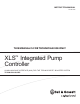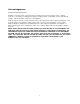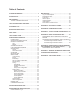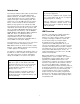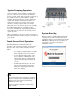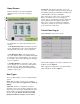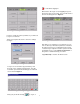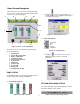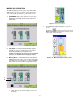Instruction Manual
7
Home Screen
Once the startup screen clears the HMI will
display the home screen for the configured
station.
Figure 3: Basic Booster Home Screen
The application uses a three-part structure for
all
screens:
1. The Header/Home Tab, located at the top of the
screen, will display the active system and will allow
navigation back to the home screen at any point.
2. The Navigation Bars, located just below the
home tab, displays buttons to tap which will navigate
to
other key areas of the application. The content
of
the
navigation bar changes depending on what
type
of user is logged
in.
3. The Main Window, located in the center of
the
screen, displays one or more panes of
information
about the booster station. Depending on which
screen is active will depend on the information that is
available to view or edit.
User Types
There are different types of users recognized by
the
system:
Guest: Only operation screens are accessible
in
view-only mode. Users are logged in as a Guest
by
default.
Supervisor: End-User configurable setup
and
operation screens are accessible. Supervisors
must
log-in using a
password. The default Supervisor pass
word is “1234”. This password should be changed
upon the first log in.
Ensure you do not lose
this
password as there is no way to recover if lost.
Technician: All setup and operation screens
are
accessible. Technicians must log-in using
a
password.
The default technician password will be provided to the
certified installer at the time of installation.
Note: Some values require you to set the
“Enable
Writes” checkbox before you can change the
values.
This is a precautionary measure intended
to
prevent unwanted and accidental register
value
writes. These values are available to
technicians
only. Values normally accessed at the
Supervisor
level or lower are not
affected.
Touch Panel Log
In
Tap [SERVICE] from the Home
Screen.
Figure 4: Guest Service Screen
Note that when logged in as a Guest certain boxes are
disabled, shown in Figure 4.
When logged in as a Supervisor more options will be
made available as shown in Figure 5.
3
2
1