Owners manual
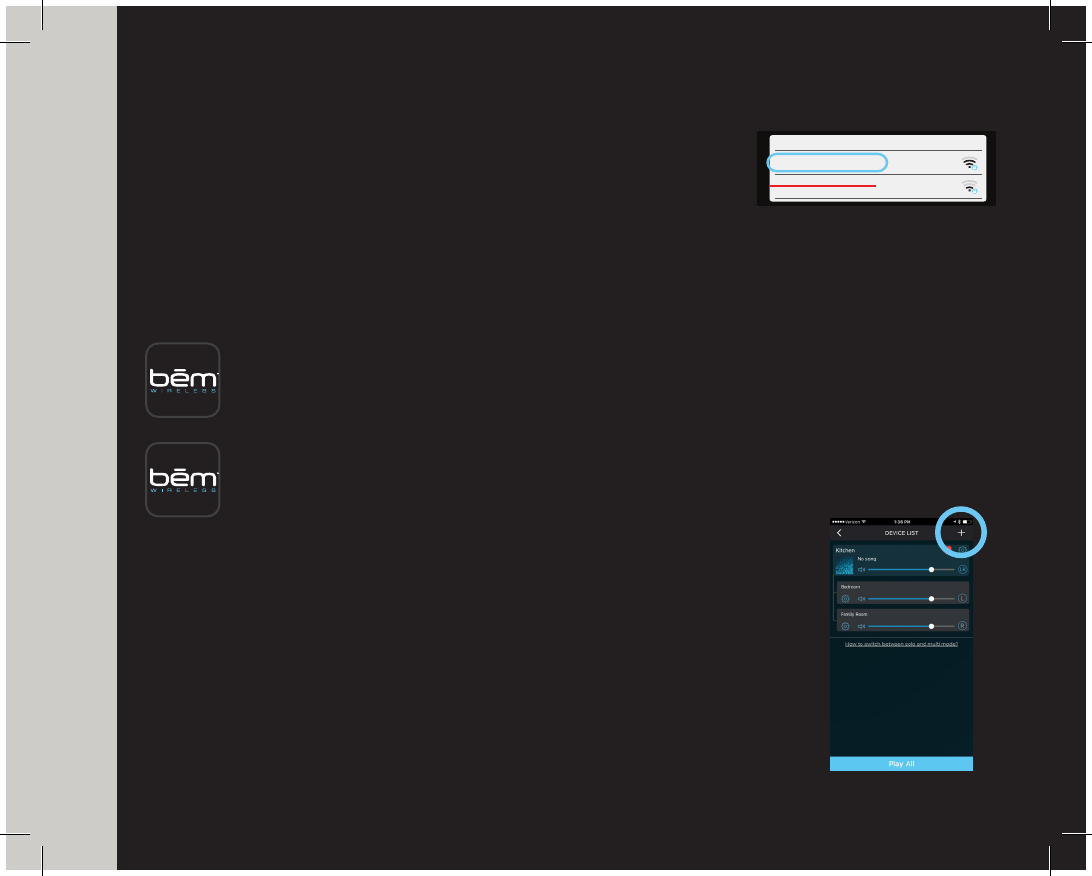
ENTER PASSWORD
SETUP WI-FI
<
Back Next
>
YOUR ROUTER_2.4G
Wi-Fi
YOUR ROUTER_5G
PLEASE NOTE:
Your iPhone needs to be
connected to your Wi-Fi router
on a 2.4GHz band...
Speaker is not compatible with
5 GHz band on your Wi-Fi router.
Refer to your router’s user guide
for more info
Once you have connected to the
2.4GHz band on your Wi-Fi router,
press the Next > button above
14
Note: Your device needs to be connected to your Wi-Fi router on a 2.4GHz band.
Speaker is not compatible with 5 GHz band on your Wi-Fi router. Refer to your
router’s user guide for more info
4. Open the Wi-Fi settings on your device to verify that Wi-Fi is enabled
and you are connected to your home/ofce Wi-Fi network (refer to your device user guide for details).
5. Download the Big Mo app. Search for the app in Google Play or the App Store and download to
your device as you normally would.
For Apple / iOS devices:
Visit the APP STORE on your device or online at http://itunes.apple.com/AppStore.
Once there, search for “bem wireless big mo” to nd & download the app.
For Android devices:
Visit GOOGLE PLAY on your device or online at http://play.google.com/apps.
Once there, search for “bem wireless big mo” to nd & download the app.
6. Power on Big Mo Speaker. Press and hold the connect button for 3 seconds to
switch between Bluetooth and Wi-Fi . Be sure your speaker is set to Wi-Fi
7. When the download is complete, open the app and follow the Instructions that
appear to guide you through the process of adding one or more speakers.
8. Now that you’ve added your rst Big Mo, you can easily add additional
speakers by pressing the “+” symbol with in the Big Mo app or
follow these few easy steps on the next page.
ADVANCED SECTION










