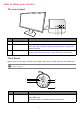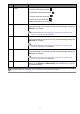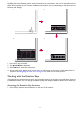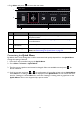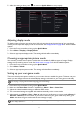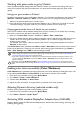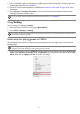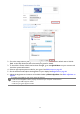User Manual
Table Of Contents
- Copyright
- Disclaimer
- Product support
- Power safety
- Getting started
- Getting to know your monitor
- How to assemble your monitor hardware
- Getting the most from your monitor
- How to adjust your monitor
- The control panel
- The S Switch
- 5-way controller and basic menu operations
- Working with the Rotation Keys
- Working with the Quick Menu
- Adjusting display mode
- Choosing an appropriate picture mode
- Setting up your own game mode
- Working with game mode to go by S Switch
- Enabling color vision accessibility (Color Weakness)
- Adjusting Dynamic Accuracy (selected models only)
- Activating VESA standard DisplayPort Adaptive-Sync (XL2546K)
- Using Scaling
- Initial setup for playing games at 144 Hz
- Navigating the main menu
- Troubleshooting
38
Working with game mode to go by S Switch
Once the adjusted display settings have been saved to S Switch, you can take the settings with you to
other LCD monitors with the same model name. It is driver-free and helps apply new game modes
quickly.
Saving your game modes to S Switch
By default, the settings for game mode buttons (labeled 1~3) on S Switch are identical to the game modes
(Gamer1 / Gamer2 / Gamer3) in Mode on your monitor. You can change the setting as desired.
1. Adjust to the personal preference in monitor menu.
2. Press and hold one of the game mode buttons (labeled 1~3) on S Switch for 3 seconds to save the
customized settings. The game modes are now saved on S Switch and are ready to go.
Copying game modes from an S Switch to your monitor
Apart from the default and the adjusted settings done on your monitor, you can quickly import settings
from other monitors with the same model name via S Switch.
1. Make sure the Auto Save function is enabled from Menu > Save > Auto Save.
2. Plug in an S Switch with new game modes from another monitor with the same model name to your
monitor. Press one of the game mode buttons (labeled 1~3) on S Switch to apply and save the
settings to your monitor.
For example, if the Gamer 2 button is pressed, the Gamer 2 setting will be applied and overwrite
Gamer2 on the monitor.
If the Auto Save function is disabled from Menu > Save > Auto Save in the first place and you wish to
import the profiles from S Switch to your monitor after pressing a game mode button, go to Menu >
Save > Save Settings. Select YES to save the settings manually.
Enabling color vision accessibility (Color Weakness)
Color Weakness is accessibility that helps people with color vision deficiency to distinguish colors. You
are provided with Red Filter and Green Filter on this monitor. Choose one as needed.
1. Press the 5-way controller to bring up the Quick Menu.
2. Go to Menu > Color > Color Weakness.
3. Choose either Red Filter or Green Filter.
4. Adjust the value of the filter. A stronger effect is produced as the value increases.
Adjusting Dynamic Accuracy (selected models only)
Dynamic Accuracy feature provides motion stability in games
1. Press the 5-way controller to bring up the Quick Menu.
2. Go to Menu > Picture > DyAc / DyAc
+
.
Activating VESA standard DisplayPort Adaptive-Sync (XL2546K)
Monitors featuring with the VESA standard Adaptive-Sync will eliminate screen tearing, stuttering, and
juddering during gaming.
• A system reset or mode reset will restore the monitor and the connected S Switch settings to the factory default
values. Unplug the S Switch first if you wish to keep the game mode settings on it. To reset, see Reset Mode on
page 54 or Reset All on page 54 for more information.
• If you wish to apply the Gamer 1/2/3 settings from S Switch temporarily without importing the profiles to your
monitor, disable the Auto Save function from Menu > Save > Auto Save before pressing the Gamer 1/2/3
button on S Switch.
Alternatively, download XL Setting to Share from www.BenQ.com or zowie.benq.com to share game mode
settings with compatible monitors easily. See Product support on page 3 for the access to the software and its user
guide.