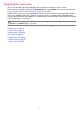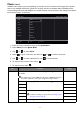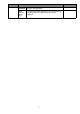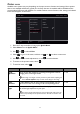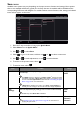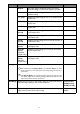User Manual
Table Of Contents
- Copyright
- Disclaimer
- Product support
- Power safety
- Getting started
- Getting to know your monitor
- How to assemble your monitor hardware
- Getting the most from your monitor
- How to adjust your monitor
- The control panel
- The S Switch
- 5-way controller and basic menu operations
- Working with the Rotation Keys
- Working with the Quick Menu
- Adjusting display mode
- Choosing an appropriate picture mode
- Setting up your own game mode
- Working with game mode to go by S Switch
- Enabling color vision accessibility (Color Weakness)
- Adjusting Dynamic Accuracy (selected models only)
- Activating VESA standard DisplayPort Adaptive-Sync (XL2546K)
- Using Scaling
- Initial setup for playing games at 144 Hz
- Navigating the main menu
- Troubleshooting
44
Color menu
Available menu options may vary depending on the input sources, functions and settings. Menu options
that are not available will become grayed out. And keys that are not available will be disabled and the
corresponding OSD icons will disappear. For models without certain functions, their settings and related
items will not appear on the menu.
1. Press the 5-way controller to bring up the Quick Menu.
2. Select Menu from the Quick Menu.
3. Use or to select Color.
4. Select to go to a sub menu, and then use or to select a menu item.
5. Use or to make adjustments, or use to make selection.
6. To return to the previous menu, select .
7. To exit the menu, select .
ConfirmMoveBack
Gamma
Low Blue Light
Color Vibrance
Black eQualizer
System
Custom
Display
Save
Picture
Color
Mode
Color Temperature
Color Weakness
Mode: FPS1
1920 x 1080 @ 240Hz
User Define
Reddish
Bluish
Normal
Item Function Range
Black
eQualizer
Brings out the dark shades by increasing the brightness without
changing those of the light shades.
If the image is too bright or barely contains any dark shades, adjusting the
value of Black eQualizer may not show much change to the image.
0 ~ 20
Color
Vibrance
Provides different sets of color settings. Once applied, you can
adjust some of the color settings in the corresponding menus.
0 ~ 20
Low Blue
Light
Decreases the blue light emitted from the display to reduce the
risk of blue light exposure to your eyes.
The amount of blue light reduced in each low blue light mode varies and
has been set particularly for the specified scenario. Choose one mode to suit
your needs.
0 ~ 10