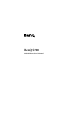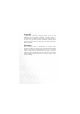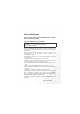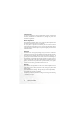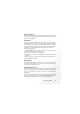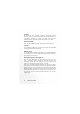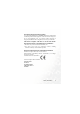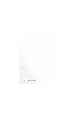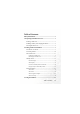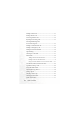BenQ S700 Mobile Phone User’s Manual
Copyright © 2004. BenQ Corporation. All rights reserved. No part of this publication may be reproduced, transmitted, transcribed, stored in a retrieval system or translated into any language or computer language, in any form or by any means, electronic, mechanical, magnetic, optical, chemical, manual or otherwise, without the prior written permission of BenQ Corporation.
Safety Information For your safety, please read the guidelines below carefully before you use your phone: Exposure to Radio Frequency Signals Max. SAR measurement EU: GSM900: 0.344 mW/g; DCS1800: 0.404 mW/g. USA: PCS1900: 0.875 mW/g. Your wireless handheld portable telephone is a low power transmitter and receiver. When it is ON, it receives and also sends out radio frequency (RF) signals.
Antenna Care Use only the supplied or approved replacement antenna. Unauthorized antennas, modifications or attachments may damage the phone and violate FCC regulations. Phone Operation Normal Position: Hold the phone as you would any other telephone with the antenna pointed up and over your shoulder. For your phone to operate most efficiently, do not touch the antenna unnecessarily when the phone is in use.
Electronic Devices Most modern electronic equipment is shielded from RF signals. However, certain electronic equipment may not be shielded against the RF signals from your wireless phone. Pacemakers The Health Industry Manufacturers Association recommends that a minimum separation of six (6") inches be maintained between a handheld wireless phone and a pacemaker to avoid potential interference with the pacemaker.
Vehicles RF signals may affect improperly installed or inadequately shielded electronic systems in motor vehicles. Check with the manufacturer or its representative regarding your vehicle. You should also consult the manufacturer of any equipment that has been added to your vehicle. Posted Facilities Turn your phone OFF in any facility where posted notice so requires. Aircraft FCC regulations prohibit using your phone while in the air. Switch OFF your phone before boarding an aircraft.
For Vehicles Equipped with an Air Bag An air bag inflates with great force. DO NOT place objects, including both installed or portable wireless equipment, in the area over the air bag or in the air bag deployment area. If in-vehicle wireless equipment is improperly installed and the air bag inflates, serious injury could result. This device complies with Part 15 of the FCC Rules. Operation is subject to the following two conditions: 1. this device may not cause harmful interference, and 2.
vi Safety Information
Table of Contents Safety Information ...........................................................i 1. Preparing Your Phone For Use................................... 1 Inserting a SIM Card ............................................................ 1 Installing a Battery and Charging the Phone ...................... 2 Turning the Phone On ......................................................... 5 2. Getting to Know Your Phone ..................................... 7 Your Phone at a Glance..................
Making a Phone Call .......................................................... 33 Ending a Phone Call ........................................................... 33 Answering a Phone Call ..................................................... 34 Rejecting an Incoming Call................................................ 35 Turning Off the Ring Tone for an Incoming Call .......................................................... 35 Making an International Call.............................................
Messages Menu................................................................... 72 SMS .........................................................................................73 Editing and Sending a New Short Message ............................... 73 Receiving and Reading a Short Message.................................... 77 Managing Sent Items .................................................................. 80 Managing Drafts .........................................................................
View ......................................................................................105 Find .......................................................................................105 Add........................................................................................106 Copy ......................................................................................106 SIM to Phone ............................................................................ 106 Phone to SIM ........................
Games Link ...........................................................................117 Cherry Boy............................................................................118 Puzzle Game .........................................................................119 Breakout !..............................................................................120 Project E.N.D........................................................................123 Java Settings ................................................
Stopwatch .............................................................................141 Countdown Timer ...............................................................141 Hour Minder ........................................................................142 Connection Service ..............................................................142 IrDA ......................................................................................143 Oper.Service.........................................................
Backlight .................................................................................... 162 Backlight Period ........................................................................ 162 Call Settings ..........................................................................162 Answer Mode ............................................................................ 162 Connected Alert ........................................................................ 162 Minute Minder...........................
6. Troubleshooting......................................................
Preparing Your Phone For Use Inserting a SIM Card 1. Turn the phone over, and release the battery latch. Lift the battery off the phone. Battery latch Do not remove the battery when the phone is on. Doing so could cause you to lose personal settings or data stored either on your SIM card or in the phone's memory. 2. Slide the SIM card into the SIM card slot, with the SIM card's metal contacts facing down and the cut corner at the top right.
If you wish to remove the SIM card, you must first press down the stay, then push the SIM card out of the slot. Stay SIM card Installing a Battery and Charging the Phone 1. With the battery's metal contacts facing down, align the protruding tabs on the end with the holes in the battery bay of the phone. Then push the battery toward the end of the bay to insert the battery's tabs into the holes. Press down to click the battery in place.
2. Insert the charger connector into the charger socket on the bottom of the phone. Make sure that the connector is inserted in the correct orientation (the side showing "UP" faces you when inserting the connector). Charger socket Charger connector 3. Insert the charger into a power outlet. 4. Once the phone is fully charged, remove the charger from both the power outlet and the phone.
• Charging requires approximately 4 hours. • When charging the phone while it is turned off, the external and main displays will be activated, showing the animation. If the charging is performed while the phone is on, the main display shows the icon. The lines showing the battery power level will scroll until the battery is fully charged. • When the battery is out of power, the phone will play an alert sound to remind you to recharge it and then will automatically turn off.
Turning the Phone On 1. Open the phone's flip. 2. Press and hold to turn the phone on. The phone will display the welcome animation. You can select and set a welcome animation. Go to the menu: Settings > Display > Welcome Animation > Power On. For details, please refer to page 161. 3. Enter your PIN1 number. If you enter the PIN1 number incorrectly, press (Clear) to delete the incorrect numerals. Press and hold to delete all numerals that have been entered.
5. The standby screen will be displayed, as well as network signal strength and the name of the network operator. You can now use the phone. If the phone cannot detect the network, the on-screen signal strength meter will show no bars. If the phone links to a network that you are not authorized to use, the signal strength meter will show a level of zero. You will only be able to make emergency calls.
Getting to Know Your Phone Your Phone at a Glance The figure below shows the main parts of your phone: Front view 1 Antenna External display Camera lens Camera flash Getting to Know Your Phone 7
Front view 2 Earpiece Main display OK key Left soft key Camera key Dial/Answer key Right soft key Clear key Power on/off key Navigation key Alphanumeric keys Microphone 8 Getting to Know Your Phone
Side and back views Side key Volume key IrDA Sensor Speaker Getting to Know Your Phone 9
Bottom view Hands-free headset/ Data cable jack miniSD slot Charger socket Active Flip Feature • Opening the flip turns on the main display and turns off the external display; closing the flip wakes up the external display and turns off the main display. • Opening the flip allows you to answer an incoming call. Closing the flip ends a call, cancels dialing, or rejects an incoming call. You can turn the active flip feature on or off. To do so, go to the menu: Settings > Flip Activate.
The miniSD Card Your phone features a miniSD slot designed specifically for use with the SanDisk miniSD(TM) card, a removable flash memory card intended to add greater storage capacity to your phone. The miniSD card can store multimedia data, including images, MP3 songs, ring tones, video clips, games, and the like. Loading the miniSD card 1. Lift off the slot cover. 2. Insert the miniSD card into the slot. 3. Close the cover. Be sure the card's gold contacts face upwards.
Standby Screen External Display After the phone is turned on, closing the flip will wake up the external display, showing the information such as the network operator's name and current time; the status bar will show icons for network signal strength, battery power, alarm (if active), etc. The external display can also alert you to incoming calls, messages, and missed calls. • To set the time and decide how it is shown on the external display, go to the menu Settings > Date & Time. See page 156.
• When the phone's flip is closed, pressing the upper portion of the volume key , located on the left side of the phone, to show the calendar on the external display; pressing the upper or lower portion of repeatedly will bring up the previous or next month's calendar. Pressing the side key will close the calendar.
Main Display Status bar Name of network operator User name Wallpaper Time and date Press to enter the Phone Book Press to enter the main menu. Press to start up the browser and connect to the Internet. • To set the current time and date, as well as the format in which they will be shown in the main display's standby screen, go to the menu Settings > Date & Time. See page 156.
• After the standby screen remains for 10 seconds, the soft key bar, time and date, as well as all the other information currently displayed will automatically disappear, so that the wallpaper can be displayed in full screen. You can also press to display/hide the status bar and information normally shown on the standby screen.
Icons in the Standby Screen's Status Bar Icon Function Description Signal strength Signal strength of the network. The more bars indicated, the stronger the signal. Battery status Shows the current level of battery power. The more bars indicated, the more power that remains. Four bars: fully charged. No bars: immediate charging needed. When charging the phone, the icon will scroll through the bars until the battery is fully charged. GPRS network GPRS services have been activated on your SIM card.
Icon Function Description Alarm The alarm is turned on. To set the alarm, go to the menu Tools > Alarm Clock. See page 131. Normal Shows that the Normal profile is in use. To set the profile, go to the menu Settings > Profile. See page 157. Silent Shows that the Silent profile is in use. Meeting Shows that the Meeting profile is in use. Outdoors Shows that the Outdoors profile is in use. Handsfree Shows that the Handsfree profile is in use.
Using the Keys in the Standby Mode In this user manual, "long-press" means to press and hold down a key for about two seconds before release. "Press" means to press a key and release immediately. The chart below is meant only to introduce the commands accessible with keys when the phone is in standby mode. For information on other key commands available in other operating modes, see the pertinent sections in this user manual.
Key Commands and functions Power on/off key • Long-press to turn the phone on or off. • Press this key to reject incoming calls or cancel a call being dialed. Send/Answer key • Press to send or answer a call. • Long-press and your phone will automatically call the last number dialed. • Press to access the list of last missed/dialed/received calls. OK key • Press to open up the main menu. Left soft key • Press to access the Phone Book (when Names is shown).
Key Commands and functions Clear key • Press this key to delete entered digits one by one; longpress to delete all digits entered. Navigation key • Press to enter the Quick Access menu. For information about the Quick Access menu, see page 71. • Press to use the video function. • Press to enter the Messages menu. For a description of the Messages menu, see page 72. • Press to use the MP3 Music Player. Camera key • Press to use the camera function.
Key Commands and functions Alphanumeric keys • Press to enter digits in a phone number. ~ • Speed dial key: Long-press a key to immediately dial the number that it represents. See page 36, "Speed Dialing". Volume key • When the phone's flip is open, press the upper or lower portion of this key, located on the left side of the phone, to adjust the ring tone volume. Press the upper portion of this key or to increase the volume. Press the lower portion of this key or to decrease the volume.
Key Commands and functions Functional side key • When the phone's flip is closed, pressing this key will display/hide the information shown on the external display's standby screen. • Regardless of whether the flip is open or closed, longpressing this key will turn the camera function on. When the camera function is turned on, this key can be used as a shutter button to shoot a photo.
Menu Navigation When the phone is in standby mode, press to bring up the main menu and highlight the first item in that menu: Phone Book. For details on how to use the various functions listed in the menu, see page 105, "Menus". You can choose a display color for the menus by going to the menu Settings > Display > Theme. See page 160. Main menu The main menu has two different modes--list mode and icon mode. Icon mode The menu icon to which you have Each icon represents a menu.
List mode Press to scroll up or down to an item. The highlighted row is the currently selected menu. You can also go to the menu: Settings > Display > Menu Style, to determine whether the main menu is displayed in the icon mode or list mode.
Sub-menus The name of the current menu. Press to scroll up The highlighted row is the currently selected item. or down to an option. Press (Back) to return to the previous menu or screen. Press or (Select) to access the highlighted option. The highlighted row is the currently selected item. Press (Edit) to access the highlighted item for editing. The name of the current menu. Press (Back) to return to the previous menu or screen. Press to activate/save the highlighted function or setting.
Menu navigation example The example given below demonstrates how to use menus to change the language setting. Regular access 1. In the standby mode, press to open the main menu. 2. If the main menu is displayed in the icon mode, press to scroll to the Settings icon and press to enter this menu; if the main menu is displayed in the list mode, press to scroll to the Settings option and press menu.
3. In the Settings menu, press to scroll to Language, then press to enter the Language menu. 4. Press to scroll to the language you wish to use. Then press selection. 5. Press to confirm your (Back) or repeatedly, or press once to return to the standby screen.
Access through number shortcuts 1. In the standby mode, press to bring up the main menu. 2. The location of items in the main menu corresponds to the position of the keys in the to alphanumeric keypad. Thus, pressing will bring up the Settings menu.
3. In the Settings menu, the alphanumeric keys to represent menu options 1 to 9. Since Language is item number 8 in the Settings menu, pressing will bring up the Language sub-menu. 4. Press to scroll to the language you wish to use. Then press selection. 5. Press to confirm your (Back) or key repeatedly, or press once to return to the standby screen.
Main menu map Select Phone Book Call Records Messages Game 30 Getting to Know Your Phone To enter
Select To enter Entertainment Media Center Tools Opers.
Select Settings 32 Getting to Know Your Phone To enter
Using Your Phone Making a Phone Call Open the flip and make sure that the standby screen is shown on the main display. Enter the desired number using the alphanumeric keys to . Press to dial your call. During a call, you can use the options. See page 47, "In-call Menu". To modify a phone number that you have entered, press individual digits. Press (Back) or , or long press all digits entered and return to the standby screen.
Answering a Phone Call When a call is received, your phone rings or vibrates, with the display showing the caller's number (if supported by your network vendor). If the caller is a contact stored in the Phone Book, the phone will show the name recorded in the Phone Book. • If the caller is a member of a caller group, the ring tone assigned to this group will sound. The display will show the image, photo, animation or video that is associated with this group as well, to help you identify the caller.
Rejecting an Incoming Call • When the flip is closed, you can reject an incoming call by long-press the upper portion of the volume key on the left side of the phone. • When the flip is open, you can reject an incoming call by closing the flip or pressing , or by pressing (End) to have the call diverted to your voice mailbox. Alternatively, you can press (Options) and select Reject to reject the call, or select I am busy to have the call diverted to your voicemail box.
Making an Emergency Call To call emergency services, enter 112 (the international emergency number) and then press to dial the call. You can make an emergency call even if your phone is locked or cannot access your network, or there is no SIM card inserted, so long as you are within range of a network of the type supported by your phone. Dialing an Extension Number After you enter a telephone number, long-press , The phone display will show "P".
Listening to Voicemails When your voicemail box receives a voicemail, your operator will give you a call or send you an SMS alert (i.e. a text message), in order to notify you of this new voicemail. (if the network vendor supports it, the icon will be shown in the external and main display's status bars, respectively.) Depending on how you are notified, there are two ways to access and listen to the voicemail: 1.
screen to directly dial the voicemail phone number and listen to your voicemails. Alternatively, you can go to the menu: Message > Voice Mail > Get Voicemail to make a voicemail call. If the voicemail number is not stored on your SIM card or in the phone itself, you will not be able to access your voicemail by longpressing ,Generally speaking, network operators will store the voicemail number on a SIM card before giving it to you.
Phone Book Adding Contacts to the Phone Book The phone book in your phone's memory can store up to 500 contacts. The capacity of a phone book on your SIM card depends on the particular service provided by your network vendor. 1. In the standby screen, enter the phone number that you wish to store, then press (Save). The screen will show the Phone Book data fields for a new contact. 2. Press (Edit), then press to scroll to the contact data field that you wish to edit.
Used to select a caller group for the contact. Press group and then press to select a . When there is an incoming call from this contact, the ring tone assigned to this group will sound and the display will show the image associated with the group. To set a ring tone and image for each caller group, go to the menu Phone Book > Caller Group. See page 107. You can also go the menu Phone Book > Caller Group to set a caller group for a contact.
Finding Contacts in the Phone Book In the standby mode, press (Names) to display contacts stored in the Phone Book. There are two ways to locate a specific contact in the Phone Book: • Press to scroll through the names (listed in alphabetical order) until the one you want is highlighted. • Press the alphanumeric key that corresponds to the first letter of the name you wish to locate the appropriate number of times. For instance, if the name starts with "K", you would press twice for "K".
• Scroll to highlight the phone number you want and press dial that number. While viewing a contact's data, you can press to to view the next/previous contact's data. will appear on the left of the contact's name if the contact is stored in your SIM card's memory; will appear if the contact is stored in your phone memory. • Press (Edit) to edit the Phone Book data for this contact. For more information on editing, see page 39.
Using a Location Number to Access a Contact's Data A contact's location number represents the position where this contact's data is stored in the phone book on your SIM card or in your phone's memory. To access data for a contact while the phone is in standby mode, enter the location number for this contact, and then press will show the data for the contact stored at this location. .
Last Missed, Dialed, and Received Calls There are two ways you can view the last missed, dialed, and received calls on your phone, as well as information on their date and time: 1. If there have been any missed calls, the main display will show a missed call message along with the number of calls that were missed. Press (Select) to display missed calls, and then press to the desired phone number.
When the number for a missed, dialed, or received call is highlighted, you can perform the following tasks: 1. Press to re-dial the number. 2. Press (Option) to perform the following tasks: • Save If the phone number for the call has not been stored in the Phone Book, selecting this option will create a contact for this number. If this phone number is already stored under a contact in the Phone Book, selecting this option will allow you to edit the information for this contact.
Operations During a Call The following options marked with an asterisk (*) are dependent on network support and may require a subscription. Adjusting the Earpiece Volume During a call, you can press the volume key on the left side of the phone to adjust call volume. Accessing the Last Dialed or Received Calls When you are on a phone call, you can press for the list of last received calls and press for the list of last dialed calls.
Accessing Your Phone Book Press (Names) to access data in the Phone Book. For details, see page 37, "Phone Book". Making a Second Call* Enter a phone number, or select one from your phone book or call record, and then press to dial it. The currently active call will automatically be placed on hold. However, if there is already one active call and another on hold, this action will fail.
Mute/Unmute Mutes the microphone so the person you are speaking with cannot hear your voice. DTMF On/Off When the phone is connected with other devices or services, you can send DTMF (Dual Tone Modulation Frequency) strings. DTMF strings are keypad tones that can be sent via the microphone as you dial another number. Your phone will emit the tones in order to communicate with answering machines, pagers, computerized telephone services, and so forth. Enter the phone number and then press string.
Join/Private Adds a party that is on hold to the current conference call, or isolates a single party in a conference call and puts all other parties on hold. Transfer Allows two parties to connect, while ending one's own call (one of the two parties may be involved in an active call while the other is either on hold or being dialed), so as to allow the two parties to have their own call. Using the Silent Profile From the standby screen, you can long-press to activate the Silent profile.
Adjusting the ring volume When the phone's flip is open, press the upper or lower portion of the volume key to adjust the ring tone volume. Press the upper portion of this key or this key or or the side key to increase the volume. Press the lower portion of to decrease the volume. When you are done, press . When the Silent Profile is activated, you are not able to adjust the ring volume by pressing .
1.3 M 1280 x 960 Sets the size of the image to 1280 x 960, or 1.3 megapixels (the highest resolution available). VGA 640 x 480 Sets the image size to VGA 640 x 480 pixels. Wallpaper 128 x 160 Sets the image size to 128 x 160 pixels for use as a wallpaper. MMS 128 x 128 Sets the image size to 128 x 128 pixels to be sent through MMS. Portrait 96 x 64 Sets the image size to 96 x 64 pixels in order to create a caller ID photo for a phone book contact.
• Save to Phone/MiniSD Determines whether the photo taken will be stored in the miniSD Card or in the phone memory. 3. After you have completed necessary camera settings, press to return to the view finder screen, you can then adjust the following settings as well: • Zoom Press to zoom in the image; press to zoom out the image to the default size 0. Pressing the volume key will zoom in/zoom out the image as well. The chart below shows the zoom range for each image size 52 Image size Zoom range 1.
• Brightness Press to decrease the brightness level; press the brightness level. to increase Image Size Brightness Level Zoom 4. When you are ready to take a photo, press the shutter button or to photograph the object. The photo will then show up on the main display. How to create self portraits? If you want to photograph yourself, you can close the phone's flip and long-press to turn the camera function on.
Please note the following while shooting photos • When taking photos, do not block or touch the camera lens on the back of the phone's flip. • Always photograph your object with the source of light behind you. • Do not shake the phone when taking photos. • Please be sure that the lens is perfectly clean before taking photos. Use a soft cloth to wipe the lens if it is not clean. 5. The photo will be automatically saved in your image library.
• Edit Edit Press (Option) to create various effects for the image: When you finish editing the image, press give this modified image a name to save it. Option and then Function Select a frame for the image. Add Frame Press to select the desired frame and press . Add a stamp to the image to convey a particular message. 1. Press Add Stamp to choose the desired stamp and press 2. Press desired . to move the stamp to the position (Paste) or and press .
Face Morph You are able to change a person's facial expression shown in the photo with this Face Morph function, and then save photos showing different expressions of that person. Follw the steps below to perform the Face Morph function: a. The Face Morph function will generate various expression effects for a person's face shown in the photo, according to the four red spots you have manually positioned over the photo.
b. To generate the best expression effects, it is recommended that the four spots be placed over the corners of the eyes and the corners of the mouth, which are normally used to make facial expressions. Please follow the correct order below to set the positions of the red spots: outer corner of the right eye (1) > outer corner of the left eye (2) > right corner of the mouth (3) > left corner of the mouth (4). c.
facial expression effects for the person's face. The chart below shows each number key and their matching expression effects: Key Expression Key Expression Smile Angry Young Funny Slim Alien Kiss Koala Sleepy Monkey Sad Fox Press (NORMAL) to display the original photo with no expression effects made. e. Press to intensify/reduce expression effects. Intensity levels will be displayed at the top right corner of the screen ranging from 1 to 10; the default value is 8. f.
g. You can then press corresponding number keys to create more photos showing various facial expressions. The Face Morph function may not create desired outcomes when used to change your pets or dolls' facial expressions. When you apply face morph to an image larger than 128 x 160, the image will then be saved in a smaller size. Face Morph+Animation You are able to apply an animated effect to a person's facial expression.
• Delete Deletes the photo. • Go To Image This is the image library where your photos are placed. You can choose the menu: Media Center > Image to access this image library as well. The image formats supported by the phone are BMP, WBMP, PNG, GIF, JPEG (progressive or marithmetic-encoded saves not supported). In this menu, photos will be displayed as thumbnails--small miniature versions of photos--and the bottom of the screen will display the file name of the currently highlighted thumbnail.
3. When the display shows photos as thumbnails or in the list mode, or after you press to display a photo in full screen, you can press (Option) to manage the selected photo using the available options. Some of these options are identical to those mentioned above, except for the ones described below: • View Displays the photo in full screen. This option is not available when the screen shows a photo in full screen. • Phone Memory/miniSD Card Select the memory in which the photo you want is stored.
• Slide Show After selecting this option the photos will be presented as a slide show to you. Press (Option) to stop the background ring tone, select the desired ring tone, or choose a slide style. • Details Shows the photo's name, format and size.
Shooting a Video Clip One most exciting feature about this phone is that you can use its video camcorder to shoot and play video clips. You can also send a video to others by MMS, or create a 5-second caller ID video which will show on the phone's external display when there is an incoming call being made by a particular caller. 1. From the standby screen, press shown on the navigation key to bring up the view finder.
QCIF 176 x 144 Sets the size of the video image to 176 x 144 pixels in QCIF mode. A video clip shot in this mode must be saved in MP4 format on the miniSD Card. CIF 352 x 288 Sets the size of the video image to 352 x 288 pixels in CIF mode. A video clip shot in this mode must be saved in MP4 format on the miniSD Card. • Quality Sets the quality sharpness at which a video clip is shot. • Contrast This setting allows you to adjust the contrast from -1 to +1.
4. Press to start shooting a video. Video will then be timed and the length of the video will be shown at the upper right corner of the screen. Press Image Size again to stop recording. Brightness Level Recording Time (Seconds) Press or to zoom in and zoom out. When a recording is being interrupted by an incoming call or message, the phone will stop and save the recording. When the interruption ends, it will go to the playback mode.
• Play Playbacks the recorded video. During playback, use the keys shown in the chart below: Press To Freeze the desired image/resume playback. Rewind video content. Fast-forward video content. Stop playback. Volume up/down during playback. • Send by MMS Enables you to send this video clip by MMS. You can also do so by selecting the menu: Messages > MMS > New. For details on using the MMS function, see page 84. This option is only available when the video is shot in the MMS Video 128 x 128 mode.
• Go To Video Folder This is the video library where your video clips are placed. You can go to the menu: Media Center > Video to access this video library as well. The video formats supported by the phone are *.mp4 and *.3gp. Because videos can be stored either in the phone memory or on the MiniSD Card, the memory currently in use will determine the videos that you can access in the video library.
• Send by MMS Enables you to send this video clip by MMS. • Send by IrDA Sends this video clip through the IrDA sensor. • Phone Memory/miniSD Card Select the memory in which the video you want is stored. This determines the videos that you can access in the video library. • Organize Rename Gives this video clip a new file name. Move to Move the selected video to another folder. This option is only available when the video library currently in use is the one stored in the phone memory.
Listening to MP3 Music You can use the phone's built-in digital Music Player to play MP3 songs. The Music Player can only play audio files saved in MP3 format (the spec must be Mpeg1-Layer3). To play MP3 songs using the phone's Music Player, the miniSD card where MP3 audio files are stored must be inserted in the phone. Playing MP3 Music 1. From the standby screen, press shown on the navigation key to launch the Music Player. Alternatively, you can choose the menu: Entertainment > Music Player. 2.
• When music is playing, press (Back) will bring you back to the standby screen, but will not stop the music. You must enter the Music Player screen and press to stop music. • When the Music Player is playing, will appear in the standy screen's status bar. MP3 menu You can press (Option) to manage your MP3 audio files using the following options. • Edit Play List You can choose which songs you want the Music Player to play.
Quick Access Menu The Quick Access menu contains twelve commonly used functions and menus represented by their respective images. To set up the access menu, choose the menu Tools > Shortcuts. See page 139. 1. From the standby screen, press to enter the Quick Access menu. 2. Press to scroll through the menu and press to access a highlighted option. You can also use the twelve alphanumeric keys to choose the desired function or menu.
Messages Menu Your phone supports various messaging services including SMS (Short Messaging Service), EMS (Enhanced Messaging Service) and MMS (Multimedia Messaging service). EMS allows you to insert simple images and ring tones into your SMS messages, while MMS enables you to send photos, music and videos using your phone. You must have a subscription that supports MMS. Please contact your service provider for details. From the standby screen, press of the navigation key the Messages menu.
SMS You can use this SMS menu to read, edit and send SMS. Editing and Sending a New Short Message 1. Go to the menu: SMS > New to bring up the message editing screen so you can write a new short message. For information on how to use the input methods provided by the phone for writing messages, see page 100, "Input Modes". If some text has been entered, pressing (Back) or will bring up the prompt "Exit?", to make sure you wish to abort the message being edited.
• Graphics You can select a graphic icon from this graphics library to insert into your message. Press to select the name of the icon you wish to insert, and then press or (Select) to insert the icon into your message. You can also scroll towards the end of the graphics library and choose from the last five icons that you previously received and stored. • Animation You can select an animation from this animation library to insert into your message.
3. After you have finished editing the message, press perform the following tasks: to Send To You can send the message to a single recipient by entering the recipient's phone number and then pressing . Alternatively, when asked to enter a recipient's phone number, you can press to access your phone book and select a contact you want to send the message to. Scroll to highlight the desired contact and press to display the contact's phone book information.
Send by Group You can send the message to the members you select from a caller group. 1. Scroll to the caller group you want, press view the contacts in that group. 2. Scroll the list of the contacts and press contacts you want. Then press call group list. (View) to to choose the (Done) to go back to the The last row shows information about how many contacts you have chosen and the maximum numbers you can choose 3.
Receiving and Reading a Short Message 1. There are two situations when new messages are received: • If the flip is closed, the yellow icon will appear on the external display, along with a message indicator showing the number of messages that have been received. To read a message directly on the external display, press Message indicator to highlight the message indicator, and press to display a list of new messages. Press to scroll to the desired message record, and then press the message.
2. You can also choose Exit to return to the standby screen (the yellow icon will appear in the standby screen's status bar, indicating that there are unread messages) and then enter the menu Messages > Inbox to read messages. Press to scroll to the message record you would like to view. Then you can: Scrolling down to the end of the list and selecting "Delete All" will delete all messages.
• Press to read the message's content. If the message has a ring tone attached to it, the phone will play the ring tone. You can also play the ring tone by scrolling to the icon Then press that represents the ring tone. (Option) to: Reply Allows you to write and send a reply message. Delete Deletes the selected message. Call Sender You can use the phone number used to send the message to call the sender. SMS Chat Allows you to start an SMS Chat with this message.
select this option to save this EMS object. Press to select the object, and give the EMS object a file name. Press again to save the object to its EMS library in your phone. For example, if the object is an animation, it will be automatically saved to an available entry in the animation library for future use. Save to Archive: Allows you to save this message to Archive. Save to SIM: Allows you to save this message to your SIM card. Managing Sent Items Go to the menu: SMS > Sent Items.
Extract Numbers Displays the number(s) contained in the received message. Scroll to highlight the needed number, and press (Save) to create an contact for this number in the phone book. You can also press (Call) to call that number. Save to SIM: Save the message to your SIM card. If you want to erase all of the outgoing messages, scroll down to the end of the Sent Item menu, and select Delete All to erase all messages.
Managing Archive Go to menu: SMS > Archive. This option preserves messages saved from the Inbox. Scroll to the desired message record, and then you can: Scrolling down to the end of the list and selecting Delete All will delete all messages. • Press (Option) to delete, create a new folder, or to move the message to a new folder. • Press to view the contents of the message. Then you can press (Option) to execute those tasks identical to reading a message in the Inbox.
Expiry This sets the duration that an undeliverable SMS message that you send can be stored at the message center. During this period, the message center will continue to attempt to deliver the message to the designated number. Reply Type You can request that your network operator convert your reply to different types. Reply Path You can ask the network to set the route of the reply message via your own message centre.
MMS You can edit and send MMS messages using this menu. Before you start to use MMS, you must subscribe to both GPRS and MMS services provided by your operator. Some operators may complete needed MMS settings for you after you subscribe to MMS. If this is not the case, you need to manually configure MMS settings in your phone to be able to use MMS.
Go to the menu: Messages > MMS > Settings > MMS Server Choose the MMS server setting you want to use, and press (Edit) to enter the web address of the server. For example, http://mms The chart below shows available options under the MMS menu: New Edit a new MMS message. Inbox Stores the MMS message you downloaded. Sent Items MMS messages sent out successfully are stored here. Drafts MMS messages that you wrote and saved are store here. Archive MMS messages stored in Inbox can be moved here.
Editing and Sending MMS Messages 1. Go to the menu: MMS > New > Create to open the MMS editor, then you can start to enter text into a new message's first page. 2. Press (Option) to execute the following tasks: • Insert You can choose to insert images, videos, or audio files stored on the miniSD card or in the phone memory. If you wish to erase the inserted object, simply press the insert a second object, repeat the To add a new page, press New Page. to delete them. To (Option) > Insert process.
3. When you have completed editing the message, you can decide who you (Option) and then want to send the message to by pressing selecting Send To. Enter the recipient's phone number directly or press to select recipients from your phonebook. (Contact) Alternatively, you can press and the following data fields required to send your MMS message will appear. Scroll to the data field and press (Edit) or to fill in data. • To You can send your message to a recipient's phone or e-mail address.
• Cc You can send the message as a carbon copy to others. Enter the carbon copy recipient's information as you do with main copy recipients. • Priority Press (Change) to set the priority for this message. Downloading an MMS Message You can download an MMS message in 2 ways: 1. If you select MMS > Settings > Notify Setting > Notify me first, then when an MMS message arrives at the server, the operator will send you a notification asking you whether to download the MMS message or not.
2. If you have select MMS > Settings > Notify Setting > Auto Download, then when an MMS message arrives at the server, your phone will start to download the message to Inbox automatically. When there are new or unread MMS messages stored in the phone, will appear in the standby screen's status bar. Reading an MMS Message Go to MMS > Inbox, scroll to the message you want, and press to play the message. When the message is playing, you can do the following: • Press to display the previous/next slide.
• Extract Numbers Extract telephone numbers shown on the slide. You can choose to save the numbers to your phone book. • Call Sender Call the sender's phone number. • Save image in this slide Saves the image shown on the slide to your phone. After you save it, you can go to the menu: Media Center > Image to see it. • Save video in this slide Saves the video clip attached on the slide to your phone. After you save it, you can go to the menu: Media Center > Video to play it.
• Auto Download When the MMS server receives a new message, your phone will display the operator's notification first, and then start to download the message. • Notify me first When the MMS server receives a new message, the phone will display the operator's notification, then you can decide whether to download the message immediately. Delivery Setting Here you can choose to get a delivery/read confirmation after you send a MMS message to someone.
Sender Reject List When you turn the Security Check function on, your phone will reject all MMS messages from the senders you list here. SMS Chat You can engage in a peer-to-peer chat session by writing messages to another mobile phone user. This feature allows you to have a continuous text conversation with someone without having to enter the number of the recipient each time you have something new to say. The text conversation is recorded so you can review what has been said in the chat session.
d. When the chat message is sent, you can press to enter the next chat message. The message will automatically be sent to the same recipient. Repeat the same process to send more messages to the same person. 2. Alternatively, to start a chat session, you can select a message from Inbox, press , choose Chat, and press (Chat) or to start a chat session with this message. This way you do have to enter the recipient's phone number before you send a chat message.
Leaving a chat session If you want to leave a chat session, press (Back) or . This will take you back to the SMS Chat menu. You phone will keep the records of the last chat session. To review the previous chat session, scroll to select Previous Chat. You can resume the previous chat session by pressing (Chat) or . If you want start a new chat, go to: SMS Chat > New Chat.
To listen to the voicemail, simply press , and your phone will automatically dial your voicemail box number for you. To set up the Alert Match feature, you must save your operator's SMS alert in advance. Please do so in Voicemail > Settings > Alert Match. See page page 96.
• Message No. This is the number you dial to request the operator to send you an SMS alert upon receiving a voicemail. When these numbers have been set correctly, you can check your voicemails and change the way of the voicemail notification simply by selecting the respective menu option. Your phone will automatically dial the number you set up for each option to inform your operator of your choice. Alert by Call Here you can request your operator to inform you of a new voicemail with a telephone call.
new voicemail is waiting. Jot down the SMS alert and come to this Alert Match option to enter and save the SMS alert. It is not necessary to enter the whole message, just enough of it to provide a reliable match for your phone to identify an SMS message as an SMS alert for a new voicemail.
Set Status Allows you to select whether or not to receive cell broadcast messages. Read Here you can read the messages that you want your operator to broadcast to you regularly. The name of the topic and information will be shown on the display. To select the messages that you would like to receive regularly from your operator, go to the menu: Topics > Create Topic. Topics Allows you to decide what information you wish to receive from your network operator's cell broadcasts.
Active Topic List This is where you decide what broadcast information you want from your operator. The topics on the Active Topic List are the ones that you have chosen to receive regularly from your operator. If the list is empty, press (Option) and then select Add to choose a topic you previously saved in the Create Topic list. Language You can limit the cell broadcast information that you receive from your network operator to a specific language.
Input Modes Changing the Text Input Mode When the display shows the editing screen, you The text input mode will be able to see the name of the current text currently in use input mode in the upper right corner of the screen. Press Also press lowercase letters. to change the input mode. to switch to uppercase or The input mode icons (names) that may appear at the top right of the the screen represent the following input modes: iTap (predictive input mode). ABC (letter input mode). Numeric input mode.
How to use iTap 1. Press once the alphanumeric key corresponding to the first letter of the word you wish to enter without considering where that letter falls in the sequence of characters available through that key. Then press the key corresponding to the second letter, and so forth. The phone will predict which word you wish to enter based on the set of keys you have pressed. Press to delete the letters you have entered. 2.
Letter Input Mode (ABC) Press the key containing the desired letter repeatedly to scroll through the available characters in order until it is reached. How to use the letter input mode • You must press the key corresponding to the desired letter the correct number of times in order to enter the letter you want. Display letters for entry according to the order shown on each key.
Symbol Input Mode When editing messages, press to open the symbols field. Press to highlight the desired symbol; press Press to scroll page by page. to place it in the text. Direct Connection to URLs A Uniform Resource Locator or URL is the Internet address of a particular site. Your phone provides handy preset URL text hotkeys, enabling you to enter a complete URL more quickly and conveniently, and making Internet access more efficient and enjoyable.
When entering a URL, you can also use functions: to access the following • After pressing once, further presses of suffixes shown in the chart: will switch to the URL Number of Output result times 0 . com 1 .com.tw 2 .net 3 .net.tw 4 .com.cn 5 .net.cn • You can convert (*) into the (.) that appears in URL addresses. For example, if you enter 123*456 in the standby screen, and then press , the URL "http://123.456.com" will appear on the screen.
Menus The phone's menus provide various features. The main menu consists of 9 icons. Each icon represents a particular menu item, which is used to access related sub-menus. For information about navigating menus, see page 23, "Menu Navigation". Phone Book View You can either open up the Phone Book by pressing (Names) from the standby screen, or by choosing this option from the Phone Book menu. For information on using the Phone Book, see page 41, "Finding Contacts in the Phone Book".
Add Used to add a new contact to the Phone Book. You can follow the procedure described on page 39, "Adding Contacts to the Phone Book". Copy Your phone has two memories where you save data of phone book contacts: your SIM card memory and your phone memory. This feature allows you to copy and move your phone book contacts between the two memories so that you can take them with you if you change phone. SIM to Phone Copies or moves phone book contacts saved on your SIM card to your phone memory.
Phone to SIM Copies or moves phone book contacts saved in your phone memory to your SIM card. Options are the same as those for SIM to Phone. Delete Deletes contacts from the Phone Book. SIM Record Deletes contacts from the Phone Book stored in your SIM card's memory. 1. Scroll to highlight the contact to delete and press scrolling to All and then pressing contacts. to select it; will select all of the 2. When the desired contacts have been marked, press to delete them.
The phone provides six caller groups: Family, Friends, Business, Colleagues, VIP and Leisure, plus a group made up of contacts not assigned to any of the caller groups. After scrolling to highlight the caller group that you wish to configure, you can perform the tasks below: 1. Press (Option): Used to select the ring tone or image that will help you identify the caller group to which a particular caller belongs, or to rename the caller group. 2.
contacts that you have selected. Alternatively, you can select All to add all contacts to the list. When you are finished setting up the list, press (Done). The screen will display the names of the contacts you have added to the list. If needed, you can press contacts. (Option) to add or remove b. Advance If you select Reject no number when setting up the Reject List, calls with no number displayed on the screen will be rejected.
Speed Dial has been locked up as the speed dial key for dialing your voicemail box number. 1. After selecting an entry that represents the number key to serve as the speed dial key, press select Add. (Option) to bring up the pop-up menu and 2. From the Phone Book, select a contact. 3. From the list of phone numbers for this contact, select the one that you wish to access through the speed dial key. 4.
Phone Information Used Space Shows the number of occupied phone book entries as well as the total number of entries available in your SIM card and your phone memory. Memory You can choose to save your phone book contacts to your SIM card memory or to your phone memory. SIM New contacts will be stored in your SIM card if you select this option. Phone New contacts will be stored in your phone memory if you select this option.
Calls Your network operator must support this feature in order for you to be able to use it. This menu includes a list of your missed calls, dialed calls, and received calls. Call costs and time are also recorded. Missed Shows your most recent missed calls. Scroll to the missed call that you wish to select, and then choose to view, edit, or delete the number for that call. The procedure is the same as that described on page 44, "Last Missed, Dialed, and Received Calls".
Display Your phone can display duration and cost information during a call or when a call ends, or in both circumstances. Network support dependent. Show Timer • Call Active Selecting this option will set the phone to display duration during a call. Scroll to highlight this option and press select it. to • Call End Selecting this option will set the phone to display duration when a call ends.
The first line under this option shows the last call cost and the second line shows the last call duration. Scrolling to the first line and pressing (Reset) will reset the cost of the last call to 0. Scrolling to the second line and pressing duration of the last call to 0. (Reset) will reset the All Shows the total time and cost of all calls. You can view the total duration and cost of all calls made and reset the data to zero as described above.
Cost Units Allows you to first enter the unit price and then a currency for calculating call costs. Requires entry of the PIN2 code. Max Cost Allows you to set a limit for total call costs. If call costs exceed this limit, the phone will no longer be able to dial pay calls. When this feature is activated, the remaining cost will be displayed in the information box on the screen each time you end a call. Requires entry of the PIN2 code.
Games Your phone provides a number of exciting games that you can use to entertain yourself when you have a spare moment. These games are stored either in the phone's memory or in the miniSD card that comes with the phone. Besides, your phone provides Java support--allowing you to play Java games on the phone. You can save Java games to the Games menu in the following ways: 1. Download and install Java games from WAP websites. Java downloads can be stored in the phone memory or on the miniSD card. 2.
You can then run these Java applications directly on your phone. If you do not need an application, you can remove it from your phone at any time, replacing it with another downloaded application. Keys assigned to commonly used game controls Some of the keys on the phone are assigned to the same controls across every game--these keys are summarized in the table below. Key Alternative Before you are able to successfully download Java applications from WAP websites, you must go to Oper.
Cherry Boy This game is pre-stored in the phone memory and cannot be removed. This game contains five levels and in each level the player has three lives. To pass one level you must collect all the cherries before time is up--or you must obtain the key to the next level. If you bump into a monkey, you lose one life. Press a new game. Press you want. to begin to scroll to the menu item Game screen Cherry or the treasure in this game. Remaining time. Number of remaining lives.
Game controls Press or to move the player left or right. Press or to move the player up or down a ladder. Press to pause the game. Press to split the path so the monkey will fall. The split will be reconnected in 5 seconds. Puzzle Game This game is pre-stored in the phone memory and cannot be removed. This is a jigsaw puzzle, in which a selected image will break into rectangular pieces--you must restore the image by putting the pieces together correctly.
• Select Image If you select a User Defined option, you can choose an image stored either on the miniSD card or in the phone memory to play this game. • Camera If you select a User Defined option, you can take a new photo to use for the game. • Delete Deletes the image set for a User Defined option. • Help Displays the controls for the game. How to play 1. When the selected image is presented, press difficulty level; press 2. Press (Level) to set the to break up the images into pieces.
• Start Game Starts a new game. Pressing Game starts play. when the highlight is on Start • Levelset Changes the level designs used in the game. • Difficulty Changes the size of the paddle and the number of lives. • Players Up to 4 players can take turns to play. • Sound Selects None, Fx Only or Fx / Music. • Quit Pressing when the highlight is on 'Quit' exits the game.
• There are different types of brick, denoted by different colors. Some will be destroyed by a single strike from the ball. Others require multiple strikes, will reappear after a period of time, or can only be destroyed by certain power-ups. • When you hit some types of brick, power-ups will be dropped. If you catch these with the paddle, they can give you additional abilities which will make the game easier. Usually, these only last for a short period of time.
Project E.N.D. This game is pre-stored in the Game folder of the miniSD card that comes with the phone. Project E.N.D. is an exciting first-person shooter. There are eight detailed levels to explore, each populated by various enemies. A variety of weapons and other power-ups can be found in each level to help you. Game menu The menu is automatically displayed when the game is started. It can also be displayed while in the game by pressing Navigate the menu by pressing press .
• Save Saves your current position in the game. Selecting Save shows a list of the four saved game slots. Moving the highlight to a slot and pressing saves the current game position in that slot, overwriting any game currently saved in that slot. A game is only saved if in progress; the Save menu is not accessible before you have started a game. • Quit Exits the game. Selecting Quit exits the current game without saving your position.
• Enemies will attack you on sight. As you are hit by them, your health will go down. When your health reaches zero, you will die, and the game is over. First aid kits can be found throughout the levels--these will restore a certain amount of health. As with ammunition, simply walk over a first aid kit to pick it up. Armour can also be found, which reduces the damage you sustain from attacks.
• There are other surprises scattered throughout the levels--secret doors, mysterious artefacts, teleports and hidden hazards. Watch out for these as you go - the map can be helpful in locating them. • On every level there is an exit door--you must find this to proceed to the next level. At the end of each level, you will be shown your score before the next level starts. Java Settings You can set a desired Java website URL to connect to as well as a file size limit for downloads.
Entertainment Digital Camera You can use the phone's digital camera here to shoot photos. For information on using the camera, see page 50, "Taking a photo". Video Camcorder You can use the phone's video camcorder here to shoot video clips. For information on using the video camcorder, see page 63, "Shooting a Video Clip". Music Player You can use the phone's Music Player here to listen to MP3 songs. For information on using the Music Player, see page 69, "Listening to MP3 Music".
4. After pressing to stop the recording, give this recording a name and then press to save it to the phone memory. The newly produced ring tone will be placed in this menu and in Media Center > Music.. 5. You can now go to Settings > Profile, and set the phone to play this ring tone for incoming calls. 6. After a couple of recordings have been made, press the ring tone you want, and press will stop playing. 7. Pressing to scroll to to play it.
Media Center Image The image library contains photos and images stored in the phone memory or on the miniSD Card. You can also access the image library by activating the camera function and then by pressing (Option) to select Go To Image, For detailed information on using the image library, see page 60. Video The video library contains video clips stored in the phone memory or on the miniSD Card.
Scroll to the audio file you want, and the phone will start playback. You can also press (Option) to organize the audio files using the available options, which are identical to the ones for the video library. Memory Settings You can store images, music and video clips either in the phone memory or on the MiniSD Card. Select the desired memory for use. The memory you have selected here will also determine the images, videos and audios that you can access in the Media Center menu.
Tools Alarm If you activate the Alarm Clock feature, when the specified date and time arrive, the phone will sound the alarm, even if your phone is turned off. 1. Select the alarm you wish to set and activate. You can set a maximum of four alarms. 2. Complete the alarm settings as shown in the chart below: Enter the time when an alarm will go off. Use to set the alarm mode: • Off: Alarm is turned off. • Once: Alarm will go off only once. • Weekday: Alarm will go off Monday through Friday.
Set the snooze mode. When the alarm goes off, press (Snooze) to stop the alarm and then go back to sleep. The alarm will then ring again later. You can keep on doing this and go on sleeping. Scroll to highlight this option and press to turn the snooze mode on (Snooze On) or off (Snooze Off). When the snooze mode is turned on, you may also want to do the following settings: a. Set the time period the snooze alarm waits before it goes off again. Press to set the desired time period in minutes (e.
World Clock This World Clock feature simultaneously displays current local time and date for major cities around the world. To make use of the World Clock feature you firstly must set your phone's time and date correctly. To do this please choose the menu: Settings > Date & Time. You can decide which cities’ time and date you want to display. To do this: 1. Press (Edit) to see a list of available cities. 2.
Auto Time Zone If during travel, you move between time zones, the phone will automatically adjust the time displayed on the screen based on the time zone prompts provided by the local network operator so that you always have access to accurate local time. To check current local time for various locations around the world, choose the World Clock option. On The time displayed on your phone will be reset automatically according to the local network operator's time zone prompts.
Calendar You can use the Calendar to set up memos for forthcoming events such as a meeting, an appointment, or a friend's birthday. The Calendar will also remind you about events you have previously scheduled. Setting up memos using the Calendar Current year and month 1. When you open the Calendar, the phone will show the calendar for the current date. If you have not set the current date on your phone, choose the menu Settings > Date & Time. See page 156.
3. In the memo editor screen, scroll to the data field you wish to edit to begin entering data. You can enter data in these fields: Change the memo's assigned date using the appropriate number keys. Enter the scheduled time for the event associated with the memo, or the time when you wish to be reminded about the event, by using the appropriate number keys. On the appointed date, when the scheduled time arrives, the memo will appear on the screen, and the phone will ring or vibrate, if set so.
You can decide whether the memo will regularly remind you about the event you must remember for not just the selected date, but also the days following it. For example, if a meeting is held every Thursday starting 2004/08/ 05, you can firstly select 2004/08/05, and then by selecting Weekly set the reminder to go off on Thursdays beginning with 2004/08/05. Jot down any notes about the event associated with the memo. 4.
b. Press to view the details in the memo. Then press (Option) to edit or delete the memo, or send it to others through SMS. When the screen displays a memo's details, you can press to display another memo's details. c. Press (Back) to return to the Calendar menu and choose from the following options: Day's Memos Selecting this option lets you view the current date's memo(s). Add Memo Selecting this option lets you add a new memo. View All You can browse all of the memos set up for different dates.
d. Press (Back) to return to the Calendar screen. On the calendar screen, dates that already contain memos will be marked by a color box). Shortcuts This is where you set up the Quick Access menu described on page 71. 1. Scroll to the function to add to the Quick Access menu, and then press to mark it. 2. When all of the desired functions are selected, press (Done) to save the settings. Functions added to the Quick Access menu will be indicated by a check mark.
Calculator Allows you to use the phone as a Entered numbers and calculation calculator. results will appear • Use to perform the in this field. mathematical operations shown A maximum of eight digits can be entered. on the screen. • Press to enter a decimal point. • Press entered. Press (Back) to leave the Calculator screen. to delete numbers Currency Converter 1. Set the exchange rate. Press (Set) to bring up the pop-up menu.
Stopwatch 1. Press to start the stopwatch. 2. While the stopwatch is running, you can press up nine elapsed times (such as in a race). Pressing (Back) or (Record) to save while the stopwatch is running will stop and reset the stopwatch, and then take you back to the Tools menu. 3. Press to halt the stopwatch. to move the cursor to 4. Once the stopwatch is halted, you can press the elapsed time you want to check.
Hour Minder Once this option is activated, the phone will emit a beep per hour. Connection Service The PC Sync function enables the phone to synchronize with a computer for transmission of data, images, audios and videos, as well as Java applications. You can synchronize the phone with a computer using the USB data cable designed to work with the phone. Besides, your phone can work as a modem to let you connect your PC to the Internet. Before you use PC Sync.
IrDA What is IrDA? IrDA is a standard developed by Infrared Data Association for transmitting data via infrared light waves. This enables you to transfer data from one device to another without any cables. Pressing devices. will turn on IrDA for receiving data from other IrDA Please make sure that the phone's IrDA port is aimed at another device's IrDA sensor before transferring data through IrDA.
Oper.Service Your phone includes a built-in WAP browser, allowing you to use the phone for mobile Internet connectivity. You can browse the online services offered by your network operator or Internet service provider (ISP), such as information on financial news, sports, travel, and entertainment. To use the phone to get online, necessary WAP and GPRS settings must be made in this menu.
Browsing a webpage Referring to the soft key commands at the bottom of the screen, press and to perform needed tasks while browsing a webpage. Press to scroll up or down a webpage. For details on browsing a webpage, inquire with the network operator providing WAP services. Your Internet connectivity service will determine the layout and content of the webpages you view. Depending on the specifics of your service, they way you browse the Internet on your phone will differ.
Home Returns to the home page. To designate a particular page to be your home page, go to 9 Settings > 1 Homepage. Bookmarks You can open the Bookmarks menu and select webpage bookmarks. View Allows you to see the current bookmarks and bookmarks folders. Scroll to the desired bookmark or bookmarks folder, and you can: • Press (Go) to link to the webpage that the bookmark represents. If you have selected a bookmarks folder, select the desired bookmark from within the folder, and then press • Press (Go).
Hotkeys: Allows you set a numerical key as a hotkey for a bookmark. After completing the setting, you can long press this numerical key to directly link to the webpage represented by the bookmark. Mark Site Adds the current webpage to your bookmarks list. SnapShots Saves the current webpage you are viewing.
Show URL Shows the URL of the webpage you are viewing. Reload Reloads the current webpage. Settings You can enter this item to making the following settings: For detailed information about the following settings, contact your ISP. Homepage Designates a homepage. When you start up the WAP browser or if you select Home from the browser's menu, the screen will display the homepage you designate. a. Press (Edit) and then enter the URL of the webpage that you wish to use as your homepage.
Scroll Mode You can select two scrolling modes: Block or Smooth. In the Block mode, as many words as will fit in a line are shown for a few seconds, then the next line is shown, and so on. In the Smooth mode, the content scrolls smoothly on the screen. You can also adjust the scrolling speed: Fast, Medium, Slow. Send Referrer This option allows you to determine whether the browser will send an HTTP referrer header.
Circuit Prompt The Circuit Prompt is a message displayed before each circuit data call is made. It reads, "Circuit is down. Start a data call?" You can choose to enable or disable this feature. Security Secure Prompt The Secure Prompt message is displayed before you leave a secure area. It reads, "Entering a non-secure area. OK?" You can choose to enable or disable this feature. Current Certificate Displays information on the certificate currently in use.
Advanced GoTo URL Press (Edit) and enter the URL of the webpage that you wish to browse, and then scroll to the Go option and press (Select) to link to that URL. Restart Browser Restarts the browser, and automatically returns to the designated homepage. This feature is provided for your convenience if network errors occur, allowing you to restart the browser and re-establish your Internet connection.
Settings In this menu, you can make settings for the WAP servers of three different network operators, and select the server that you would like to use when connecting to the Internet. The first time that you start your phone after inserting a SIM card, the ISP name of the network operator issuing the SIM card will appear in this menu's first group of settings. This indicates that your network operator's WAP server settings will be saved under the name shown.
3. To activate another group of WAP server settings, choose: Wap Settings > Select Gateway. Then you can select the WAP server to activate for WAP and MMS services respectively. The phone will activate these settings for use in connecting to the Internet. SIM Toolkit Menu Your network operator provided you with the mobile services in this SIM Toolkit (STK, for short) menu. Depending on the particular services provided by the network operator, this menu may contain a number of extra options.
Connect Settings There are six groups of settings in total, three for GPRS networks, three for CSD networks. Before connecting to the Internet, you must set this item according to whether your Internet connection bearer mode is a GPRS network system or a GSM dialup network. Doing so will allow you to properly link to the data network to browse WAP pages, download Java programs, receiving MMS messages, and so forth.
1. To edit GPRS settings, scroll to the name of the desired group and press , or press (Option) and select Edit. GPRS settings include the following fields: • User ID: If needed, enter the user name provided by your network operator. • Password: If needed, enter the password given by network your operator. • APN Name: Enter the APN (Access Point Name) assigned by your network operator. • DNS: Enter the IP for your network operator's DNS (domain name server). 2.
Settings Date & Time Used to set the time and date, as well as the format in which the time and date will be displayed on the standby screen. Set Time Sets the current time to display on the standby screen. If you select the 12-hour format in the Time format option, you can switch between AM or PM by pressing . Time Format This option is used to decide the format in which the time will appear on the standby screen. Set Date Sets the current date to display on the standby screen and Calendar.
Display Options Format You can choose to display the current time or date only, or both. You can also choose not to display either time or date on the display. Lunar Date If you choose to activate this option, the standby screen will display the current date on both the solar and lunar calendars. Set Time Zone Allows the standby screen to display another designated city's local time. Scroll to highlight the preferred city and press .
Meeting The options in this profile have been preset to suit a meeting environment (for example, only a vibrating alert is used, with ring tone volume and keypad tones turned off). Outdoors The options in this profile have been preset to suit an outdoor activity (for example, use of the highest ring tone volume, activation of both ring tone and vibrating alerts, and use of keypad tones). Headset This profile is only active when a hands-free kit is attached to the phone.
Ring Tone Your phone includes various types of ring tone melodies. Scroll to the desired ring tone, and after one second or so you will be able to hear that ring tone. Press to confirm your selection. Message Tone Decides whether the phone will use a vibrating or ring alert, or both, when a message is received. Keypad Tone Determines whether keypad tones are played when keys are pressed. DTMF Tones This option determines whether DTMF tones are played when keys are pressed during a call.
Display Theme A display theme consists of a combination of display color and the standby screen wallpaper. Different display colors are paired with different preset wallpapers, so when you change the display color, the standby screen wallpaper will also change. Wallpaper You can also use this feature to change the wallpaper matched with a color in the Theme option. Sub LCD Designates the wallpaper used for the external display's standby screen.
2. Scroll to the name of the image/phone needed, then press to mark the images/photos you want to use in the wallpaper animation. You can also press (Option) and select View to display the selected image/photo in full screen. 3. When you have marked a couple of images/photos, press (Edit) then select Slide Show to display them as a slide show. 4. Press (Edit) then select Done to confirm your selections. Main LCD Designates the wallpaper used for the main display's standby screen.
Contrast Press to adjust the contrast of the screen's display. Press to confirm the setting. Backlight Press to adjust the brightness of the phone's display backlighting. Press to confirm the setting. Backlight Period You can set the length of time that backlighting will remain activated after the flip is opened or a key is pressed. Call Settings Answer Mode • Flip Open: Allows incoming calls to be answered by opening up your phone’s flip. • Any Key: Allows any key except incoming call.
Minute Minder If you turn this function on, the phone will emit a beep per minute during a call. Show Number You can decide whether or not to display your phone number on the recipient's phone when you make a call. On: When you call someone, the recipient's phone will display your phone number. Off: Your phone number will not be shown on the recipient's phone. If this feature is turned off, you may not be able to make phonecalls in certain countries, such as Singapore and China.
Cancel Selecting this option will disable this diverting mode. Enquire Status Shows the status of this diverting mode. By Service Here you can decide the service type you wish to divert. The options are: All Services: Diverts all types of services. Diverts voice calls. Data: Diverts data calls. Fax: Diverts fax calls. Messages: Diverts messages. All Except Msgs: Diverts all calls except messages. In each of the above options you will also need to enter the phone number to divert to.
Cancel All This option will enable you to cancel the diversion of incoming calls. Call Waiting If there is an incoming call when you are in the middle of another call, the screen will display the number of the incoming call and call waiting message to alert you. You can activate, cancel, or view the status of this feature from this menu. You must apply to the network operator for the call waiting service in order to use this feature.
Network Generally speaking, the choice of the network that your phone uses is configured automatically. When turned on, the phone will automatically connect to the network provided by your network operator, or will automatically connect to the roaming network when you are outside the coverage of your regular network. If you wish to change the connection network, this menu will allow you to select the network you want to use.
Security You can use a PIN, phone code, and SIM card lock authentication to prevent unauthorized use of the phone. In addition, you can set limitations on particular outgoing and incoming phone calls. • To protect your phone, the Security menu requires you to enter the phone code (handset code) before you can access the menu to set options. The default phone code is 1234. • To change the phone code, go the Phone Lock option.
will remain locked down, and cannot be unlocked even if the SIM card is replaced by another one. When the phone is locked, you will only be able to make emergency calls. Once the phone code is activated, you must enter the phone code each time the phone is turned on in order to unlock the phone (there is no limit on the number of attempts to enter the phone phone code). The default phone code is 1234.
• To change the SIM lock code you must firstly deactivate the SIM lock by entering the code used to activate the SIM lock, and then enter the new code you want when activating the SIM lock again. Fixed Dialing Number After this feature is activated, the phone will only be able to dial numbers on the Fixed Dial Number list. If a number is not on the list, calls cannot be made to this number. When you activate or cancel this feature, you must enter the PIN2 code.
All Services Stops all types of outgoing international calls. Voice Calls Stops outgoing international voice calls. Data Stops outgoing international data calls. Fax Stops outgoing international fax calls. Messages Stops outgoing international SMS messages. All Except Msgs Stops all types of outgoing international calls except SMS messages. You must enter the network password available from your operator to enable/disable any of the above options.
Clear All This will cancel all of the call barring settings you have added. You must enter the network password to cancel the settings. Change Network Password You can change the network password. Ask your operator for the network password. Power Saving Mode After you activate the power saving mode, keypad and display backlighting will be turned off, in order to conserve power. Language You can select the language that the phone will use to display information.
Restore Restores all of the phone's settings to their factory defaults. The phone code (handset code) is required. The default phone code is 1234.
Care and Maintenance Take note of the points noted below to ensure that you are using the phone properly and to extend the lifespan of the phone. • Store the phone and its accessories out of the reach of children. • Keep the phone and accessories dry, and use the phone in environments where the temperature is between – 20°C and 55° C. High or low temperatures outside this range may damage the phone. • If possible, do not use or store the phone in excessively dusty or dirty environments.
• Avoid allowing objects that may discharge electricity to contact the charging socket on the bottom of the phone or the metal contacts on the battery, as this may cause short circuits and put you in danger.
Troubleshooting If you encounter problems while using the phone, or if it performs erratically, you can consult the information in the chart below. If your particular problem cannot be resolved using the information in the chart, contact the dealer where you purchased the phone. Problem Possible cause Solution • The network signal is too Move to a location where the Poor reception weak at your current network signal can location — for example, in properly received.
Problem Possible cause • The standby time is related to your network operator's system configuration. The same phone used with different network operators' systems will not provide exactly the same length of standby time. Shortened standby time • The battery is depleted. In Use a new battery. high-temperature environments, battery life will be shortened. • If you are not able to connect to the network, the phone will continue to send out signals as it attempts to locate a base station.
Problem Possible cause • SIM card invalid. Unable to connect to the network. You cannot answer incoming calls. Solution Contact your network operator. • You are not within the Check the service area with network's service area. your network operator. • Poor signal. Move to an open space, or if you are inside a building, move closer to a window. • You have activated Go to the menu Phone Book > Privacy Manager > Setup > Disable All in order to deactivate this option.
Problem Possible cause • The battery or battery Solution Contact the dealer. charger is damaged. Battery will not charge. • The phone's temperature Adjust the battery charging is below 0 °C or higher environment to avoid extremes of temperature. than 45°C. • Poor contact between the Check all connectors to battery and charger. Unable to enter information into the Phone Book. Unable to select certain features. 178 • The Phone Book's memory is already full.