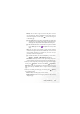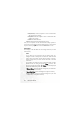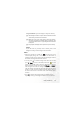User's Manual Part 1
68 Using Your Phone
page. From the editing screen, press (Option), and then select
Insert. The types of objects you can insert into an MMS page are as
follows:
• Animation: Scroll to highlight the file name of the desired
animation, and then press (View) to display this animation.
After entering the viewing mode, you can press to display the
next/previous animation; pressing will display the animation
in full screen. Finally, press to insert the selected animation
into the page you are editing.
• Picture: After scrolling to highlight the file name of the picture
you want, you can press (View) display this picture. After
entering the viewing mode, pressing will display the next/
previous picture; pressing will display the picture in full
screen. Press to insert the selected picture into an MMS page.
• Photo: You can select a photo saved in the Album menu to insert
into an MMS page.
Scroll to the file name of the desired photo, and then
press (View) to view this photo. After entering the viewing
mode, pressing will display the next /previous photo. Press
to insert the photo into the page you are currently editing.
• Vo i ce Memo : Select the file name of the voice memo to be
attached to an MMS page. When the desired voice memo's name
is highlighted, press (Option) and then select Send to attach
this memo to the page you are editing.