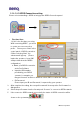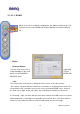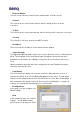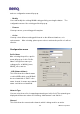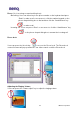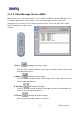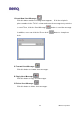User Manual
Table Of Contents
- Network Adapter
You can see the current operation mode, Infrastructure or Ad-Hoc mode.
- Channel
This field shows the current radio channel, which is being used for an active
connection.
- Tx Rate
This field shows the current transmit rate, which is being used for an active connection.
- Security
This field tells if you have opened your WEP security.
- IP Address
The field shows the IP Address of the current Internet adapter.
- Signal Strength
The Signal Strength bar graph only becomes active, when the node is in Infrastructure
Mode. This bar graph shows normalized signal strength as reported by the radio,
averaged over all frames over 100 bytes long, which are received from the Access
Point.
Status information about the radio link is displayed in this tab. Detailed description
should be placed in this field.
- Link Quality
This field reveals the quality of the current connection. Only when the node is in
Infrastructure Mode does the Link Quality bar graph become active. The bar graph
displays the link quality between the node and its Access Point. Over the bar graph, a
label summarizes the quality of the link. As a result, the Link Quality is a very good
indicator of receiving and transmitting errors over the radio.
Configuration
BENQ Corporation
19
In this page, you can configure your
WLAN settings.
- New
In the beginning, there is no default
settings. A new WLAN setting
profile can be set up by press “New”