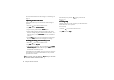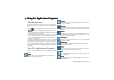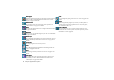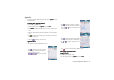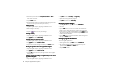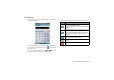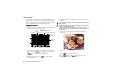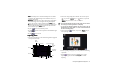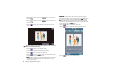How-To Guide Part 2
Using the Phone Functions 29
1. Press the key to enter the Phone screen.
2. In the Phone screen, tap the tab.
3. Press and hold a numeric key representing an empty speed
dial on the keypad for about 3 seconds. The figure below
shows the mapping of the keys and the speed dial.
4. A Select contact
Select contact Select contact
Select contact window will appear. Tap to select a contact
and then tap the Done
DoneDone
Done button.
Removing Speed Dial
Removing Speed DialRemoving Speed Dial
Removing Speed Dial
1. Press the key to enter the Phone screen.
2. Tap Edit
EditEdit
Edit and select Remove speed dial
Remove speed dialRemove speed dial
Remove speed dial.
3. The Remove speed dial
Remove speed dial Remove speed dial
Remove speed dial window will appear. Tap to select the
speed dial numbers you want to remove and then tap the
Done
DoneDone
Done button.
Adding number to Contacts
Adding number to ContactsAdding number to Contacts
Adding number to Contacts
1. Press the key to enter the Phone screen.
2. Enter the phone number.
3. When finished, tap Edit
EditEdit
Edit and select Add to contacts
Add to contactsAdd to contacts
Add to contacts.
Copying/Pasting Number
Copying/Pasting NumberCopying/Pasting Number
Copying/Pasting Number
With this operation, you can copy the number you entered in
the Phone screen for pasting onto other application programs,
or copy the number in other application programs onto the
Phone screen.
Copying number
Copying numberCopying number
Copying number
1. Press the key to enter the Phone screen.
2. Enter the phone number.
3. When finished, tap Edit
EditEdit
Edit and select Copy number
Copy numberCopy number
Copy number.
Pasting number
Pasting numberPasting number
Pasting number
1. Copy the phone number from other application programs.
2. Go to the Phone screen by pressing the key.
3. Tap Edit
EditEdit
Edit and select Paste number
Paste numberPaste number
Paste number.
Zoom
ZoomZoom
Zoom
This operation enlarges the user interface on the screen for easier
identification and access.
1. Press the key to enter the Phone screen.
2. Tap Edit
EditEdit
Edit and select Zoom
ZoomZoom
Zoom.
Adjusting Call Settings
Adjusting Call SettingsAdjusting Call Settings
Adjusting Call Settings
You can access Call settings following either of the methods
below:
• In the Phone screen, tap Edit
EditEdit
Edit and select Call settings
Call settingsCall settings
Call settings.
• Go to Control panel by tapping the Control panel
Control panelControl panel
Control panel application
program icon in the Main screen, and then tap Call settings
Call settingsCall settings
Call settings on
the General
GeneralGeneral
General tab.