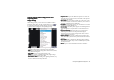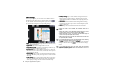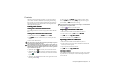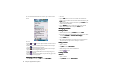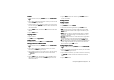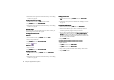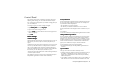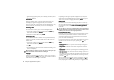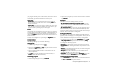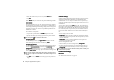How-To Guide Part 2
Using the Application Programs 43
Method 2
Method 2Method 2
Method 2
1. In the Contacts screen, tap Contacts
ContactsContacts
Contacts and select Contacts man-
Contacts man-Contacts man-
Contacts man-
ager
agerager
ager.
2. Tap to select a folder that contains the contact you want to edit
from the Folder
FolderFolder
Folder drop-down list.
3. In the box below, tap to check the contact(s) you want to edit.
You can also tap the Select all
Select allSelect all
Select all checkbox to select all contacts in
the selected folder.
4. Tap the Delete
DeleteDelete
Delete button, and then the Yes
Ye sYe s
Yes button in the box that
follows.
5. Tap the Done
DoneDone
Done button.
Copying Contacts
Copying ContactsCopying Contacts
Copying Contacts
1. Open a contact.
2. Tap Edit
EditEdit
Edit and select Copy contact
Copy contactCopy contact
Copy contact.
Pasting Contacts
Pasting ContactsPasting Contacts
Pasting Contacts
In the Contacts screen, tap Edit
EditEdit
Edit and select Paste contact
Paste contactPaste contact
Paste contact.
Moving Contacts to a Different Folder
Moving Contacts to a Different FolderMoving Contacts to a Different Folder
Moving Contacts to a Different Folder
1. In the Contacts screen, tap Contacts
ContactsContacts
Contacts and select Contacts man-
Contacts man-Contacts man-
Contacts man-
ager
agerager
ager.
2. Tap to select a folder that contains the contact you want to
move from the Folder
FolderFolder
Folder drop-down list.
3. Tap to check the contact(s) you want to move. You can also tap
the Select all
Select allSelect all
Select all checkbox to select all contacts in the selected
folder.
4. Tap the Move
MoveMove
Move button, and then tap to select the folder where
the contact(s) will be moved in the Folder
FolderFolder
Folder drop-down list in
the box that follows.
5. Tap the Move
MoveMove
Move button. You can also tap the Folder
FolderFolder
Folder button to
create a new folder.
Sending Contacts
Sending ContactsSending Contacts
Sending Contacts
Sending a Contact
Sending a ContactSending a Contact
Sending a Contact
1. Open a contact.
2. Tap Contacts
ContactsContacts
Contacts and select Send as
Send asSend as
Send as.
3. Select from the following and then tap the Done
DoneDone
Done button:
• SMS
SMSSMS
SMS: Send the contact to another mobile phone via an SMS
message. Enter the number of the recipient and then tap the
Send
SendSend
Send button.
• MMS
MMSMMS
MMS: Send the contact to another mobile phone as an MMS
attachment. The MMS message screen will follow for you to
compose the message.
• Bluetooth
BluetoothBluetooth
Bluetooth: Send the contact to other devices that support Blue-
tooth technology. A box will appear showing found paired
devices. Tap to select a device and then tap the Send
SendSend
Send button.
• IR
IRIR
IR: Send the contact to other devices that support infrared con-
nection. Align the infrared port of your P31 with that of the
device and then tap the Send
SendSend
Send button.
Sending Multiple Contacts
Sending Multiple ContactsSending Multiple Contacts
Sending Multiple Contacts
1. In the Contacts screen, tap Contacts
ContactsContacts
Contacts and select Contacts man-
Contacts man-Contacts man-
Contacts man-
ager
agerager
ager.
2. Tap to select a folder that contains the contacts you want to edit
from the Folder
FolderFolder
Folder drop-down list.
3. Tap to check the contact(s) you want to send. You can also tap
the Select all
Select allSelect all
Select all checkbox to select all contacts in the selected
folder.
4. Tap the Send
SendSend
Send button.