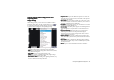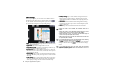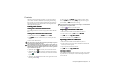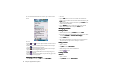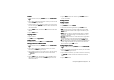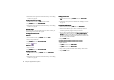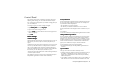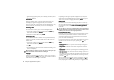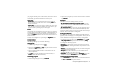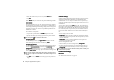How-To Guide Part 2
Using the Application Programs 47
you plug the external power at this moment, because P31 will be
automatically powered off at further low battery level.
Screen saver
Screen saverScreen saver
Screen saver
• Screen saver
Screen saverScreen saver
Screen saver: you can use the default screen saver setting or
browse an image to enable screen saver. Choosing None
NoneNone
None will
disable screen saver.
• Activate after
Activate afterActivate after
Activate after: you can choose a time to enable your screen saver
after the time period. You can disable your screen saver by tap-
ping the screen or pressing a key on the keypad.
Screen
ScreenScreen
Screen
Occasionally you may find that you tap one object (e.g. a button
or menu option) but another is activated, or nothing happens at
all. Calibrating the screen ensures that the correct object is acti-
vated. Tap Calibrate
CalibrateCalibrate
Calibrate and follow the on-screen instructions to cal-
ibrate the screen.
To adjust screen brightness, tap and drag the Brightness
BrightnessBrightness
Brightness slider.
Storage Manager
Storage ManagerStorage Manager
Storage Manager
With Storage manager you can do the following:
Managing files
Managing filesManaging files
Managing files
1. In the Storage manager screen, tap Files
FilesFiles
Files.
2. Select from the Location
LocationLocation
Location and Type
TypeType
Type drop-down menus to locate
the files in the File
FileFile
File box below.
3. Tap the checkbox beside each file to select the file. You can
select multiple files.
4. Tap Copy
CopyCopy
Copy to copy the selected file to another location, or
Delete
DeleteDelete
Delete to delete the file from memory.
Uninstalling programs
Uninstalling programsUninstalling programs
Uninstalling programs
1. In the Storage manager screen, tap Uninstall
UninstallUninstall
Uninstall.
2. Tap to select a program you want to remove from P31 and then
tap Uninstall
UninstallUninstall
Uninstall.
Text Input
Text InputText Input
Text Input
There are two ways of entering text into your P31:
• The smARTwriter handwriting recognition system
The smARTwriter handwriting recognition systemThe smARTwriter handwriting recognition system
The smARTwriter handwriting recognition system: your pen
strokes on the screen are converted to individual letters, num-
bers, or other characters.
• The virtual keyboard
The virtual keyboardThe virtual keyboard
The virtual keyboard: you can “type” text by tapping the “keys”.
The method that you select here is enabled automatically when
you need to enter text into your P31. If you load other text input
software, select it and adjust its settings here.
Setting up smARTwriter
Setting up smARTwriterSetting up smARTwriter
Setting up smARTwriter
You can change the setting of the smARTwriter handwriting rec-
ognition system according to your writing habits. That is, you can
“train” smARTwriter to improve the accuracy of recognition.
1. In the Text input setup box, select smARTwriter
smARTwritersmARTwriter
smARTwriter from the Pri-
Pri-Pri-
Pri-
mary input method
mary input methodmary input method
mary input method drop-down menu and then tap Setup
SetupSetup
Setup.
2. Configure the following options:
• Line color
Line colorLine color
Line color: for selecting the color of pen strokes on the screen.
• Line thickness
Line thicknessLine thickness
Line thickness: for selecting the thickness of pen strokes on the
screen.
• Timeout
TimeoutTimeout
Timeout: for specifying the time between you finish writing and
smARTwriter starts recognizing.
• Add space
Add spaceAdd space
Add space: check this checkbox if you want smARTwriter to
automatically add a space after each word.
• Personalize
PersonalizePersonalize
Personalize: tap this button to open the Personalize
PersonalizePersonalize
Personalize screen that
contains two tabs: the Personalize
PersonalizePersonalize
Personalize tab and the Browse
BrowseBrowse
Browse tab.
Creating Personalized Writing Models
Creating Personalized Writing ModelsCreating Personalized Writing Models
Creating Personalized Writing Models
1. In the Personalize
PersonalizePersonalize
Personalize tab, select a character set and character from
the Set
SetSet
Set and Character
CharacterCharacter
Character drop-down menus.