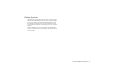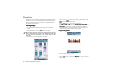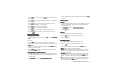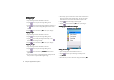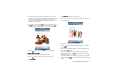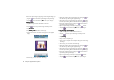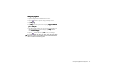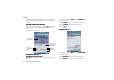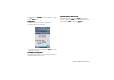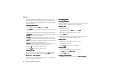Product Info Part 3
Using the Application Programs 77
5. You will see a text frame on the image with the text you just
entered in it. If necessary, tap and drag the crossed arrow mark
at the center of the text frame to adjust its position on the
image, or tap and drag the small red dots at each corner of the
text frame to adjust its size.
6. If necessary, you can tap the button to change text color, or
the button to change text size. You can also tap the
button to add more text or edit the text in the text frame.
7. Tap the button and then tap Yes
Ye sYe s
Yes to save your changes.
Adding Clipart to Images
Adding Clipart to ImagesAdding Clipart to Images
Adding Clipart to Images
1. Open an image from the thumbnail or list view.
2. Tap the button to open the image workshop screen.
3. Tap Add clipart
Add clipartAdd clipart
Add clipart.
4. Tap Emotions
EmotionsEmotions
Emotions and select a clipart category.
5. Tap to select a clipart image. The clipart image will appear on
the original image.
6. If necessary, you can also do the following:
• Tap the button to add more clipart images to the original
image.
• Delete a clipart image by tapping it on the original image and
then tap the button.
• Adjust the position of the clipart image by tapping it on the
original image, tapping the button and then tap and drag
the clipart image.
• Adjust the size of the clipart image by tapping it on the original
image, tapping the button and then tap and drag the clipart
image.