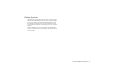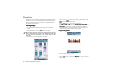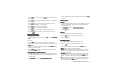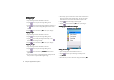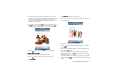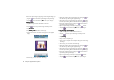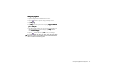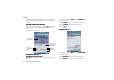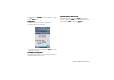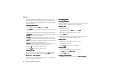Product Info Part 3
Using the Application Programs 79
Adding Warping Effects
Adding Warping EffectsAdding Warping Effects
Adding Warping Effects
1. Open an image from the thumbnail or list view.
2. Tap the button to open the image workshop screen.
3. Tap Warping
WarpingWarping
Warping.
4. Tap Warp
WarpWarp
Warp and select a pen size for warping: Large pen
Large penLarge pen
Large pen, Medium
Medium Medium
Medium
pen
pen pen
pen or Small pen
Small pen Small pen
Small pen.
5. Tap and drag the portions you want to create warping effect on
the original image. To clear all changes, tap Warp
War pWarp
Warp and the n
select Undo all changes
Undo all changesUndo all changes
Undo all changes.
6. Tap the button and then tap Yes
Ye sYe s
Yes to save your changes.
It is recommended that when you finish using the Photo Base
application program, tap PhotoBase and select Exit PhotoBase to
close it in order to save memory space.