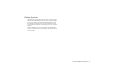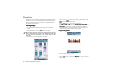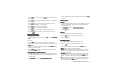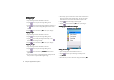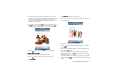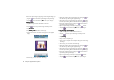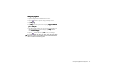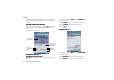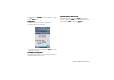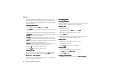Product Info Part 3
Using the Application Programs82
To Do
The To do application program helps you to manage your todo
items and track the status. Besides, you can also exchange the To
do items with that of the Agenda application for easy planning of
your daily schedule.
Creating New Tasks
Creating New TasksCreating New Tasks
Creating New Tasks
1. In the To do screen, tap To do
To d o To do
To do and select New
NewNew
New.
2. Tap Unfiled
UnfiledUnfiled
Unfiled and select a folder where you want to place the new
task.
3. Enter a description of the task, and then specify the following:
• Completed
CompletedCompleted
Completed: check the checkbox if the task is already completed.
• Priority
PriorityPriority
Priority: select a priority for the task.
• Due date
Due dateDue date
Due date: if the task has a due date, you can tap to check this
checkbox, tap the date that appears and then select a date from
a calendar.
• Alarm
AlarmAlarm
Alarm: to set alarm, tap to check this checkbox, tap the date and
time that appear and then adjust alarm time.
• Private
PrivatePrivate
Private: if this checkbox is checked, when you synchronize tasks
with other devices, the private tasks will not be seen.
4. Tap the tab and write a note for the task.
5. Tap the button to save the new task.
Viewing Tasks
Viewing TasksViewing Tasks
Viewing Tasks
You can view your tasks on the To do screen. Overdue tasks will
turn into red. You can sort the tasks by tapping Edit
EditEdit
Edit and select
Sort on date
Sort on dateSort on date
Sort on date or Sort on priority
Sort on prioritySort on priority
Sort on priority.
To view a task, tap a task item on the To do screen. The details of
the task will appear on the screen.
Managing Tasks
Managing TasksManaging Tasks
Managing Tasks
Changing Task Status
Changing Task StatusChanging Task Status
Changing Task Status
If a task is completed, you can check the checkbox of each task on
the To do screen to mark the task as “completed”.
Finding a Task
Finding a TaskFinding a Task
Finding a Task
To find a specific task:
1. In the To do screen, tap To do
To d oTo d o
To do and select Find
FindFind
Find.
2. Enter the keyword and select where to search.
3. Tap the Find
FindFind
Find button.
4. The tasks that match your search keyword will appear on the
screen. You can tap to select and open a task.
Editing a Task
Editing a TaskEditing a Task
Editing a Task
1. Open a task by tapping it on the To do screen.
2. Make changes to the task.
3. Tap the button to save your changes.
Deleting a Task
Deleting a TaskDeleting a Task
Deleting a Task
1. Open a task by tapping it on the To do screen.
2. Tap To do
To d oTo d o
To do and select Delete to do
Delete to doDelete to do
Delete to do.
3. Tap the Done
DoneDone
Done button.
Deleting Completed Tasks
Deleting Completed TasksDeleting Completed Tasks
Deleting Completed Tasks
1. In the To do screen, tap To to and select Delete
DeleteDelete
Delete completed
completedcompleted
completed.