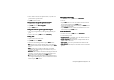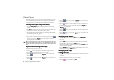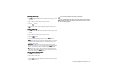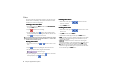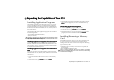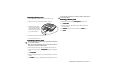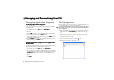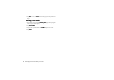Product Info Part 3
Using the Application Programs 83
2. Select whether to delete all completed tasks, or just the com-
pleted tasks in a specific folder.
3. Tap Yes
Ye sYe s
Yes to delete the tasks.
Moving Tasks to the Agenda Application Program
Moving Tasks to the Agenda Application ProgramMoving Tasks to the Agenda Application Program
Moving Tasks to the Agenda Application Program
1. Open a task by tapping it on the To do screen.
2. Tap To do
To d oTo d o
To do and select Move to Agenda
Move to AgendaMove to Agenda
Move to Agenda.
3. Tap the Done
DoneDone
Done button.
Pasting Tasks from the Agenda Application Program
Pasting Tasks from the Agenda Application ProgramPasting Tasks from the Agenda Application Program
Pasting Tasks from the Agenda Application Program
1. Cut or copy an agenda entry in the Agenda application pro-
gram.
2. In the To do screen, tap Edit
EditEdit
Edit and select Paste entry
Paste entryPaste entry
Paste entry.
Sending Tasks
Sending TasksSending Tasks
Sending Tasks
1. Open a task on the To do screen.
2. Tap To do
To d oTo d o
To do and select Send as
Send asSend as
Send as.
3. Select from the following and then tap the Done
DoneDone
Done button:
• SMS
SMSSMS
SMS: send the task to another mobile phone via an SMS mes-
sage. Enter the number of the recipient and then tap the Send
SendSend
Send
button.
• MMS
MMSMMS
MMS: send the task to another mobile phone as an MMS
attachment. The MMS message screen will follow for you to
compose the message.
• Bluetooth
BluetoothBluetooth
Bluetooth: send the task to other devices that support Bluetooth
technology. A box will appear showing found paired devices.
Tap to select a device and then tap the Send
SendSend
Send button.
• IR
IRIR
IR: send the task to other devices that support infrared connec-
tion. Align the infrared port of your P31 with that of the device
and then tap the Send
SendSend
Send button.
Managing Task Folders
Managing Task FoldersManaging Task Folders
Managing Task Folders
1. In the To do screen, tap All
AllAll
All and select Edit folders
Edit foldersEdit folders
Edit folders.
2. You can:
• Tap the Add
AddAdd
Add button to create a new folder. Enter the name for
the new folder and then tap the Done
DoneDone
Done button.
• Tap to select a folder on the list and then tap the Delete
DeleteDelete
Delete button
to delete the selected folder.
• Tap the Rename
RenameRename
Rename button to rename selected folder. Enter a new
name and then tap the Done
DoneDone
Done button.
To do Preferences
To do PreferencesTo do Preferences
To do Preferences
1. In the To do screen, tap Edit
EditEdit
Edit and select Preferences
PreferencesPreferences
Preferences.
2. Set the following items:
• Display due dates
Display due datesDisplay due dates
Display due dates: if unchecked, the set due dates for each task
will not appear on the To do screen.
• Display completed
Display completedDisplay completed
Display completed: if unchecked, the completed tasks will not
appear on the To do screen.
• Alarm sound
Alarm soundAlarm sound
Alarm sound: tap to select a preferred alarm sound from the
drop-down list.
• Alarm vibrator
Alarm vibratorAlarm vibrator
Alarm vibrator: if checked, P31 will vibrate when the task alarm
goes off.