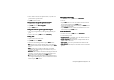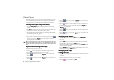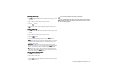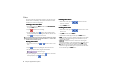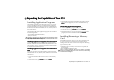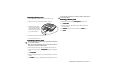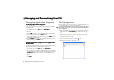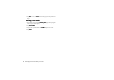Product Info Part 3
Using the Application Programs84
Video Player
With Video player, you can view video clips captured by the cam-
era or transferred from other devices. The Video player applica-
tion program accepts video clips in the MPEG 4, 3GP format.
Viewing Video Clips Using Video Player
Viewing Video Clips Using Video PlayerViewing Video Clips Using Video Player
Viewing Video Clips Using Video Player
1. Tap the Video player
Video player Video player
Video player application program icon in the Main
screen.
2. Tap All
All All
All and select a folder. You can select to view the video clips
in the phone memory, the memory card or both.
3. The thumbnails and related time, date and length information
of the video clip files will appear.
4. Tap to select a video clip you want to play and then tap the
button (or press the key). Video player will start
playing the video clip.
When copying video files to the phone memory/memory card, put
them in the folder named "video" in the "Media files" folder. You
can also create new sub-folders in the "video" folder to store video
files.
Options When Viewing Video Clips
Options When Viewing Video ClipsOptions When Viewing Video Clips
Options When Viewing Video Clips
When viewing video clips, you can:
• Tap the icon or anywhere on the video image to switch
between the normal and full screen view modes.
• Tap the button (or press the key) to pause the
video image.
• Tap the button (or press the key) to play the next
video clip.
• Tap the button (or press the key) to play the pre-
vious video clip.
• Tap the button to open a dialog where you can adjust the
playback volume. Or you can directly press the or
key to adjust it.
• Tap the button to stop playing the video and return to the
file list screen.
• Tap the button (or press the key) to return to the
previous screen.
Managing Video Folders
Managing Video FoldersManaging Video Folders
Managing Video Folders
1. In the Video player screen, tap All
AllAll
All and select Edit folders
Edit foldersEdit folders
Edit folders.
2. You can:
• Tap the Add
AddAdd
Add button to create a new folder. Enter the name for
the new folder and then tap the Done
DoneDone
Done button.
• Tap to select a folder on the list and then tap the Delete
DeleteDelete
Delete button
to delete the selected folder.
• Tap the Rename
RenameRename
Rename button to rename selected folder. Enter a new
name and then tap the Done
DoneDone
Done button.
Managing Video Clips
Managing Video ClipsManaging Video Clips
Managing Video Clips
Deleting Video Clips
Deleting Video ClipsDeleting Video Clips
Deleting Video Clips
1. Tap All
AllAll
All and select a folder that contains the video clip you want
to delete.
2. Tap to select the video clip you want to delete.
3. Tap the button, and then tap Yes
Ye sYe s
Ye s .