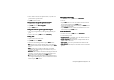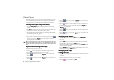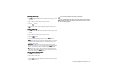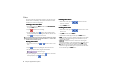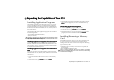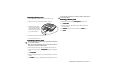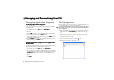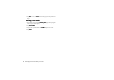Product Info Part 3
Using the Application Programs 85
Renaming Video Clips
Renaming Video ClipsRenaming Video Clips
Renaming Video Clips
1. Tap All
AllAll
All and select a folder that contains the video clip you want
to rename.
2. Tap to select the video clip you want to delete.
3. Tap the button.
4. Enter the new name in the dialog that appears and then tap
OK
OKOK
OK.
Sending Video Clips
Sending Video ClipsSending Video Clips
Sending Video Clips
1. Tap All
AllAll
All and select a folder that contains the video clip you want
to send.
2. Tap to select the video clip you want to send.
3. Tap the button.
4. Select from the following and then tap the Done
DoneDone
Done button:
• MMS
MMSMMS
MMS: send the video clip to another mobile phone as an MMS
attachment. The MMS message screen will follow for you to
compose the message.
• Bluetooth
BluetoothBluetooth
Bluetooth: send the video clip to other devices that support
Bluetooth technology. A box will appear showing found paired
devices. Tap to select a device and then tap the Send
SendSend
Send button.
• IR
IRIR
IR: send the video clip to other devices that support infrared
connection. Align the infrared port of your P31 with that of the
device and then tap the Send
SendSend
Send button.
Viewing Video Clip Information
Viewing Video Clip InformationViewing Video Clip Information
Viewing Video Clip Information
1. Tap All
AllAll
All and select a folder.
2. Tap to select a video clip.
3. Tap the button. The information about the video clip will
appear on the screen.
You can also tap Options and use the commands.
It is recommended that when you finish using the Video player
application program, tap Video and select Exit to close it in order
to save memory space.