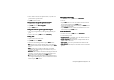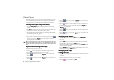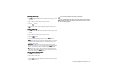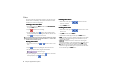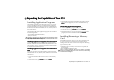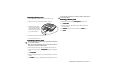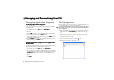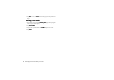Product Info Part 3
Using the Application Programs86
Voice
You can use the Voice application program to record voice notes
and save them as sound clips. You can also send them via MMS
and Email, or use them as ring tones.
Creating a New Voice Note
Creating a New Voice NoteCreating a New Voice Note
Creating a New Voice Note
1. In the Voice screen, tap Voice
Voi ceVoi ce
Voice and then select New Voice note
New Voice note New Voice note
New Voice note,
or tap the New
NewNew
New button.
2. Tap the button to start recording.
3. To stop recording, tap the button. The recording will be
saved automatically with recording date and time. You can also
tap the button to play the voice note.
It is recommended that you keep the distance between the sound
source and the microphone of P31 within about 10 ~ 15 cm in order
to obtain better recording quality.
Playing Voice Notes
Playing Voice NotesPlaying Voice Notes
Playing Voice Notes
1. In the Voice screen, tap the or button to select a voice
note.
2. Tap the button to start playing the selected voice note.
3. To adjust playback volume, drag the volume slider
to the left or right.
4. To pause playing the voice note, tap the button. To resume
normal playback, tap the button again.
Deleting Voice Notes
Deleting Voice NotesDeleting Voice Notes
Deleting Voice Notes
1. In the Voice screen, tap the or button to select the
voice note to delete.
2. Tap the Delete
DeleteDelete
Delete button.
Sending Voice Notes
Sending Voice NotesSending Voice Notes
Sending Voice Notes
1. In the Voice screen, tap the or button to select a voice
note to send.
2. Tap Voice
Vo i c eVo i c e
Voice and then select Send as
Send asSend as
Send as.
3. Select from the following and then tap the Done
DoneDone
Done button:
• MMS
MMSMMS
MMS: send the voice note to another mobile phone as an MMS
attachment. The MMS message screen will follow for you to
compose the message.
• Bluetooth
BluetoothBluetooth
Bluetooth: send the voice note to other devices that support
Bluetooth technology. A box will appear showing found paired
devices. Tap to select a device and then tap the Send
SendSend
Send button.
• IR
IRIR
IR: send the voice note to other devices that support infrared
connection. Align the infrared port of your P31 with that of the
device and then tap the Send
SendSend
Send button.