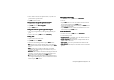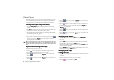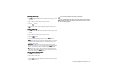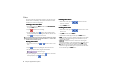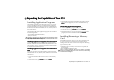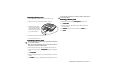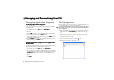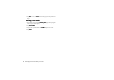Product Info Part 3
Expanding the Capabilities of Your P31 89
Removing a Memory Card
Removing a Memory CardRemoving a Memory Card
Removing a Memory Card
1. Close all running programs that use the memory card.
2. Open the protective cover on the memory card slot.
4. Remove the memory card from the slot.
5. Close the protective cover.
Formatting a Memory Card
Formatting a Memory CardFormatting a Memory Card
Formatting a Memory Card
• Formatting the memory card will cause all programs and file data
on the card to disappear.
• Make sure the write-protection switch on the memory card has
been moved to the write-enabled position.
1. Make sure that the power of P31 is sufficient and not too low.
2. In the Main screen, tap the Control panel
Control panelControl panel
Control panel application program
icon.
3. Tap Format disk
Format diskFormat disk
Format disk.
4. From the dialog that appears, tap to select the disk you want to
format.
5. Tap Format
FormatFormat
Format. Your P31 will begin formatting the memory card.
Do not remove the memory card while formatting. Otherwise the
card will be damaged.
Renaming a Memory Card
Renaming a Memory CardRenaming a Memory Card
Renaming a Memory Card
1. In the Main screen, tap the Control panel
Control panelControl panel
Control panel program icon.
2. Tap Format disk
Format diskFormat disk
Format disk.
3. From the dialog box that appears, tap to select the disk you
want to rename.
4. Tap Rename
RenameRename
Rename and enter the new name in the Name
NameName
Name field.
5. Tap Done
DoneDone
Done.
3. Push the memory card
inward using your finger-
nail or the opposite side
of the stylus. The card will
pop up from the slot.