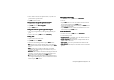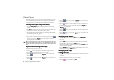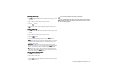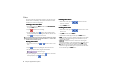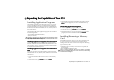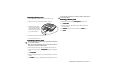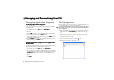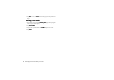Product Info Part 3
Managing and Personalizing Your P3190
Managing and Personalizing Your P31
Managing and Personalizing Your P31Managing and Personalizing Your P31
Managing and Personalizing Your P31
Managing Application Programs
Grouping Application Programs
Grouping Application ProgramsGrouping Application Programs
Grouping Application Programs
You can put application programs in different groups (folders)
for easier access.
1. In the Main screen, tap All
AllAll
All and select Edit folders
Edit foldersEdit folders
Edit folders.
2. You can:
• Tap the Add
AddAdd
Add button to create a new folder. Enter the name for
the new folder and then tap the Done
DoneDone
Done button.
• Tap to select a folder on the list and then tap the Delete
DeleteDelete
Delete button
to delete the selected folder.
• Tap the Rename
RenameRename
Rename button to rename selected folder. Enter a new
name and then tap the Done
DoneDone
Done button.
Setting Application Programs on the Application
Setting Application Programs on the Application Setting Application Programs on the Application
Setting Application Programs on the Application
Shortcut Bar
Shortcut BarShortcut Bar
Shortcut Bar
You can setup the application program shortcuts located on the
application shortcut bar by following the steps below:
1. In the Main screen, tap View
ViewView
View and select Preferences
PreferencesPreferences
Preferences.
2. Tap to select the icon of the application program to be replaced
on the application shortcut bar in the dialog, and then tap the
Set shortcut
Set shortcutSet shortcut
Set shortcut drop-down list to select a new application pro-
gram.
3. Tap Done
DoneDone
Done.
File Management
When connected to a PC that runs P31 Handset Manager, you
can manage the files in your P31 from PC easily.
For more information about how to install and configure P31 Hand-
set Manager, please refer to "Installing BenQ P31 Handset Man-
ager" on page 96.
1. Make sure that the power of your P31 is on and the connection
mode has been set to PC Connect
PC ConnectPC Connect
PC Connect (See "USB Cable" on page
53).
2. Connect the USB connector on P31 to a USB port on the PC
using the supplied Data cable.
3. On your PC Desktop, double-click the
icon.
4. The file browser window will appear.