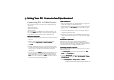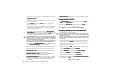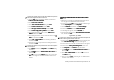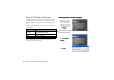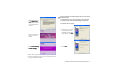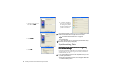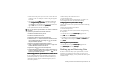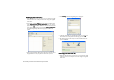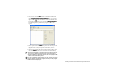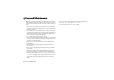Product Info Part 3
Getting Your P31 Connected and Synchronized 95
Consult your network service provider for the APN and replace the
APN in the string above with the actual one.
9. Click the Start
StartStart
Start button on Windows Taskbar and then select
Connect to
Connect toConnect to
Connect to, Show all connections
Show all connectionsShow all connections
Show all connections.
10. Click Create a new connection
Create a new connectionCreate a new connection
Create a new connection.
11. In the New Connection Wizard
New Connection WizardNew Connection Wizard
New Connection Wizard dialog, click Next
NextNext
Next.
12. Click Connect to the Internet
Connect to the InternetConnect to the Internet
Connect to the Internet and then Next
NextNext
Next.
13. Click Set up my connection manually
Set up my connection manuallySet up my connection manually
Set up my connection manually and then Next
NextNext
Next.
14. Click Connect using a dial-up modem
Connect using a dial-up modemConnect using a dial-up modem
Connect using a dial-up modem and then Next
NextNext
Next.
15. In the dialog that follows, click to choose Modem - P31
Modem - P31 Modem - P31
Modem - P31
Modem
ModemModem
Modem and then click Next
NextNext
Next.
16. In the dialog that follows, enter a connection name in the ISP
ISP ISP
ISP
name
name name
name box, and then click Next
NextNext
Next.
17. Enter *99#
*99# *99#
*99# in Phone number
Phone numberPhone number
Phone number box in the dialog that follows
and then click Next
NextNext
Next.
18. Enter the user name and password in the dialog that follows
and then click Next
NextNext
Next.
Consult your network service provider for the user name and pass-
word if required.
19. Click Finish
FinishFinish
Finish, and then click Properties
PropertiesProperties
Properties in the Connect
ConnectConnect
Connect dialog
that follows.
20. Click Configure
ConfigureConfigure
Configure, uncheck Enable hardware flow control
Enable hardware flow controlEnable hardware flow control
Enable hardware flow control and
then click OK
OKOK
OK.
21. Click OK
OKOK
OK to return to the Connect
ConnectConnect
Connect dialog. Now you can click
Dial
DialDial
Dial to start using P31 as a GPRS modem to connect to the
Internet.
Setting up GPRS Modem via Bluetooth Connec-
Setting up GPRS Modem via Bluetooth Connec-Setting up GPRS Modem via Bluetooth Connec-
Setting up GPRS Modem via Bluetooth Connec-
tion
tiontion
tion
1. Perform step 1 through 8 in "Establishing Bluetooth Connec-
tion" on page 93 to establish Bluetooth connection.
2. On your PC, click the Start
StartStart
Start button on Windows Taskbar, right-
click on My Computer
My ComputerMy Computer
My Computer and select Properties
PropertiesProperties
Properties.
3. Click the Hardware
HardwareHardware
Hardware tab and then click Device Manager
Device ManagerDevice Manager
Device Manager.
4. Double-click Modems
ModemsModems
Modems, and then Bluetooth Modem
Bluetooth ModemBluetooth Modem
Bluetooth Modem.
5. In the dialog that appears, click the Advanced
AdvancedAdvanced
Advanced tab.
6. Enter the following string in the Extra initialization commands
Extra initialization commandsExtra initialization commands
Extra initialization commands
box, and then click OK
OKOK
OK.
+cgdcont=1,”ip”,”APN”
Consult your network service provider for the APN and replace the
APN in the string above with the actual one.
7. Double-click the My Bluetooth Places
My Bluetooth PlacesMy Bluetooth Places
My Bluetooth Places icon on the Desktop and
select View devices in range
View devices in rangeView devices in range
View devices in range. The P31 icon will appear.
8. Double-click the P31 icon and all available services will appear.
9. Double-click the Dial-up Networking on P31
Dial-up Networking on P31Dial-up Networking on P31
Dial-up Networking on P31 service icon.
10. Click Properties
PropertiesProperties
Properties in the Connect
ConnectConnect
Connect dialog that follows.
11. Click Configure
ConfigureConfigure
Configure, uncheck Enable hardware flow control
Enable hardware flow controlEnable hardware flow control
Enable hardware flow control and
then click OK
OKOK
OK.
12. Enter *99#
*99# *99#
*99# in Phone number
Phone numberPhone number
Phone number box and click OK
OKOK
OK to return to
the Connect
ConnectConnect
Connect dialog.
13. Now you can click Dial
DialDial
Dial to start using P31 as a GPRS modem
to connect to the Internet.