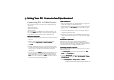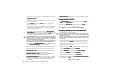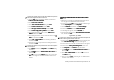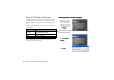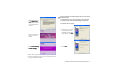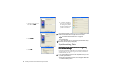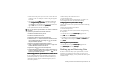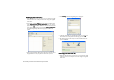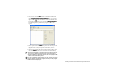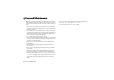Product Info Part 3
Getting Your P31 Connected and Synchronized98
The connection status is indicated by the icons on the Windows
status area located at the lower right corner of the screen:
: Connected and data transmission is in progress
: Disconnected
For more information on how to perform synchronization setup,
refer to the on-line help by clicking Help.
Synchronizing Data
Performing Local Synchronization Using BenQ
Performing Local Synchronization Using BenQ Performing Local Synchronization Using BenQ
Performing Local Synchronization Using BenQ
P31 Handset Manager
P31 Handset ManagerP31 Handset Manager
P31 Handset Manager
Using the supplied Data cable and the P31 Handset Manager soft-
ware program, you can easily keep your P31 data synchronized
with the data on your PC.
• The synchronization setup must be completed before you can
perform synchronization.
• During the synchronization process, do not unplug the USB cable
or remove the battery of P31.
11. Specify a name for your
P31 and click Next
NextNext
Next.
12. Click Finish
FinishFinish
Finish.
13. Click OK
OKOK
OK.
14. A window will follow.
Here you can configure
the settings for synchro-
nizing the data between
your P31 and the PC.