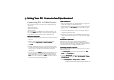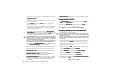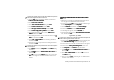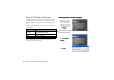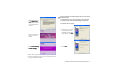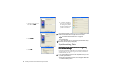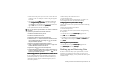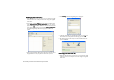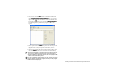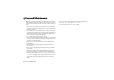Product Info Part 3
Getting Your P31 Connected and Synchronized100
Backing up P31 Data to PC
Backing up P31 Data to PCBacking up P31 Data to PC
Backing up P31 Data to PC
1. Make sure that the power of your P31 is on. Connect the USB
connector on P31 to a USB port on the PC using the supplied
Data cable.
2. On your PC, click the Start
StartStart
Start button on Windows Taskbar and
select Programs
ProgramsPrograms
Programs, BenQ
BenQBenQ
BenQ, Backup and Restore
Backup and RestoreBackup and Restore
Backup and Restore. Or, you can also
right-click the icon on the Windows status area located at the
lower right corner of the screen and select Backup and Restore
Backup and RestoreBackup and Restore
Backup and Restore.
The following Backup and Restore program window will
appear.
3. Select a phone from the Phone drop-down list. This step can be
skipped if there is only one phone connected to your PC.
4. Click Backup
BackupBackup
Backup. The following dialog box will appear.
5. A message reminding you that during backup you will not be
able to make or receive phone calls will pop up. Click OK
OKOK
OK.
6. The backup process starts and you will be notified when the
process is finished.
Restoring P31 Data from PC
Restoring P31 Data from PCRestoring P31 Data from PC
Restoring P31 Data from PC
1. Make sure that the power of your P31 is on. Connect the USB
connector on P31 to a USB port on the PC using the supplied
Data cable.