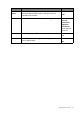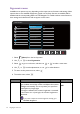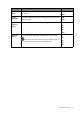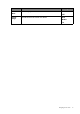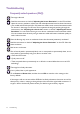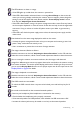User Manual
Table Of Contents
52 Troubleshooting
Troubleshooting
Frequently asked questions (FAQ)
The image is blurred.
• Read the instructions on the link "Adjusting the Screen Resolution" on the CD, and then
select the correct resolution, refresh rate and make adjustments based on these instructions.
• (For models with D-Sub inputs) If a VGA extension cable is used, remove the extension cable
for the test. Is the image now in focus? If not, optimize the image by working through the
instructions in the "Adjusting the refresh rate" section on the link "Adjusting the Screen
Resolution"
. It is normal for blurring to occur due to conduction losses in extension cables.
You can minimize these losses by using an extension cable with better conduction quality or
with a built-in booster.
Does the blurring only occur at resolutions lower than the native (maximum) resolution?
Read the instructions on the link "Adjusting the Screen Resolution" on the CD. Select the
native resolution.
Pixel errors can be seen.
One of several pixels is permanently black, one or more pixels are permanently white, one or
more pixels are permanently red, green, blue or another color.
• Clean the LCD screen.
• Cycle power on-off.
• These are pixels that are permanently on or off and is a natural defect that occurs in LCD
technology.
The image has a faulty coloration.
It has a yellow, blue or pink appearance.
Go to Picture and Reset Color, and then choose YES to reset the color settings to the
factory defaults.
If the image is still not correct and the OSD also has faulty coloration, this means one of the
three primary colors is missing in the signal input. Now check the signal cable connectors. If
any pin is bent or broken off, please contact your dealer to get necessary support.