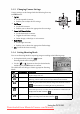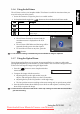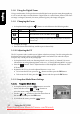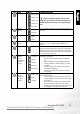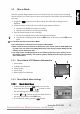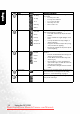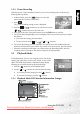User`s manual
BenQ DC 5530 User’s Manual
English
Using the DC E52010
3.1.8 Using the Digital Zoom
Using a combination of 3X optical zoom and 4X digital zoom permits zoom photography up
to 12X to suit the subject and the distance. Digital zoom is a useful feature; however, the more
an image is enlarged (zoomed), the more pixelated (grainy) the image will appear.
3.1.9 Changing the Focus
1. In Snapshot Mode, toggle the [ ] button to switch between the following modes.
2. Compose the image.
3. Press the shutter down halfway, and then press it down fully.
3.1.10 Adjusting the EV
The EV (exposure value) enables you to lighten or darken an image. Use this setting when the
brightness between the subject and the background is not balanced, or when the subject
occupies only a small part of the photograph.
1. In Snapshot Mode, make sure Shooting Mode is set to [Auto] or [Manual]. For more
information on setting Shooting Mode, refer to 3.1.4 “Setting Shooting Mode” on page 7.
2. Press the [ ] button. The EV adjustment bar will be displayed on the bottom of the
LCD monitor.
3. By default, the EV is 0. It can be adjusted between -2.0 to +2.0.
• To increase the EV bias, press the [] button and then press the OK button.
• To decrease the EV bias, press the [ ] button and then press the OK button.
3.1.11 Snapshot Mode Menu Settings
3.1.11.1 Snapshot Mode Menu
1. In Snapshot Mode, press the [] button to access the
menu, and then use the [ ] / [ ] buttons to
select the menu settings you want to change.
2. Use the [ ]/
[] buttons to select the desired item in
the menu, and then press the OK button.
3. To exit from the menu, press the
[] button.
Icon Focus Description
Normal (AF) Normal Auto Focus (50 cm to infinity).
[]
Macro
Macro Auto Focus (6 cm). The flash is fixed at [ ].
[]
Pan Focus (PF) This option can decrease the time of focusing and enhance the efficiency of
capturing images. It helps you capture fast-moving subjects or subjects in
the dark easily.
DC_E520_UM.book Page 10 Monday, May 30, 2005 10:56 AM
Downloaded from ManualsCamera.com Manuals