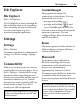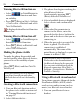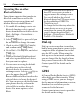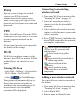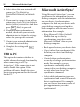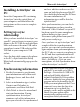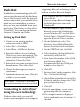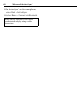User's Manual
Table Of Contents
- Safety precautions
- Phone exterior
- Startup
- Home screen
- Input methods
- Phone settings
- Calling
- Using the programs
- Internet
- Contacts
- Call History
- Instant Message
- Messaging
- Organizer
- Camera
- Entertainment
- System Tools
- Extras
- File Explorer
- Settings
- Connectivity
- Microsoft ActiveSync®
- Questions & Answers
- Care and maintenance
- Product data
- SAR
- MICROSOFT SOFTWARE LICENSE TERMS
- License Agreement
Connectivity52
Turning Bluetooth function on
• Select in CommManager to
activate Bluetooth function and turn
on visibility.
• Press (Menu) in Start > Settings
> Connections > Bluetooth and select
Turn On Bluetooth.
is displayed when Bluetooth function
is turned on.
Turning Bluetooth function off
• Select in CommManager to
deactivate Bluetooth function.
• Press (Menu) in Bluetooth and
select Turn off Bluetooth.
Making the phone visible
To make the phone discoverable and
can be found by other Bluetooth devices,
you need to set the visibility of your
phone.
Select (Menu) and then Turn On
Visibility.
Creating a Bluetooth connection
1. Turn on Bluetooth function and set
the phone to be visible as instructed
in "Turning Bluetooth function on"
on page 52.
2. Select Add new device....
3. The phone then begins searching for
other Bluetooth devices.
Search again by pressing
(Menu) and select Refresh.
4. A list of available devices is displayed.
Select a device and confirm with
.
5. When asked for permission to
connect to the device, enter the
passcode for the device, both in the
phone and in the device that you are
connecting to.
6. When the passcode is accepted, the
device is paired. The bluetooth
connection is established
automatically. The name of the
paired device is displayed, or you can
rename it in Menu > Edit.
Using a Bluetooth stereo headset
Your phone supports Advanced Audio
Distribution Profile (A2DP) which
sends a stereo audio stream (such as
music) to a Bluetooth stereo headset.
1. Turn on your Bluetooth stereo
headset.
When your phone is set to be invisible,
your phone can still pair with other
Bluetooth devices but can’t be found by
them.
• The passcode is device-dependent.
Please refer to the documentations of
the Bluetooth device for the passcode.
• You can create a default passcode for
Bluetooth connection. Go to Start >
Settings > Connections > Bluetooth
Profiles > Security.