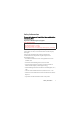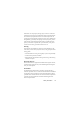Safety Information For your safety, please read the guidelines below carefully before you use your phone: Exposure to Radio Frequency Signals Max. SAR measurement Head 900 MHz (EGSM): 0.31 W/Kg Head 1800 MHz (DCS): 0.135 W/Kg Head 2.1GHz (WCDMA): 0.233 W/Kg Head 1900 MHz (PCS): 0.259 W/Kg; Body 1900 MHz (PCS): 0.833 W/Kg Your wireless handheld portable telephone is a low power transmitter and receiver. When it is ON, it receives and also sends out radio frequency (RF) signals.
These standards are based on extensive scientific review. For example, over 120 scientists, engineers and physicians from universities, government health agencies and industry reviewed the available body of research to develop the updated ANSI Standard. The design of your phone complies with these standards when used normally. Specific Operating Restrictions No metallic component allowed in body-worn accessories. Phone Operation • Normal Position: Hold the phone as you would with any other telephone.
All batteries can cause property damage, injury or burns if a conductive material such as jewelry, keys or beaded chains touches exposed terminals. The material may complete electrical circuit and become quite hot. To protect against such unwanted current drain, exercise care in handling any charged battery, particularly when placing it inside your pocket, purse or other container with metal objects.
• Should ALWAYS keep the phone more than six inches from their pacemaker when the phone is turned ON. • Should not carry the phone in a breast pocket. • Should use the ear opposite the pacemaker to minimize the potential for interference. If you have any reason to suspect that the interference is taking place, turn your phone OFF immediately. Hearing Aids Some digital wireless phones may interfere with some hearing aids.
Aircraft FCC regulations prohibit using your phone while in the air. Switch OFF your phone before boarding an aircraft. Blasting Areas To avoid interfering with blasting operations, turn your phone OFF when in a “blasting area” or in area posted “TURN OFF TWO-WAY RADIO.” Obey all signs and instructions. Potentially Explosive Atmospheres Turn your phone OFF and do not remove the battery when in any area with a potentially explosive atmosphere and obey all signs and instructions.
This device complies with Part 15 of the FCC Rules. Operation is subject to the following two conditions: 1. this device may not cause harmful interference, and 2. this device must accept any interference received, including interference that may cause undesired operation. Changes or modifications not expressly approved by the party responsible for compliance could void the user's authority to operate the equipment.
EN 60950-1 EN 301489-1&-7 EN 301489-1&-24 EN 301489-1&-17 EN55022 EN55024 EN300328 Permanent hearing loss may occur if you use ear- or headphones at high volume. You can adapt over time to a higher volume, which may sound normal but can be damaging to your hearing. Set your volume to a safe level. If you experience ringing in your ears, reduce the volume or discontinue use of your system. Dispose of unwanted batteries and phones as permitted by the laws in your countries.
viii Safety Information
Preparing your phone for use Inserting a SIM card Please note: • In this user manual, "SIM card" implies either a SIM or an USIM card, unless it is specifically specified as "USIM card". • To use your mobile phone on the UMTS network, you will need to have a USIM card. See page 79, "Network Mode" to find out more about selecting the correct network mode for use.
1. Insert the SIM card into the SIM card slot with its metal contacts facing downwards and the cut corner at the bottom right. SIM card A SIM card can be easily damaged if its metal contacts become scratched. Therefore, take special care when holding or inserting it. To remove the SIM card, you must first press down the locking tab, then push the SIM card out of the slot.
Installing the battery With the battery's metal contacts facing downwards, align the protruding tabs on the end with the holes in the battery bay. Then push the battery toward the end of the bay to insert the battery's tabs into the holes. Press down to click the battery into place. Do not remove the battery when the phone is on. Doing so could cause you to lose personal settings or data stored either on your SIM card or in the phone's memory.
Charging the phone 1. Insert the charger connector fully into the charger socket on the upper-left side of the phone.. 2. Plug the charger into a power outlet. Do not remove the battery while the phone is charging. 3. Once the phone is fully charged, remove the charger from both the power outlet and the phone. Please note: • It takes approximately 4 hours to fully charge a battery. • When the battery is weak, the phone will play an alert sound.
Turning the phone on 1. Press and hold to turn the phone on. The phone will display the welcome animation. 2. Enter your PIN and press to confirm. The PIN (Personal Identification Number) is the password provided by your network operator. You need this password in order to use your SIM card. If you enter the PIN incorrectly three times in a row, the SIM card will be locked. You must now enter the PUK (Personal Unblocking Key) for that SIM card in order to unlock it.
The microSD Card Your phone features a microSD slot designed specifically for use with the microSD card, a removable flash memory card intended to add greater storage capacity to your phone. The microSD card enables you to store multimedia data such as images, photos, MP3 audio files, ring tones, and videos. Installing the microSD Card 1. Lift the cover. 2. Insert the microSD Card into the slot. Ensure that the card's metal contacts face downwards. 3. Close the cover.
Getting to know your phone Your phone at a glance Front and side views External display Antenna Front Camera Camera flash Charger socket Rubber cover Infrared port To view what is behind the rubber cover, lift the cover and twist it to the left.
Side and back views Speaker Battery latch Camera hot key Volume key Battery 8 Getting to know your phone
Front open view Earpiece Main display Near camera Navigation key OK key Left soft key Right soft key Video call hot key Music hot key Dial/Answer key Power on/off key Clear key Alphanumeric keys Microphone Getting to know your phone 9
External display When the flip is closed, the external display's status bar will show icons for network strength, battery power, the current time and the current profile in use. The external display will also alert you to incoming calls, new messages and missed calls. Idle screen Status bar Name of network operator Press to enter the indicated function. Press to enter the main menu. Press to connect the indicated function.
Icons in the status bar Icon Function Description Signal strength Signal strength of the network. The more bars indicated, the stronger the signal. Battery status Current level of battery power. The more bars indicated, the more power remains. GPRS in use GPRS has been activated. GPRS Connection 3G in use 3G Connection Connecting to a GPRS network. 3G has been activated. The phone is connecting to a 3G network. 3.5G 3.5G has been activated. 3.5G Connecting to a 3.5G network.
Icon Function WAP message E-mail Voicemail Alarm Normal Flight Mode You have new or unread WAP messages. You have new or unread e-mails. Appears in red when your e-mails are full. You have new voicemail messages (this icon will only appear if the function is supported by your network operator). Alarm is turned on. Normal profile is activated. Flight Mode profile is activated. Headset A headset is connected to the phone. Meeting Meeting profile is activated.
Using the keys in idle mode In this user manual, "long-press" means to press and hold down a key for about two seconds. "Press" means to press a key and release immediately. Key Commands and functions Power on/off key • Long-press to turn the phone on or off. • Press to end a call, reject an incoming call, or to cancel dialing. Send/Answer key • Press to send or answer a call. • Press to access the call logs. Left soft key • Press to perform the function indicated on the display.
Key Commands and functions Navigation key • Press to enter the portal menu. • Press to create a new SMS/MMS message/e- mail. • Press to access the My Files menu. • Press to access your phone book. Video call hot key • Press to make/answer a video call. Music hot key • Press to enter the music player function. WAP hot key • Press to access WAP and other services provided by your network operator. Clear key • Press to delete entered numbers one by one; long press to delete all numbers entered.
Key Commands and functions Voicemail key • Long-press to dial your voicemail number. # key • Press to enter "#". • Long-press to turn the silent profile on or off. • For extensions: After entering a phone number, longpress to enter a "P" and then enter the extension number. ~ Alphanumeric keys • Press to enter digits. Volume key • Press the upper or lower portion of the key to adjust volume. Camera hot key • Long press to activate the camera mode.
2. Use press 3. Use to scroll to the Settings menu's icon, for example, then or (Select) to enter its menu. to scroll to the desired submenu Phone Settings, for example, then press or (Select) to enter the submenu. 4. To return to the idle screen, press number of times, or press 16 once.
Using your phone Call functions Making a call In idle mode, enter the phone number. Press to dial your call. Ending a call To end a call or cancel dialing, press or close the flip. After you end a call, the display will show the total call time, and then return to idle mode. Answering a call To answer a call, open the flip or, if the flip is already open, press . If you wish to change the way of answering a call, go to Settings > Call Settings > All Calls > Open to Answer.
• To reject an incoming call when the flip is open, press or close the flip. Adjusting the volume To adjust the speech volume during a call, you can press the volume key on the left hand side of the phone. Adjusting speech volume only works during a call. Making an international call 1. Enter the outgoing international call code, or long-press "+" appears on the display. until 2. Enter the recipient's country code, area code and phone number. 3. Press to dial the call.
Dialing an extension number After you enter a telephone number, long-press until "P" appears on the display. At this point, you can enter the desired extension number, and then press to dial it. Listening to voicemails In idle mode, long-press to dial your voicemail number and listen to your voicemails. If the network vendor supports it, the voicemail icon will appear on the display when you have new voicemails.
Call Logs Allows you to to view the call logs of the most recent missed, dialed, and received calls. Conference* Conference calls allow you to converse with more than one party at a time. Join Adds a party that is on hold to the current conference call. Hold/Unhold/Swap Toggles the call status.
End Call End All Ends all calls, whether active or on hold. End Active Ends only the active call. End Hold Ends only a call or calls on hold. End One Ends only a single call by the number or the contact. Private Isolates a single party in a conference call and puts all other parties on hold. Hold/Unhold/Swap Toggles the call status. Mute/Unmute Activates/cancels the silent mode. Message Allows you to enter the Messaging menu during a call. For details, see page 41, "Messaging".
Making a video call A video call allows you to have a real-time, two-way video between you and the recipient. The video image captured either by the near or the front camera will be shown on the recipient's phone. To be able to use the video call services, you need to have a USIM card and be in the coverage of a UMTS network. For subscription and details of video call services, please contact your network operator. To make a video call, enter the phone number and then press to make a video call.
Video call settings To make video call settings, press and then press to display the video call screen, (Option). Contacts Allows you to find the contact you need. See page 27, "Managing contacts in your phone book" for details. On the video call screen you can also press to display the contacts in your phone book. Image Source Allows you to change the image source for your video calls. • Near Camera Select this option and the video image will be captured by the near camera.
Display settings Enables you to set the desired video display format. • PIP PIP(Picture-in-Picture) allows you to view the caller's and the recipient's video images simultaneously on the display. One appears in the main display and the other appears in the sub display. Press to switch displays. • Full Only the caller's or the recipient's video image will be shown. Auto Redial If a video call you make is not answered, the phone will automatically redial that call.
Speaker Off Allows you to turn the phone's speaker off. Mute Microphone Allows you to turn the phone's microphone off. Switch Pictures Allows you to switch between the main and sub displays as by pressing on the video call screen. Camera Quality Allows you to adjust the quality sharpness at which the video image is shot. Adding contacts to your phone book The capacity of a phone book on your SIM card depends on the type of SIM card provided by your network operator. 1.
Phone book data fields on SIM card memory Name The contact's name. Number The contact's phone number. Phone book data fields on phone memory Name The contact's name. Mobile Number The contact's mobile phone number. Home Number The contact's home phone number. Office Number The contact's office phone number. E-mail The contact's e-mail address. Street & No. The contact's residence address. Postal Code The contact's postal code. City The city where the contact lives.
Caller Tone Used to set a ring tone for the contact. When there is an incoming call from the contact, the phone will play this ring tone. Managing contacts in your phone book In the idle mode, press . The display will show the lists of contacts and caller groups represented by the icons below. You can also enter your phone book by selecting Contacts in the main menu. Icon Meaning Contacts Caller groups Finding contacts in your phone book 1. Press to scroll to the list of contacts represented by .
• Press to dial the number. If the contact has more than one phone number, then you will be prompted to select a number. • Press • Press to view the contact's data. (Option) to manage the contact's data using options available: View, Edit Contact, Add New Contact, Call, Create Message, Select Group, Assign Speed Dial, Delete Contact, Copy Contacts, Delete All Contacts, View Contacts From, Send, Memory, Copy to Phone/SIM.
5. To decide which contacts belong to the caller group, press access the list. Press contacts and press (Option) and select Add. Press to to select (Done) to confirm. If you wish to set up a list of contacts whose calls you wish to reject, scroll down to the bottom of the caller group list and select Reject List. Last Missed, dialed, and received calls In idle mode, press to view the call logs of the most recent missed, dialed, and received calls.
Using the silent profile In idle mode, you can long-press to activate the silent profile. Once it is activated, the phone will alert you to an incoming call by vibrating without ringing. 1. When you long-press to activate the silent profile, the phone will vibrate for one second. The icon bar. will appear in the status 2. To turn off the silent profile and restore the previously active profile, long-press . To select or define a profile, go to Settings > Phone Settings > Profiles.
2. The viewfinder is then displayed. The number at the top right corner indicates the number of pictures remaining to be taken. The number varies according to the image size you choose. 3. Press (Option) to access available settings. For details of various settings, see page 31, "Camera settings". 4. Press to bring up more settings options. For more detailed settings' descriptions, see page 33, "More Camera settings". 5. Press to take a picture.
• Size: Set the size of the photo. • Shooting Mode: Select between single shot and panorama shot. Options vary depending on the image size. • Self Timer: A picture is taken a few seconds after you press the shutter button. Choose between 2 or 10 seconds, or turn the option off. • Self Snap: Swicth the viewfinder to the External/Internal display. • Exposure: Adjust the exposure value. • Use Macro/Normal Focus:Use the macro mode to shoot small objects at very close distance.
More Camera settings On the viewfinder screen press to scroll through the settings below: Digital zoom Press to zoom in or out. Not available for images of size 2048*1536. White balance Allows you to load preset settings for specific lighting conditions. Press to select the desired option. Brightness Press to increase or decrease brightness. Color settings Enables you to apply a tone or color to your photo to create an artistic effect. Press to select the desired option.
• Set as: Allows you to set the picture as a wallpaper or a caller image. • Rename: Allows you to rename the taken picture. • Delete: Allows you to delete the picture. • Go To Images: Takes you to the Images folder where your pictures are stored. For information on using the Images folder, see page 58, "Pictures" Camcorder Your phone features a camcorder for you to shoot video clips. You can then send the video clips through MMS messages. Shooting a video clip 1.
7. To stop recording press . The video clip is saved to the phone or to the microSD automatically according to the setting you made. The video clip will be saved to the folder My Files > Videos. Playing a video clip 1. To playback the video clip you have just shot, press or press (Option) and select Play. 2. To pause/resume playback, press . 3. To fast-forward press ; to rewind press 4. To stop playback press (Stop). Press .
• Quality: Sets the quality sharpness at which the video clip is shot. • Contrast: Allows you to adjust the contrast level. • Save to microSD/Phone: Determines where your video clips will be saved. • Go to Videos: Goes to the Videos folder where videos previously shot are stored. For information on using the Videos folder, see page 62, "Videos". 2. Scroll to the desired option and then press to save the setting.
Color settings Enables you to apply a tone or color to your video to create an artistic effect. Press to select the desired option. Managing your videos After shooting your video clip, press (Option) to select from the following: • Play: Playbacks the video. • Send: Allows you to send the video by MMS, e-mail or Infrared. • Delete: Allows you to delete the video. • Rename: Allows you to rename the video. • Go to Videos: Takes you to the Videos folder where videos previously shot are stored.
• In the main menu, select My Files the MP3 player. > Music player to turn on The MP3 Player can only play audio files saved in MP3 format, saved as *.mp3 format. Playing music Press to select a desired playback repeat mode from (repeat once), (repeat all) and (random), or turn the repeat mode off ( ). Press to play the previous song; Long press to rewind 10 seconds of the current song. Press to play Press or pause the song.
3. Scroll to the song you wish to add to the play list, then press to select the song. Repeat the step to include multiple songs in the play list. You also can select All to select all the songs or clear the play list. Press (Done) to confirm your choices. Downloading MP3 files from the portal To download MP3 files from the portal, you can do one of the following: • On the MP3 player screen, press (Option) and select Download Music.
4. Simply drag and drop the desired MP3 files from your PC to the music or MP3 folder on your microSD card. If your microSD card is empty, you need to create a folder named music or MP3 on the microSD card. 5. Once you have uploaded the MP3 files to the microSD card, unplug the USB cable. 6. Go to My Files > Music player to play the MP3 files on the phone.
Messaging Your phone supports various messaging services including SMS (Short Messaging Service), MMS (Multimedia Messaging service) and e-mail. SMS allows you send text messages, while MMS and e-mail enable you to send photos, colored images and music through your phone. To send and receive MMS messages, you need to subscribe to a GPRS or UMTS network, as well as the MMS service provided by your network operator. Contact your network operator for details about MMS settings.
• Add Item Add Pictures, Text, Video, Sound, vCard and vCal to your message. • Create Item Take a picture or shoot a video to insert into your message. • Add Subject Enter the subject for your message. • Background color Select a background color for your message. • Save to Drafts Save your message to the Drafts folder. • Delivery options Available options are: Importance Level: High, Normal, Low. Report: Ask the recipient to return a confirmation after receiving your message.
E-mail 1. To write and send a new e-mail, press in idle mode and select E-Mail, or go to the menu Messaging New > E-Mail. > Create 2. Perform the following tasks: • To Enter the recipient's e-mail address or select a contact's e-mail address from your phone book by pressing (Contacts). To send your message, this field cannot be left blank. • Subject Allows you to enter the subject for your e-mail. • Content Allows you to edit the e-mail content. Press message editing screen.
• Bcc Allows you to send the e-mail as a confidential carbon copy to others. • Priority Allows you to set the priority for this e-mail. 3. Press (Option) and select Send to send your e-mail. Receiving a New Message Depending on the type of the message received by the phone, the screen's status bar will display the following icons individually: Icon Meaning New SMS message New MMS message New e-mail 1.
Managing the Inbox Your phone saves received messages in the Inbox. To manage Inbox messages, go to Messaging > Inbox. In the Inbox, messages are stored according to their message type: Icon Meaning SMS MMS E-mail To read a message, 1. Press to scroll to the correct message type. 2. Press to scroll to the desired message. A message may be marked by one the following icons, depending on the type and status of the message: Icon Meaning Unread SMS message saved on the phone.
Read SMS message saved on the SIM. Unread MMS message saved on the phone. Read MMS message saved on the phone. 3. Press to display the message content. You can also press (Option/Menu) to forward, delete or reply to the message, or save the numbers shown in the message to your contact list. Managing Drafts To manage the messages drafts that you have saved, go to Messaging > Drafts. To edit a draft, 1. Press to scroll to the select the message type. 2.
2. Press to scroll to the desired message and press . Managing Sent Messages To manage the messages successfully delivered, go to Messaging > Sent Messages. To view a sent message, 1. Press to scroll to select the message type. 2. Press to scroll to the desired message and press . Templates To create templates, go to >Messaging > Templates. Listening to Voicemails To access your voicemail box, choose the menu Messaging > Voicemail.
MMS MMS Server Your MMS server is already configured to send and receive MMS messages. Contact your network operator for details. Size Limit Sets the maximum size for a message that the phone receives. If an incoming message exceeds this size, the phone will not be able to download that message. Notify Select Auto Download if you want an incoming MMS to be immediately downloaded. Select Notify Me First if you wish to decide whether to download the MMS or not upon notification.
Cell Broadcast Settings Cell broadcast messages are messages that your network operator broadcasts to all phones within a particular area. These messages are broadcast in numbered channels. For example, channel 030 might be for local weather, 060 for traffic reports, 080 for information about local hospitals, taxis, pharmacies, and so forth. You can receive cell broadcast messages that your network operator broadcasts, and select your preferred topics and languages.
Input modes When an editing screen is displayed, the current text input mode is indicated in the upper right corner of the screen. The phone has the following input modes. Multitap text input mode T9 text input mode Numeric input mode Changing the input method When an editing screen is displayed, repeatedly press until your desired input method appears. Shifting between upper and lower case letters When an editing screen is displayed, repeatedly press to shift between lower and upper case letters.
• When you have entered a letter and wish to enter the next letter, either wait for two seconds until the cursor moves to the next text entry position, or immediately press the key for the next letter. • Short press to enter a spaces. • While entering text, use the arrow (scroll) keys to move the cursor. Press (Clear) once to delete a character; long-press (Clear) to delete all entered text.
Entering Symbols Press repeatedly until you find the desired symbol. Press to place the symbol in the text. Browser An Internet portal through which you can browse a wide range of online information and download ringtones, pictures, games and applications to your phone. If you encounter problems with the Internet access, please contact your network operator. Browser The browser is activated with the preset option as soon as you call up the function.
Entering special characters Press and to enter special characters. Enter URL Press (Options) for available browser options: • Home Call up the pre-set homepage for the current profile. • Bookmarks Display the list of stored bookmarks • Add Bookmark Edit bookmarks. Enter the name and address. • Enter URL Enter the URL for direct dial to an Internet address. • Save Mode Save items (images/sounds) of current page. • History Display recently visited pages. • Reload Page Reload the current page.
• About Display information on browser, e.g. version. Bookmarks Display the list of bookmarks stored in the phone. Press to the desired bookmark and press to scroll to confirm. History Display the of most recently visited Internet domains and pages. Press to select the history entry and press to call up the URL. Settings Change the setting of the browser. Press to select one of the following functions: • Multimedia Choose whether or not to download images and sounds on the Internet pages.
All Certificates: Display the list of stored certificates. Press select a certificate and press to to view details. • WAP Push You can accept or reject message requests from trusted and untrusted sources and decide whether or not the content should be loaded. • Browser Settings You can choose from several browser settings. A browser setting is a superset of an Internet profile,a connection profile and a startpage URL. The current browser profile is marked. .
To play the games you have downloaded, choose Entertainment > Games or My Files > Games . Digital Right Management (DRM) Your phone is equipped with Digital Rights Management (DRM) technology which enables you to download copy-protected content from the portal and protects downloaded applications from unauthorized reproduction. Depending on the usage rules, the content is valid for a limited period of time, a limited number of use, etc.
Files Transfer and PC Synchronization 1. To connect your mobile phone to your PC with the USB cable, plug the USB connector of the cable into the USB port of your PC, and the handset connector of the cable into the cable jack of your phone. The USB cable is available for purchase at the BenQ retail shops. 2. The phone will display a USB connection menu.
The phone can work as a modem allowing your computer to connect to the Internet. Before activating the modem feature, make sure you have installed onto your computer the software tool designed for use with the phone. 3. The icon will appear on the Windows status bar at the bottom right of the computer screen, indicating that the connection is successful.
3. When viewing a picture, press (Option) to perform the following: • View View the picture in full size. • Send Send the picture via Bluetooth. • Set as Set the picture as a wallpaper in the main/sub display or as an caller image ID for a specified contact or a new entry. • View Mode Determine whether the screen will display pictures as thumbnails or just list their names. • Print Print the picture via a Bluetooth connection to a compatible printer.
Paper Size Allows you to set the paper size of your prints. The settings described above may differ depending on the design of the printer you are connected to. • Edit Add frames or stamps, or to rotate the picture. • Copy to microSD/Phone Copy the picture from phone to microSD, or from microSD to phone. • Move to microSD/Phone Move the picture from phone to microSD, or from microSD to phone. • Slide Show View all the pictures as a slide show. Press slides. • Rename Rename the picture.
Ringtones The Ringtones folder stores audio files including ringtones and MP3s. The audio file formats supported by the phone are .mp3, .mid, .mmf, .arm, .acc, .imy, .pmd, .qcp and .wav. By selecting Download Ringtones you can download ringtones from the portal. To manage your audio files, 1. Scroll to the desired audio file. 2. Press to play/pause the music. Press the volume key to adjust volume of the music. 3. Press (Stop) to stop playback. 4.
Games For information on the Games folder, see page 55, "Downloading Games from the portal". Music Player By selecting the Music Player folder you can turn on the MP3 player to play MP3 files stored in the phone. For details, see page 37, "Music Player". Videos The Videos folder contains video clips stored in the phone or on the microSD card. The video formats supported by the phone are .mp4 and .3gp. By selecting Download Videos you can download video clips from the portal.
• Delete Delete the video. • Set As Caller Image Allows you to set this video as an image caller ID for a specified contact or a new entry. • Move to microSD/Phone Allows you move the video from phone to microSD, or from microSD to phone. • Copy to microSD/Phone Allows you to copy the video from phone to microSD, or from microSD to phone. • Rename Allows you to rename the video. • Details Shows details of the video.
Adding a Bluetooth device to your phone 1. Go to Settings > Connectivity > Bluetooth > Turn On to turn on Bluetooth; you will be asked to search and to add Bluetooth devices Press (Yes) to begin searching. Alternatively, you can go to Connectivity > Bluetooth > Add Devices. The phone then begins searching. Make sure your phone is Discoverable. Go to Connectivity > Bluetooth> Settings> Discoverable> On. 2. When a list of available devices appears on the screen, select a device to connect to and press .
3. When a list of detected devices appears on the screen, select the desired device to connect to and press . 4. When a message pops up asking for your confirmation to pair with the device, press (Yes). 5. Enter the Bluetooth headset passkey and press . Please check the user manual of your Bluetooth headset for this passkey. 6. When the passkey is accepted, the headset is paired. Press (Option) and select Connect to establish connection with your headset.
My Applications Java applications offered on the portal can be downloaded and saved in this folder. Alarm Clock To set an alarm, follow the steps below: 1. Select an alarm. 2. Press to turn the status on. 3. Scroll to and change the following settings as needed. Time Allows you enter the time for the alarm to sound. Frequency Allows you to set how often the alarm sounds. Alarm Duration Allows you to set the length of time the alarm sounds. Alarm Tone Allows you to set the ringtone for the alarm. 4.
Calendar Calendar allows you to keep track of upcoming events. You may set the alarm to ring when it comes to the date. Creating a new memo 1. When you open the Calendar, the phone will show the calendar for the current date. Scroll to the date you want to write a memo on. You can also press (Option) and select the Go to Date. 2. When the desired date is highlighted, press (Option) and select Add to open the memo editor. 3. Edit the data fields in the memo editor as needed.
Converter The converter allows you to convert currencies and set the exchange rate. 1. To set the currencies for conversion, press (Option) and select either Currency 1 (to set the currency at the top of the screen) or Currency 2 (to set the currency at the bottom of the screen). 2. To set the exchange rate, press (Option) and select Rate Setting. 3. On the converter screen, enter the amount of currency to convert and press . The result will appear in the other currency field.
Settings In the main menu select Settings . Phone Settings Profiles A profile is a group of settings that determine whether the phone will alert you to incoming calls through a ring tone or a vibrating alert, and how ring tones in general are used on the phone. These settings allow the phone's operations to best suit the environment you are in. 1. Scroll to the desired profile and then press can choose among the following profiles: to activate it. You Normal This is the default profile.
Silent The options in this profile have been preset to suit an environment where silence is required. Outdoors The options in this profile have been preset to suit an outdoor activity. 2. To customize settings, scroll to a profile, and then press (Edit). You can not modify settings in Silent and Flight mode. Vibrate Decides whether the phone will vibrate when there is an incoming call. Call Ring Set the ringtone that will sound when there is an incoming call.
Ring Volume Adjust the ring volume. Restore Reset the profile to its default configuration. Requires the entry of the phone code (The default phone code is 1234). Languages Allows you to select the language that the phone will use. Date & Time Allows you to set the time and date, as well as the format that will be displayed on the screen. Date Allows you to set today's date. Time Allows you to set the current time. Format Allows you set the format in which the date and the time will be displayed.
Default URL Allows you to set the default site for downloading Java applications to your phone. Memory Shows the amount of memory available for Java applications. Java Version Shows the version of the Java virtual machine on your phone. Connections Allows you to configure connection settings for downloading Java applications to your phone. Security You can use various codes and locks to prevent unauthorized use of the phone.
• PIN1 Code Used to activate, deactivate or change PIN authentication. To change your PIN, Select Set Status and set to On. Then select Change Password and enter PIN. In some networks PIN authentication cannot be deactivated. • PIN2 Code Used to change the PIN2 code. The procedure is the same as with the PIN1 Code. Phone Lock Once the phone lock is set to On, you will be required to enter the phone code when the phone is turned on.
Display Settings Wallpaper Designates the wallpaper used for the idle screen of the main display External Display Designates the wallpaper for the external display. Power Saving Mode Activating this mode will turn off the keypad backlighting and the brightness of the display backlighting will be reduced to conserve battery power. Backlight Time Brightness Allows you to adjust brightness of the display to appear lighter or darker. Press to adjust it.
Call Settings All Calls The following call settings apply to both voice and video calls. Restrict Calls You can request that your network operator block the dialing or receiving of certain calls. To activate or cancel any of the options below, you must enter the network password provided by your network operator. This feature is only accessible if supported by your network operator. • All Outgoing Blocks dialing of any calls from the phone. • Intl.
• Cancel All Cancels all call barring settings. You must enter the network password in order to cancel these settings. • Change Password You can change the network password, which can be obtained from your network operator. Show My Number Decides whether your phone number will be displayed on the recipient's phone when you make a call. Select Preset to be determined by the default set by your network operator. Open to Answer Allows you to decide how to answer an incoming call.
Display Call Timers • Show Call Timer Pressing to select Active will set your phone to display the call timer during a call. Selecting End Call will set your phone to display the call timer when a call ends. This feature is only accessible if supported by your phone operator. Fixed Dialing Number After this feature is activated, the phone will only be able to dial numbers on the Fixed Dialing Number list. If a number is not on the list, calls cannot be made to this number.
Voice Call The following settings only apply to voice calls. Call Waiting If there is an incoming call when you are in the middle of another call, the screen will display the number of the incoming call and call waiting message to alert you. You can activate, cancel, or view the status of this feature from this menu. Requires the support of your network operator. Auto Redial If there is no answer at a number you have dialed, the phone will automatically redial.
Connection Profile Generally speaking, the network that your phone uses is configured automatically. When turned on, the phone will automatically connect to the network provided by your network operator, or will automatically connect to the roaming network when you are outside the coverage of your regular network. When outside the coverage of your regular network, you can manually select the local network system. Requires the support of your network operator.
• GSM Only If this option is selected, the phone will search only for GSM networks. Select this option if you use a SIM card for GSM network on your phone. Memory Status Shows you the amount of used and remaining memory in your phone and in your microSD card.
Care and Maintenance Take note of the points noted below to ensure that you are using the phone properly and to extend the lifespan of the phone. • Store the phone and its accessories out of the reach of children. • Keep the phone and accessories dry, and use the phone in environments where the temperature is between – 10°C and 45° C. High or low temperatures outside this range may damage the phone. • If possible, do not use or store the phone in excessively dusty or dirty environments.
Troubleshooting If you encounter problems while using the phone, or if it performs erratically, you can consult the information in the chart below. If your particular problem cannot be resolved using the information in the chart, contact the dealer where you purchased the phone. Problem Possible cause Solution • The network signal is too Move to a location where the weak at your current network signal can location — for example, in properly received.
Problem Possible cause • The standby time is related to your network operator system configuration. The same phone used with different network operators' systems will not provide exactly the same length of standby time. Shortened standby time • The battery is depleted. In Use a new battery. high-temperature environments, battery life will be shortened. • If you are not able to connect to the network, the phone will continue to send out signals as it attempts to locate a base station.
Problem Possible cause • SIM card invalid. Unable to connect to the network. You cannot answer incoming calls. Solution Contact your network operator. • You are not within the Check the service area with network's service area. your network operator. • Poor signal. Move to an open space, or if you are inside a building, move closer to a window. • The calls come from the In the the Reject List, remove the contacts whose calls you want to answer. contacts listed in the Reject List.
Problem Possible cause • The battery or battery Solution Contact the dealer. charger is damaged. Battery will not charge. • The phone's temperature Adjust the battery charging is below 0 °C or higher environment to avoid extremes of temperature. than 45°C. • Poor contact between the Check all connectors to battery and charger. Unable to enter information into the Phone Book. Unable to select certain features. • The Phone Book's memory is already full.
86 Troubleshooting