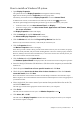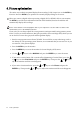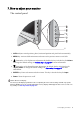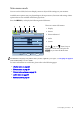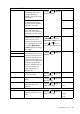Operation Manual
26 How to adjust your monitor
Display menu
Available menu options may vary depending on the input sources, functions and settings. Menu
options that are not available will become grayed out.
1. Press the MENU key to display the main
menu.
2. Press the or keys to select
DISPLAY and then press the ENTER key
to enter the menu.
3. Press the or keys to move the
highlight to a menu item and then press
the ENTER key to select that item.
4. Press the or keys to make
adjustments or selections.
5. To return to the previous menu, press the
MENU button.
DISPLAY
MODE:
Standard
Auto Adjustment
H. Position
V. Position
Pixel Clock
Phase
ENTER MENU
Exit
SelectMove
50
50
50
57
Item Function Operation Range
Auto
Adjustment
Optimizes and adjusts the
screen settings automatically
for you. The AUTO
key is a
‘hot key’ for this function.
When you connect a digital
video output using a digital
(DVI or HDMI) cable to
your monitor, the AUTO
key and the
Auto
Adjustment
function will
be disabled.
Press the ENTER key to select
this option and make
adjustment.