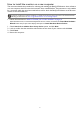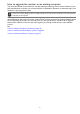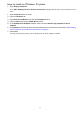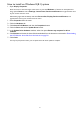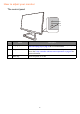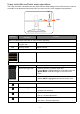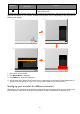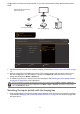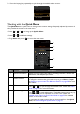User's Manual
Table Of Contents
- Copyright
- Disclaimer
- Product support
- Power safety
- Getting started
- Getting to know your monitor
- How to assemble your monitor hardware
- Getting the most from your BenQ monitor
- How to adjust your monitor
- The control panel
- 5-way controller and basic menu operations
- Setting up your monitor for different scenarios
- Switching the inputs quickly with the looping key
- Working with the Quick Menu
- Available menu options to each Color Mode
- Adjustable OSD settings
- Working with the HDRi hot key
- Adjusting screen brightness automatically (Bright Intelligence Plus)
- Working with HDR technology
- Choosing an audio scenario
- Adjusting display mode
- Choosing an appropriate color mode
- Connecting the monitor to your MacBook series product
- Enabling color vision accessibility (Color Weakness)
- Activating FreeSync Premium
- Working with Video Format Support technology
- Initial setup for playing games at 144 Hz
- Navigating the main menu
- Troubleshooting
30
2. Press the looping key repeatedly to cycle through the available video sources.
Working with the Quick Menu
The Quick Menu is a quick access to change some monitor settings frequently adjusted by scenario. It
also provides the access to the main menu.
• Press / / to bring up the Quick Menu.
• Press / to different settings.
• Go go Menu and press to access the main menu.
No. Item Description
1 System information Displays current system information, including resolution, refresh rate,
HDR status, and Adaptive-Sync status.
2 Input source and the
preset scenario
Displays the current video source / scenario.
To change the scenario that goes with an input, go to Menu > Input.
See Setting up your monitor for different scenarios on page 28 for more
information.
3Color mode
Press / to cycle through the available color modes. See Color
Mode on page 43 for more information.
4 Quick settings
Press / to make adjustments. The default setting menus vary by
scenario and may not be adjustable on certain color modes. See
Available menu options to each Color Mode on page 32 for available
options on each color mode.
To customize the setting menus that can be accessed from the Quick
Menu, see Customizing the Quick Menu on page 31.
Input
HDMI1: Cinema
HDMI2: Game
DP: Standard
HDR: OFF
FreeSync Premium: On
1920 x 1080
144 Hz
HDMI2: Game
Color Mode
Standard
Light Tuner
0
Brightness
50
AMA
1
Menu
1
2
3
4
5