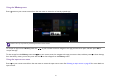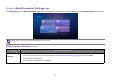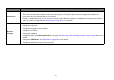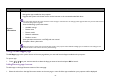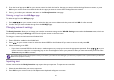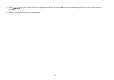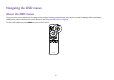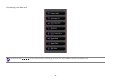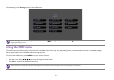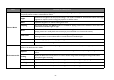Operation Manual
54
Using the All Apps page
The All Apps page in the system section of the main page allows you view and launch all apps installed on the projector.
To open an app:
1. Press /// on your remote control to select the App you want to launch and press OK to launch.
Adding/Removing app shortcuts
To add an app to the App Shortcuts section of the main page:
1. Select the + box from the App Shortcuts section on the main page, a menu of all the apps installed on your projector will be displayed.
System
Information
Allows you to:
• Manage the apps installed on the projector.
• Upgrade the system to the latest version via the Internet or the connected media flash drive.
For each system upgrade, the system will send a notice message to remind all users to undergo system upgrade. Make sure you have stable wireless
connection during system upgrades.
• View the following system information:
• Available storage
•Device name
•Device model
• Network addresses
• Platform version
• View operation instructions, such FAQ and user manual
• Complete a factory data reset.
When you perform a factory data reset all the data stored in your projector will be deleted including apps, and media files. The settings for the
projector will also revert back to the factory default settings.
Submenu Functions and Descriptions