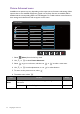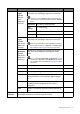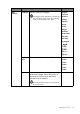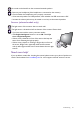User Manual
42 Navigating the main menu
Overscan Slightly enlarges the input image. Use this feature to hide annoying
edge noise if present around your image.
Available only when the input source is HDMI or D-Sub (VGA converted
from Component).
• ON
• OFF
Display
Mode
This feature is provided to allow aspect ratios other than 16:9 to be
displayed without geometric distortion.
The options under Display Mode will be different depending on the input
signal sources.
Depending on your selection of
Picture Mode, different Display Mode
option is pre-set. Change the setting if needed.
Full Scales the input image to fill the screen. Ideal for 16:9
aspect images.
Aspect The input image is displayed without geometric
distortion filling as much of the display as possible.
Color
Format
Determines the color space (RGB or YUV) based on the detected
video signal.
You might need to manually set the Color Format if colors shown on the
monitor screen do not display properly.
If the input source is HDMI, color format is not selectable. In other words,
Color Format is automatically set depending on the input video source.
RGB • For D-Sub (VGA) input source from PC.
• For DVI input source.
YUV For D-Sub (Component converted from VGA) input
source from a video device.
HDMI RGB
PC Range
Determines the range of color scales. Select an option that matches
the RGB range setting on the connected HDMI device.
• Auto Detect
• RGB (0 ~
255)
• RGB (16 ~
235)
Item Function Range