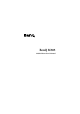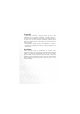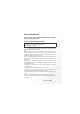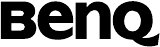BenQ M305 Mobile Phone User’s Manual
Copyright © 2004. BenQ Corporation. All rights reserved. No part of this publication may be reproduced, transmitted, transcribed, stored in a retrieval system or translated into any language or computer language, in any form or by any means, electronic, mechanical, magnetic, optical, chemical, manual or otherwise, without the prior written permission of BenQ Corporation. * This publication includes images from CorelDRAW® 9 which are protected by the copyright laws of the U.S., Canada and elsewhere.
Safety Information For your safety, please read the guidelines below carefully before you use your phone: Exposure to Radio Frequency Signals Max. SAR measurement EU: GSM900: 0.32 mW/g; DCS1800: 0.84 mW/g. USA: PCS1900: 1.26 mW/g. To avoid exceeding the FCC RF exposure limits, please do not wear the phone in front of your chest. SAR compliance for body-worn operations is restricted to belt-clips, holsters or similar accessories that have no metallic component in the assembly and must provide at least 1.
• Department of Health and Welfare Canada. Safety Code 6 These standards are based on extensive scientific review. For example, over 120 scientists, engineers and physicians from universities, government health agencies and industry reviewed the available body of research to develop the updated ANSI Standard. The design of your phone complies with these standards when used normally. Specific Operating Restrictions No metallic component allowed in body-worn accessories.
All batteries can cause property damage, injury or burns if a conductive material such as jewelry, keys or beaded chains touches exposed terminals. The material may complete electrical circuit and become quite hot. To protect against such unwanted current drain, exercise care in handling any charged battery, particularly when placing it inside your pocket, purse or other container with metal objects.
• Should use the ear opposite the pacemaker to minimize the potential for interference. If you have any reason to suspect that the interference is taking place, turn your phone OFF immediately. Hearing Aids Some digital wireless phones may interfere with some hearing aids. In the event of such interference you may want to consult your hearing aid manufacturer to discuss alternatives.
Blasting Areas To avoid interfering with blasting operations, turn your phone OFF when in a “blasting area” or in area posted “TURN OFF TWO-WAY RADIO.” Obey all signs and instructions. Potentially Explosive Atmospheres Turn your phone OFF and do not remove the battery when in any area with a potentially explosive atmosphere and obey all signs and instructions. Sparks, from your battery, in such areas could cause an explosion or fire resulting in bodily injury or even death.
This equipment has been tested and found to comply with the limits for a Class B digital device, pursuant to Part 15 of the FCC Rules. These limits are designed to provide reasonable protection against harmful interference in a residential installation. This equipment generates, uses and can radiated radio frequency energy and, if not installed and used in accordance with the instructions, may cause harmful interference to radio communications.
Table of Contents Safety Information ...........................................................i 1. Preparing Your Phone For Use................................... 1 Inserting Your SIM Card ..................................................... 1 Installing the Battery ............................................................ 2 Installing the Back Cover ..................................................... 2 Charging the Phone..............................................................
Speed Dialing ...................................................................... 24 Listening to Voicemails ...................................................... 25 Phone Book......................................................................... 26 Adding Contacts to the Phone Book.....................................26 SIM Card Phone Book ...........................................................29 Finding Contacts in the Phone Book ....................................
Symbol Input Mode ...............................................................67 Direct Connection to URLs ............................................... 68 4. Menus ......................................................................... 70 Phone Book......................................................................... 70 Find .........................................................................................70 Add............................................................................
Melody ....................................................................................82 Cleanup All .............................................................................83 Memory Status .......................................................................83 Tools.................................................................................... 84 Alarm ......................................................................................84 World Clock .....................................
5. Care and Maintenance ............................................ 117 6. Troubleshooting......................................................
xii Table of Contents
Preparing Your Phone For Use Inserting Your SIM Card Slide the entire SIM card into the slot in the direction of arrow shown on the compartment, with the metal contacts of the SIM card facing down and the cut corner at the top left. SIM card A SIM card can be easily damaged if its metal contacts become scratched. Therefore, take special care when holding or inserting it. you wish to remove the SIM card, you / Ifmust first press down the stay, then push the SIM card out of the slot.
Installing the Battery 1. Place the battery onto the back of the phone, with the battery's contacts facing downwards and the tab on its top edge in alignment with the holes in the battery compartment. 2. Push the battery against the top of the compartment and press it down to click it into the compartment. Do not remove the battery when the phone is on. Doing so could cause you to lose personal settings or data stored either on your SIM card or in the phone's memory.
Charging the Phone 1. Insert the charger connector into the charger socket at the bottom right of your phone. Make sure that the connector is inserted in the right direction. Charger socket Charger connector 2. Plug the charger into a power outlet. 3. Once the phone is fully charged, remove the charger from both the power outlet and the phone. requires approximately 4 hours. / •• Charging When charging while the phone is turned off, the LCD display shows the animation.
Turning the Phone On 1. Long press to turn the phone on. The phone will display the welcome animation. can select and set a welcome animation, image, or message / • You that will display when you turn on your phone, as well as the music that will be played. Go to the menu: Settings → Display → Welcome Message. For details, please refer to page 105. • If the welcoming music goes on too long, once the standby screen comes up, you can press to stop playback. 2. Enter your PIN code.
3. When the PIN code entered has been accepted, the phone will automatically search for the designated network. This search process may take a few seconds. 4. The standby screen will be displayed, as well as network signal strength and the name of the network operator. You can now use the phone. 8 If the phone cannot detect the network, the on-screen signal strength meter will show no bars.
Getting to Know Your Phone Your Phone at a Glance The figure below shows the main parts of your phone: Front view 1 Earpiece LCD display OK key Left soft key Dial/Answer key Right soft key Scroll key Power on/off key Alphanumeric keys Microphone 6 Getting to Know Your Phone
Bottom and back views Hands-free headset/ Data cable jack Charger socket Mirror used to take a self portrait Camera lens Buzzer Battery Contacts Back cover Battery compartment SIM card holder For your safety, please do not wear the phone in front of your chest.
Standby Screen Main Screen Status bar Name of network operator Time and date Wallpaper Soft key bar Press to enter the Phone Book 8 Press to enter the main menu. Getting to Know Your Phone Press to use the camera function.
Icons in the LCD display's Status Bar can set the animation or image you wish to use as wallpaper / • You when the phone is in standby mode by going to the menu Media Center → Album. Alternatively, you can go to the menu Settings → Display → Wallpaper. See page 80 and page 105. • To set the current time and date, as well as the format in which they will be shown on standby screen, go to the menu Settings → Date & Time. See page 101.
Icon Function Description Battery status Shows the current level of battery power. The more bars indicated, the more power that remains. Four bars: fully charged. No bars: immediate charging needed. When charging the phone, the icon will scroll through the bars until the battery is fully charged. GPRS network GPRS services have been activated on your SIM card. Shows that an SMS/MMS message is being received or that there are unread messages.
Icon Function Description Normal Shows that the Normal profile is in use. To set the operating mode, go to the menu Settings → Profiles. See page 102. Meeting Shows that the Meeting profile is in use. Outdoors Shows that the Outdoors profile is in use. Personal Shows that the Personal profile is in use. Handsfree Shows that the Handsfree profile is in use. Divert Shows that the call divert function is active.
Using the Keys in the Standby Mode 8 In this user manual, "long-press" means to press and hold down a key for about two seconds before release. "Press" means to press a key and release immediately. 8 The chart below is meant only to introduce the commands accessible with keys when the phone is in standby mode. For information on other key commands available in other operating modes, see the pertinent sections in this user manual.
Key Commands and functions Left soft key • Press to access the Phone Book (when Names is shown). • Press to save the phone number keyed in from the standby screen to the Phone Book (when Save is shown). Right soft key • Press this key to use the camera function (when Camera is shown). • Press this key to delete entered digits one by one; longpress to delete all digits entered (when Clear is shown). • Long-press to turn the silent profile on or off. Scroll key • Press to enter the Quick Access menu.
Key Commands and functions # key • Press to enter "#". • For extensions: After entering a phone number, longpress to enter a "P" and then enter the extension number. • Long press this key to lock the keypad. Alphanumeric keys • Press to enter digits in a phone number. • Shortcut key: Long-press a key to immediately access ~ the function, or dial the number, that it represents. See page 42, "Shortcuts Menu".
Menu Navigation When the phone is in standby mode, press to bring up the main menu and highlight the first item in that menu: Phone Book. 8 For details on how to use the various functions listed in the menu, see page 70, "Menus". Main menu The main menu item to which you have scrolled will be displayed as an animation. The name of the main menu item you have scrolled to. Each icon represents a sub-menu. Indicates that pressing will return the display to the standby screen.
Sub-menus The highlighted row is the currently selected item. The name of the current menu. Press to enter the highlighted menu item for editing. Press to enter the sub-menu represented by highlighted item or to activate the highlighted Press to return to the previous menu or screen. function. Press to scroll up or down to an item. Pop-up menus Press to enter the highlighted item or activate the function represented by the item. Press to scroll up or down to an item.
Menu navigation example The example given below demonstrates how to use menus to change the language setting. Regular access 1.In the standby mode, press or to open the main menu. 2.In the main menu, press to scroll to the Settings menu icon. Press menu. to enter this 3.In the Settings menu, press to scroll to the Language item, then press to enter the Language menu.
4.Press to scroll to the language you wish to use. Then press to confirm your selection. If, for example, you wish to set English as the display language, scroll to highlight English, and then press . The display will automatically return to the Settings menu, displayed in English. 5.Press (Back) repeatedly or press once to return to the standby screen.
Access through number shortcuts 1.In the standby mode, press or to bring up the main menu. 2.The location of items in the main menu corresponds to the position of the to keys in the alphanumeric keypad. Thus, pressing will bring up the Settings menu. 3.In the Settings menu, the alphanumeric keys to represent menu items 1 to 10. Since Language is item number 10 in the Settings menu, pressing will bring up the Language submenu.
4.Press to scroll to the language you wish to use. Then press to confirm your selection. If, for example, you wish to set English as the display language, scroll to highlight English, and then press . The display will automatically return to the Settings menu, displayed in English. 5.Press (Back) repeatedly or press once to return to the standby screen.
Main menu map Find Add Edit Copy Delete Caller Group Business card My Number Memory Status Phone book Call Records Messages Game SMS MMS SMS Chat Voicemail Cell Broadbast Memory Status Cherry Boy Eda Mouse Camera Camera View Finder Media Center Tools Missed Calls Received Calls Dialed Calls Cleanup All Call Duration Call Cost Alarm World Clock Calendar Shortcuts Calculator Currency Converter Album Image Melody Cleanup All Memory Status Stopwatch Oper.
Using Your Phone Making a Phone Call To make a phone call, check your phone is powered on showing the idle screen. Enter the desired number using the alphanumeric keys . Press to to dial your call. / During a call, you can use the options. See page 35, "In-Call Menu". To modify a phone number that you have entered, press delete individual digits. Long-press (Clear) or press all digits entered and return to the standby screen. (Clear) to to delete Ending a Phone Call Press to end a call.
Answering a Phone Call When a call is received, your phone rings or vibrates, with the display showing the caller's number (if supported by your network vendor). If the caller is a contact stored in the Phone Book, the phone will show the name recorded in the Phone Book. caller is a member of a caller group, the ring tone assigned to / • Ifthisthegroup will sound. The display will show the image ID that is associated with this group as well, to help you identify the caller.
Making an Emergency Call To call emergency services, enter 112 (the international emergency number) and then press to dial the call. You can make an emergency call even if your phone is locked or cannot access your network, or there is no SIM card inserted, so long as you are within range of a network of the type supported by your phone. Dialing an Extension Number After you enter a telephone number, long-press , The phone display will show "P".
Listening to Voicemails When your voicemail inbox contains new messages, your network vendor will send you a text message to inform you of a new voicemail message (if the network vendor supports it, the voicemail icon will appear on the LCD display). There are two ways to access and listen to voicemail: 1. When the phone is in standby mode, long press to directly dial the voicemail phone number and listen to your voicemail messages. 2.
Phone Book Adding Contacts to the Phone Book The Phone Book will have different formats and data headings depending on whether you have chosen to use a phone book stored on your SIM card or in your phone's memory. The phone book in your phone's memory can store up to 500 contacts. The capacity of a phone book on your SIM card depends on the particular service provided by your network vendor. Phone Book in the phone's memory 1.
8 If you do not wish to save a modified Phone Book record, press or (Back) to abort. 8 You can also add a new contact by going to the menu Phone Book → Add. • The default data fields for a contact are as follows: The contact's name. The contact's mobile phone number. The contact's home phone number. Used to assign a contact to a caller group. Press group, and then press to select a . Used to set a ring tone for the contact.
• In addition to the contact data fields described above, you can also add the data fields listed below by pressing selecting Add New Field. The contact's mobile phone number. The contact's home phone number. The contact's office phone number. Other phone number for the contact. The contact's email address. The contact's home address. The contact's office address. The contact's company name. The contact's department name. The contact's job title. Used for notes about the contact.
SIM Card Phone Book In the standby mode, press (Names) and then press (Option), select Add. The Add function will prompt you to select from To SIM or To Phone. Select To SIM here to add a contact to your SIM card. The data fields provided by a SIM card phone book are as follows: The contact's name. The contact's mobile phone number. Used to select a caller group for the contact. Press to select a group and then press .
Finding Contacts in the Phone Book In the standby mode, press (Names) to display contacts stored in the Phone Book. There are two ways to locate a specific contact in the Phone Book: • Press to scroll through the names (listed in alphabetical order) until the one you want is highlighted. • Press the alphanumeric key that corresponds to the first letter of the name you wish to locate the appropriate number of times. For instance, if the name starts with "K", you would press twice for "K".
Copy to SIM (Phone): If you are currently using a phone book stored in the phone's memory, you can copy the contact's data to the phone book stored on your SIM card. Conversely, if you are currently using a phone book stored on your SIM card, you can copy the contact's data to the phone book stored in the phone's memory. 8 The only information that can be copied from a phone book stored in the phone's memory to the one on your SIM card is a contact's name, phone number, and caller group.
• Copy to SIM (Phone): If you are currently using a phone book stored in the phone's memory, you can copy the contact's data to the phone book stored on your SIM card. Conversely, if you are currently using a phone book stored on your SIM card, you can copy the contact's data to the phone book stored in the phone's memory. • Delete: Erases the contact's data from the Phone Book. • Call: Dial the currently highlighted number. • Send Msg.: Send a message (SMS or MMS) to the current highlighted number.
8 The icon will appear beside missed calls; the icon appear beside dialed calls; the calls. will will appear beside received 8 If a phone number has already been stored in the information for a contact in the Phone Book, the display will show the name of this contact. 8 If a call for the same number has been missed, dialed, or received two or more times, a note such as "x02" will appear beside the record of the call to show the number of times it was missed, dialed, or received.
Operations During a Call 8 The following options marked with an asterisk (*) are dependent on network support and may require a subscription. Mute Press (Mute) to turn off the microphone. The person on the other end of the line will not be able to hear your voice. To restore the microphone's function, press (Unmute). Putting a Call on Hold* 1. When the only call is active: a. Press b. Press (Hold) to hold this call. to end this call. 2. When the only call is on hold: a. Press b.
Call Waiting* If there is an incoming call while you are on the phone, a tone will sound through the earpiece and the display will show that a second call is currently waiting. You can handle the waiting call and currently active call in the following ways: 1. Answer the waiting call: Press the currently active call will automatically be placed on hold. However, if there is already another call on hold, a menu will appear on the display allowing you to select a call to end and then answer the waiting call.
Call Records Allows you to view information on missed, received, and dialed calls. See page 32, "Last Missed, Dialed, and Received Calls". Conference* Conference calls allow you to converse with more than one party at a time. The conference menu contains the following options: 8 The maximum number of parties that can be accommodated during a conference call depends on the particular service provided by a network vendor. Hold/Unhold/Swap* Toggles the call status.
Enter the phone number and then press to send the DTMF string. End Call End All Ends all calls, whether active or on hold. End Active Ends only the active call. End Hold Ends only a call or calls on hold. End One Ends only a single call. Hold/Unhold/Swap Toggles the call status. Mute/Unmute Activates/cancels the silent mode. Messages Enters the SMS (Short Message Service — i.e. text message) menu. For details on the SMS menu, see page 46, "Messages Menu".
Using the Silent Profile From the standby screen, you can long-press to activate the Silent profile. Once it is activated, the phone will alert you to an incoming call by vibrating with no ring tone. • When you long-press to activate the Silent profile, the phone will vibrate for one second. The icon will appear in the LCD display's status bar to remind you that your phone is currently using the Silent profile.
Camera Function You can take photos using your phone's embedded camera, and then set photos as wallpapers for the LCD display's standby screen, or send them to others through MMS. 1. From the standby screen, press the view finder. (Camera), which will bring up 2. Press (Option) to make the following settings for the camera: • Resolution: Sets the desired resolution for photographing.
Scene was set to Automatic. Scene was set to Indoors. Scene was set to Outdoors. Scene was set to Night. One filled star indicates that Low resolution was chosen. Two filled stars indicate that Medium resolution was chosen. Three filled stars indicate that High resolution was chosen. / You can also use the camera by going to the menu: Camera. 4. After you have completed necessary camera settings, press to photograph the object when it is in focus. Its photo will then show up on the LCD display.
(Save) to save this photo to Media Center → Album. To 5. Press take another photo simply press (Discard) to take a new one. After you have saved a photo to the phone, you can manage this photo using the options below: • Send Photo: Sends the picture in a MMS message. 8 For information about messaging features, see page 46, "Messages Menu". • Set Image ID: Set the current selected photo as a phone book contact's visual caller ID.
Shortcuts Menu You can use the Shortcuts menu to assign 8 alphanumeric keys as shortcuts to commonly used functions or frequently dialed numbers. The number 1 key has been assigned to voicemail dialing and you are not allowed to change it. Entering the Shortcuts Menu From the standby screen, press to enter the Shortcuts menu. The numbers 2 to 9 displayed in the menu's default screen represent the corresponding 8 alphanumeric keys on the phone. Setting Function Shortcuts 1.
3. From the Add Function menu, press to select the function to be represented by the shortcut key , and then press . Alternatively, you can press a corresponding alphanumeric key to select the function you want. 8 The functions listed in the Add Function menu are selected from various other menus. For details on these functions, see page 70, "Menus". 4. After has been set as the function shortcut key, the '2' icon in the shortcut menu screen will be replaced by the icon for the function assigned to .
Setting Phone Number Shortcuts 1. The method for setting a phone number shortcut key is largely the same as for a function shortcut key. After selecting the shortcut key, press (Option) to bring up a pop-up menu. After selecting Add Phone, press to confirm. 2. From the Phone Book, select a contact, and then press . 3. Next, from the list of phone numbers for this contact, select the one that you wish to access through the shortcut key, and then press . 4.
5. Repeat the above step to add or modify a phone number shortcut. Different categories of phone numbers will be represented by different phone number shortcut icons. Using Function and Phone Number Shortcuts There are two ways to use shortcuts: 1. From the standby screen, long-press to to access the function represented by that key or dial the number it represents. 2. From the standby screen, press You can then: a. Press to enter the Shortcuts menu.
Messages Menu Your phone supports various messaging services including SMS (Short Messaging Service) and MMS (Multimedia Messaging service). SMS allows you to insert simple animations and ring tones into your short messages, while MMS enables you to send photos, colored images and music through your phone. You must have a subscription that supports MMS. Please contact your service provider for details. From the standby screen, press can also press to enter the Messages menu.
SMS Editing and Sending a New Short Message 1. Go to menu: SMS > New to bring up the message editor so you can write a new short message. Use the alphanumeric keys to enter text. 8 For information on how to use the input methods 8 provided by the phone for writing messages, see The "1/9 Page" at page 64, "Input Modes".
Image: You can select an animation from the image library to insert into your message. Press to select image you wish to insert, press once to preview and then press again to insert the image. Melody: You can select a ring tone from the melody library to insert into your message. Scroll to ring tone you desire, and then press to insert the ring tone into your message. The inserted ring tone will be displayed as musical note within the message's text.
number editor. c. Press to send. 8 When the phone is sending a message, "Sending... x/x" will appear on the upper screen. For example, if you are sending a message to three people, "Sending... 1/3" will appear when it is sending the message to the first recipient, and "Sending... 2/3" will appear when it is sending to the second recipient, and "Sending... 3/3" will appear when it gets to the last recipient. 8 When a message is to be sent, a copy of the message will be saved to the Outbox folder.
• Save the phone number from which the message was sent (the number shown on the display in the "Sender Info" item) to the Phone Book. • Save the phone number displayed in the message's contents. (the option for a directly displayed number). • If the message has a picture or ring tone attached, you can save these objects to your phone's memory. Depending on the type of the object, the phone will save it to the corresponding category in the Media Center menu.
• Press • Press (Option) to delete the draft or to delete all. to edit the contents of the message. Using the SMS Templates Go to menu: SMS > Templates. You can use the quick message templates in this menu to compose a message without having to enter the entire text character by character. You can use the factory default templates, or templates that you previously saved to the list. Scroll to the desired template and then press to insert its text into your message.
Enter the message number provided by the network vendor. After you are finished, press to confirm. Bearer Mode This can be set according to whether you are using a GPRS network system or a regular GSM dialup network. If you are using a GPRS network, you can use both the GPRS and dialup network to send and receive SMS messages. If however you are using a dialup network, you are restricted to using only the dialup network for sending and receiving SMS messages.
After activating this function, the network vendor will report to you when a message has been delivered. Direct Reply You can request that your reply to an SMS be sent directly through the sender's message center.
MMS 8 Before you start to use MMS, you have to subscribe to both GPRS and MMS services provided by your operator. Then you have to adjust MMS settings in your phone to be able to use MMS. Because MMS uses your operator's MMS server on a GPRS network to send messages to phones, you need to adjust the following settings correctly in order to use MMS: Go to menu: Oper.Service > WAP Service > WAP Setting to create a new WAP profile for your network settings.
c. Press • Subject: press to send. to enter the text for the subject. • Content: press to enter the slide editor. See below for details on the options of editing the content. • Cc: You can send the message as a carbon copy to others. • Bcc: You can send the message as a confidential carbon copy to others. • Priority: press message.
the highlighted photo. Press will display the next or previous photo. Press again to save the photo into the slide. Templates: Insert the default MMS templates into your messages. Those templates contain images and text. You can customize those by inserting more objects you like. Image: You can select a image saved in the image library to insert into a MMS slide. Press (Save) to immediately insert the highlighted image into current slide, or press to view the highlighted image.