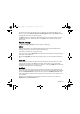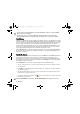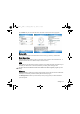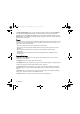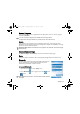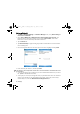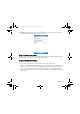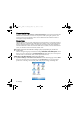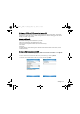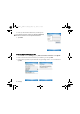User's Manual
Table Of Contents
- Safety Precautions
- Introduction
- Phone exterior
- Hardware setup
- Startup
- Today screen
- Input methods
- Settings
- Phone operation
- Programs
- Calendar
- Contacts
- Internet Explorer
- Messaging
- Windows Media
- Help
- Games
- Mobile Security
- Calculator
- Speech Commander
- Download Agent
- Excel Mobile
- File Explorer
- Java Manager
- Modem Link
- Notes
- Pictures & Videos
- Pocket MSN
- PowerPoint Mobile
- Search
- Set Ringtone
- SIM Message
- SIM Toolkit
- Skype
- Sprite Backup
- Tasks
- Terminal Services Client
- Digital Media Server
- Word Mobile
- Recover Storage
- Camera/camcorder operation
- Microsoft ActiveSync
- Webaroo
- Troubleshooting information
- Care and maintenance
- Product data
- SAR
- License Agreement
Settings 31
You also have the option of selecting a JPG or GIF image as a background skin for your
device. To do so, check Use this picture as the background and then tap Browse to select
an image file (except those on the storage card).
The
Items tab lets you configure the individual Today screen components that have been
installed on your device. All of these items (except Date) can be moved vertically on the
To d ay s c re e n .
System settings
Ta p Start > Settings > System to enter the System settings page.
About
This control panel gives you technical details about the version of Microsoft Pocket PC
running, processor type, and total available internal memory.
It also shows expansion slot (storage slot) usage.
In the same screen, tap the
Device ID tab to change the name displayed when performing an
ActiveSync with a desktop PC.
Finally, the
Copyrights tab reveals licenses being used by your version of Microsoft Pocket
PC.
Auto Test
This option lets you perform the self test of your PDA phone. Select the items you want to
perform self test, and then tap Test to start testing. When testing, you may go through
confirmation messages on by one. When you are done, a status (e.g. PASS) shows to indicate
whether the tested function is working properly.
Backlight
Here you can choose how many minutes of inactivity will result in the backlight going off.
You can also have the backlight automatically turn on when pressing a button or tapping the
screen. The External Power tab provides the same options as the Battery Power tab, but
these settings affect the behavior when external power is used such as an AC adapter or car
power adapter.
Moreover, you can adjust the screen brightness and if to run the screen saver from the
Brightness and the Screen Saver tabs.
P51_EN.book Page 31 Tuesday, August 15, 2006 5:16 PM