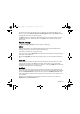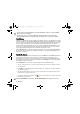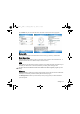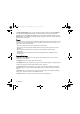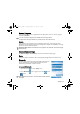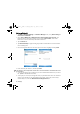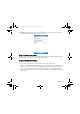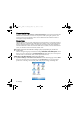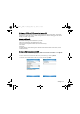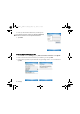User's Manual
Table Of Contents
- Safety Precautions
- Introduction
- Phone exterior
- Hardware setup
- Startup
- Today screen
- Input methods
- Settings
- Phone operation
- Programs
- Calendar
- Contacts
- Internet Explorer
- Messaging
- Windows Media
- Help
- Games
- Mobile Security
- Calculator
- Speech Commander
- Download Agent
- Excel Mobile
- File Explorer
- Java Manager
- Modem Link
- Notes
- Pictures & Videos
- Pocket MSN
- PowerPoint Mobile
- Search
- Set Ringtone
- SIM Message
- SIM Toolkit
- Skype
- Sprite Backup
- Tasks
- Terminal Services Client
- Digital Media Server
- Word Mobile
- Recover Storage
- Camera/camcorder operation
- Microsoft ActiveSync
- Webaroo
- Troubleshooting information
- Care and maintenance
- Product data
- SAR
- License Agreement
Settings 35
Remove Programs
This options lets you remove a program from the PDA phone. To do so, select a program,
and then tap Remove.
• You can only remove programs you installed on the storage memory.
• Programs that came pre-installed on your PDA phone cannot be removed.
Screen
This option lets you change the screen orientation, align screen (use it when the touch
display does not respond accurately to stylus/finger taps), improve text readability, or change
the text size shown on the PDA phone.
Shortcut to align screen: Press these three keys (Space, the lowest left, and the lowest right)
simultaneously.
Connections settings
Ta p Start > Settings > Connections to enter the Connections settings page.
Beam
Check this option to decide if to allow receiving all incoming beams from other devices.
Bluetooth
The PDA phone comes with built-in Bluetooth technology that
lets you communicate with other Bluetooth devices over a
maximum approximately 10 meters (30 feet).
To turn on/off Bluetooth:
1. Tap the Bluetooth icon in the Today screen.
2. Tap the
Bluetooth icon to toggle between the on and off
modes.
When Bluetooth is powered on, the Connection indicator will blink
a blue light.
P51_EN.book Page 35 Tuesday, August 15, 2006 5:16 PM