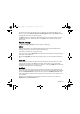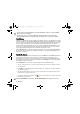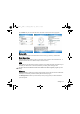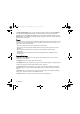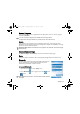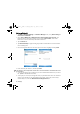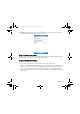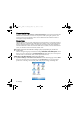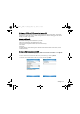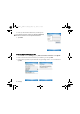User's Manual
Table Of Contents
- Safety Precautions
- Introduction
- Phone exterior
- Hardware setup
- Startup
- Today screen
- Input methods
- Settings
- Phone operation
- Programs
- Calendar
- Contacts
- Internet Explorer
- Messaging
- Windows Media
- Help
- Games
- Mobile Security
- Calculator
- Speech Commander
- Download Agent
- Excel Mobile
- File Explorer
- Java Manager
- Modem Link
- Notes
- Pictures & Videos
- Pocket MSN
- PowerPoint Mobile
- Search
- Set Ringtone
- SIM Message
- SIM Toolkit
- Skype
- Sprite Backup
- Tasks
- Terminal Services Client
- Digital Media Server
- Word Mobile
- Recover Storage
- Camera/camcorder operation
- Microsoft ActiveSync
- Webaroo
- Troubleshooting information
- Care and maintenance
- Product data
- SAR
- License Agreement
36 Settings
Setting up Bluetooth
1. Tap Menu > Bluetooth Settings in the Wireless Manager screen, or tap Start > Settings >
Connections > Bluetooth
.
2. Select
Turn on Bluetooth and Make this device discoverable to other devices. (The
Bluetooth status in the Wireless Manager screen will show
Discoverable, which means
Bluetooth is on and can be found by other Bluetooth devices.
3. Tap the
Devices tab.
4. Tap
New Partnership to begin searching for possible new Bluetooth devices to bond with in
the surrounding areas.
5. Once searching ends and devices are found, tap a device name to highlight it and tap
Next.
6. Enter the Passkey for the device, and then tap
Finish.
The passkey is device dependent. Please refer to the documentations of the Bluetooth device
for the passkey.
7. A pop-up message may appear, asking to if you want to add the Bluetooth device to your device
list. Tap
Yes to establish the connection.
8. At this point you are ready to exchange data with your paired Bluetooth device. To send a data
object to your paired device, tap and hold on the data object (such as a file, contact object,
calendar object, etc) and select
Beam File/Contact/Appointment, etc.
P51_EN.book Page 36 Tuesday, August 15, 2006 5:16 PM